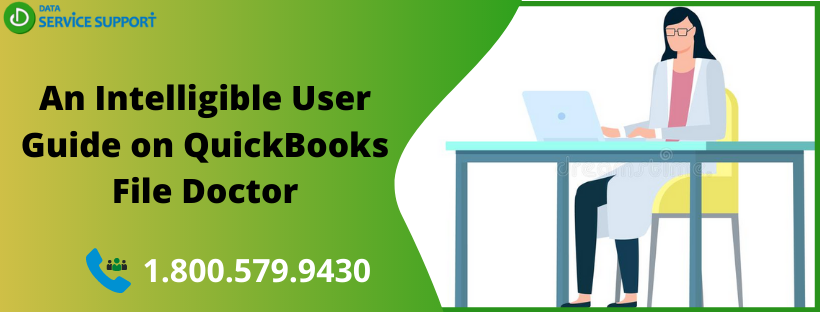QuickBooks File Doctor is the one of the most crucial tools in QuickBooks. which has been designed to look after your data file worries. This tool efficiently scans your file and diagnoses the root of the problem it is causing, along with fixing it in most cases. In this blog, we will be sharing important information in regards to this error, so read it till the very end.
Need extra assistance to understand QuickBooks File Doctor? Well, we have a special team for you. Get in touch with our certified professionals at +1-800-579-9430 to better understand how this tool works.
What is QuickBooks File Doctor Tool?
We already discussed above, the tool is used to repair issues in your company data file, ranging from minor glitches to major error codes. QuickBooks File Doctor Tool (QBFD) was released by Intuit QuickBooks in the year 2012 as an integrated replacement of two tools, namely – QuickBooks Network Connectivity Diagnostic Tool (QNCD) and QuickBooks Company File Diagnostic Tool (QCFD). Apart from specifically resolving problems with the file, the tool is also proficient in fixing network errors and hard drive issues.
Points to Keep in Mind before Using QuickBooks File Doctor
- In order to run the tool, you must first download and install it fully on your device. You may also download the QuickBooks Tool Hub to use the File Doctor.
- Check that you have the latest version of the File Doctor and also the Windows operating system. If either or both of them are not updated, the applications will become incompatible with each other.
- In some errors, QuickBooks may itself prompt you to use the File Doctor. Therefore, it might not be necessary to use it every time.
Top Must-Haves to Operate File Doctor Tool
In the below list, we have mentioned some important pre-requisites that you must adhere to, or else the tool will not work on your device and in the proper way it should –
- The size of your company file should be less than 2 GB.
- Only an administrator can operate the tool over the file. Therefore, administrative login credentials are a must.
- Your internet connection should always be uninterrupted. If the service stops right in the middle of a scan, it could bring in more damage to the file.
- QuickBooks Database Server Manager is installed on the same device.
Why do I need to Run QBFD on my File?
Here are some reasons you should run the application whenever there are bugs in your company data file –
- The tool helps you in recovering your backup file in case it was corrupted, damaged, or deleted from the program.
- It supports you in resolving various types of company file errors, especially the H series of errors.
- The tool helps in accessing your file, even if it is stored on any other device on the network.
What are the Types of Issues QBFD can Resolve?
Amongst several errors that this tool is capable of resolving, given below are some of the most common glitches it can fix permanently –
- 6000 series of errors –
- H series of errors –
- Errors related to the multi-user mode in QuickBooks.
- Glitches inside QuickBooks Database Server Manager.
- Network and hard drive errors.
How to Download QuickBooks File Doctor Latest Version?
Below we have provided the step-by-step method to download, install and run the tool on your system –
Method 1 – Via QuickBooks Tool Hub
- Visit the official website for Intuit QuickBooks.
- Locate the latest available version of QuickBooks Tool Hub and download its installer file.
- You must save it on your desktop or the folder.
- Double-tap on the downloaded file to start with the installation of the tool.
- Once installed, open the tool and tap on the Company File Issues tab.
- Choose to Run QuickBooks File Doctor and select your company file by clicking on the Browse and Search button.
- Wait for a short while for the scan to complete. This depends on the size of the file.
- Close the window and open QuickBooks.
Method 2 – Directly through the Website
- You can download the tool directly from Intuit’s website.
- Look for the individual tool rather than the QuickBooks Tool Hub and download its QBFD.exe file.
- Launch the file to begin with the installation of the tool.
- Once downloaded, you can use it in a similar manner as the QuickBooks Tool Hub.
How Does the QuickBooks File Doctor Tool Work?
When you run the tool, it will display you a couple of messages after it completes the scan on your file. You will need to act according to the message –
- “There was no detection of the problem” –
This message clearly indicates that the problem does not lie within your company file. You must run the Auto Data Recovery tool after this step.
- “There was a detection of the problem, and now it has been fixed” –
The tool was able to identify an issue in your company file and also fixed it simultaneously. You can access your company file after this.
- “There was a detection of the problem, but it has not been fixed” –
Here, although the tool could identify the root of the problem, it was unable to fix it in situations where the built-in tools could not help or if the error could be resolved externally only. You must run Auto Recovery after this step also.
What do I do if QBFD is Not Responding?
Since QBFB is also a tool, it is bound to encounter issues or become unresponsive due to an internal glitch. This is what you should do in such a situation –
- Check that your company file is working fine. Also, ensure that the name of the file does not have any special characters or white spaces.
- The file should not be stored on an external storage device.
- Restore the backup of your company data file.
- Exclude QuickBooks processes from the scan list of anti-virus programs and firewall systems.
- Reinstall QuickBooks File Doctor or QuickBooks Tool Hub.
How do I Uninstall QuickBooks File Doctor?
Finally, we will learn the easiest way to remove the tool from our device permanently. These steps are useful for those who have downloaded the tool separately. Users you use File Doctor from within the QB Tool Hub, you will need to install the complete hub to remove File Doctor –
- Press and hold the Windows and R keys together to bring up the Run box.
- Type Control Panel in the search space and click on the OK button.
- In the following window, tap on Programs and Features and then on Uninstall a Program.
- You need to select QuickBooks File Doctor.
- Hit the Uninstall/ Change button on top and then press Next.
- The program will ask you to choose between Remove or Repair; you must click on Remove.
- Click on OK and follow the on-screen instructions to complete the uninstallation.
- Uninstall Complete.
QuickBooks File Doctor is an extremely helpful tool introduced by QuickBooks inside and outside the program to help resolve errors with the company data file. In the above blog, we managed to understand all the relevant information about the utility. If you wish to clarify your doubts in context to QB File Doctor, feel free to reach out to our QB specialists at +1-800-579-9430 straight away.