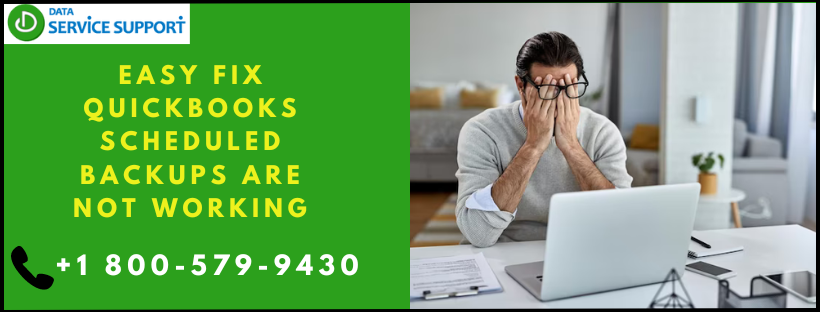Encountering a failed automatic backup in QuickBooks can be a frustrating issue, disrupting your data protection efforts. Automatic backups are crucial for safeguarding against sudden data loss, making it imperative to address any issues promptly. In this comprehensive guide, we’ll delve into the common causes behind the QuickBooks Scheduled Backups are NOT working and provide step-by-step troubleshooting methods to resolve the issue effectively. Let’s explore further!
What Causes Scheduled Backup Failures in QuickBooks?
Scheduled backup failures can stem from various factors:
- Utilizing an outdated version of the QuickBooks desktop application.
- Incorrect configuration of QuickBooks for a different Windows version than the one in use (e.g., QuickBooks set for Windows XP while operating on Windows 10).
- Damage within the QuickBooks company file or data.
- Incorrect setup of scheduled backup preferences.
Troubleshooting Methods for QuickBooks Scheduled Backup Failures on Windows 10
Resolving QuickBooks backup failures on Windows 10 involves implementing the following troubleshooting steps:
Process 1: Verify Scheduled Automatic Backup Settings in QuickBooks
- Launch QuickBooks and navigate to the File menu.
- Select “Save Copy or Backup” to initiate the backup workflow.
- Choose “Backup Copy” and proceed to the next step.
- If backup defaults haven’t been set, click on “Options” to configure them and proceed.
- Opt to change the backup location if necessary and proceed.
- Select the preferred options for saving and scheduling future backups.
- Enable the “Save backup copy automatically when I close my company file every time” option and specify the desired frequency.
- Click “Finish” to finalize the settings.
Process 2: Utilize the QuickBooks Verify and Rebuild Data Utility
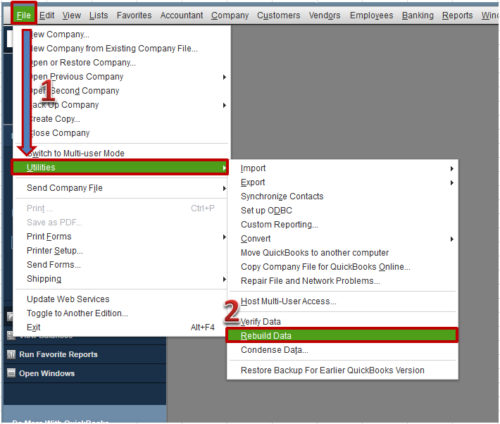
- Open QuickBooks and navigate to the File menu.
- Choose “Utilities” and select “Verify Data.”
- Opt to scan all company files for damage.
- If integrity issues are detected, backup the data to the desktop.
- Allow the tool to repair the damaged company file.
- Once the rebuild process completes, attempt to schedule automatic backups again.
Process 3: Run QuickBooks in Compatibility Mode for Windows Version
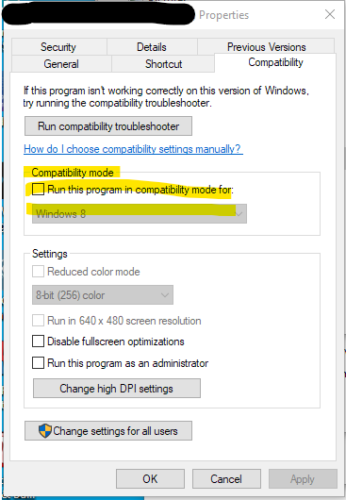
- Right-click the QuickBooks icon on the desktop and select “Properties.”
- Navigate to the Compatibility tab.
- Check the option to run the program in compatibility mode.
- Choose the appropriate Windows version from the dropdown list.
- Apply the changes and check for resolution.
Process 4: Update QuickBooks Desktop to the Latest Release
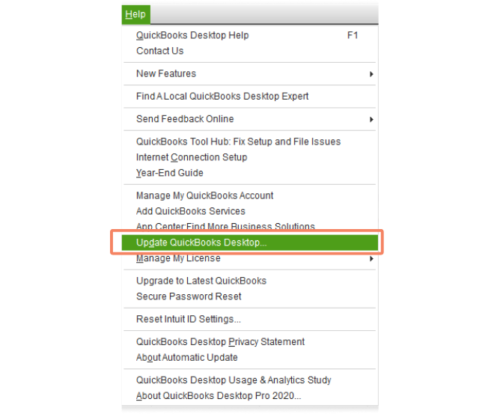
- Click on “Update QuickBooks” from the Help menu.
- Select “Update Now” and opt to reset update downloads.
- Initiate the update download by selecting “Get Updates.”
- Follow the prompts to install the latest updates.
Process 5: Set up Windows OS to Windows 10
Ensure the “Configure To” field is set to “Windows 10” in the Task Scheduler:
- Open Task Scheduler in Windows 10.
- Navigate to Task Scheduler Library and locate the QuickBooks Backup task.
- Right-click on the task and choose “Properties.”
- In the General section, select “Windows 10” from the Configure for dropdown list.
Some users may encounter additional errors even after adjusting the configuration. In such cases, select the “Run only when user is logged in” option under QuickBooks.
Final Note
In conclusion, addressing QuickBooks Scheduled Backups are NOT working requires attention to detail and systematic troubleshooting. However, if you continue to experience issues, don’t hesitate to reach out to our 24X7 QuickBooks error support team at 1.800.579.9430 for expert assistance. Our dedicated professionals possess the latest tools and technology to resolve your concerns efficiently.
FAQ’s
QuickBooks scheduled backups may fail due to various reasons such as outdated software, incorrect configuration, or damaged company files.
Troubleshooting steps may include verifying backup settings, using the QuickBooks Verify and Rebuild Data utility, running QuickBooks in compatibility mode, updating QuickBooks to the latest release, and setting up Windows OS compatibility.
If backups continue to fail, it’s essential to check for errors in the backup settings, ensure compatibility with the operating system, and consider repairing any damaged company files.
Yes, common errors include outdated software versions, improper configuration settings, and damaged company files leading to backup failures.
Yes, if QuickBooks is not configured to run in compatibility mode for Windows 10, scheduled backups may encounter issues.
To ensure successful backups on Windows 10, users should verify compatibility settings, update QuickBooks to the latest release, and regularly check for errors in company files.
Users can change backup settings by navigating to the File menu, selecting “Save Copy or Backup,” and configuring backup defaults, including frequency and location.
The Verify and Rebuild Data utility helps identify and repair errors in QuickBooks company files, which can contribute to backup failures.
Yes, ensuring compatibility between QuickBooks and the Windows version being used is crucial for resolving backup issues.
If users encounter persistent backup failures despite following troubleshooting steps, it’s advisable to seek professional assistance from QuickBooks support to diagnose and resolve the issue effectively.