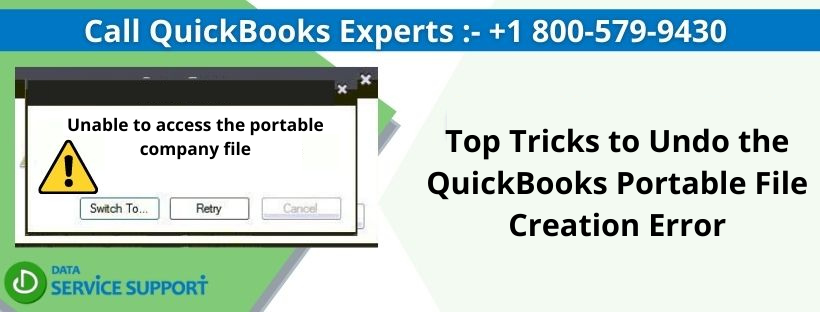QuickBooks is an excellent accounting application that is not only approachable but also highly recommended by the business class. It deals in various types of files that sometimes work as backup files also. One of these is the Portable Company File (.QBM) which is a compact and condensed version of your Company Data File (.QBW). Like the original, the portable file is also bound to encounter certain complicated errors.
QuickBooks Portable File Creation Error is an issue that arises on the device when a user tries to create a portable file. This can occur due to a lot of reasons, a damaged file being one of them. The error is supported by a warning text saying, “You may not have sufficient permissions to create a portable company file from this computer. Please try creating the portable company file from the server: XXXXXXXXXXXXXXXX.” As a consequence, QB may start lagging or stop responding to the multiple click requests you make. Go through the complete blog to gain a better insight.
Encountering QuickBooks Portable File Creation Error over and over again? Say goodbye to all your technical queries by consulting our experts about errors in QB. Call 800-579-9430 Now.
Why am I Unable to Access the Portable Company File?
In this list, we have numbered some of the standard factors that trigger “Error cannot open the company file.” You might find yours –
- A damaged or corrupted company data file is the most significant factor that gives rise to the portable file error.
- If the data file is stored on the network drive or any other hardware storage, QuickBooks may be unable to work on it successfully.
- Inadequate rights are provided to the folder in which the QB files are stored.
How to Get Away from Portable Company File Issues?
Let us talk about the solutions that you can perform in your program in order to erase the QuickBooks desktop portable file error forever from your device –
Method 1 – Create a Copy of the Data File Yourself and Proceed to the Portable File
If you are unable to create a portable file through the original data file, try using a copy of the company file. This way, we can identify if the issue lies within your company file and it needs to be repaired or not –
- Hover over the Windows icon, right-click on it, and select File Explorer.
- When directed to a new window, locate the folder in which your QuickBooks data file is stored.
- Once you find the main company file (company file name.qbw), right-click and choose Copy.
- Move to your desktop home screen, right-click and select Paste.
- Launch the QuickBooks application and do not access the data file.
- Tap on the “Opening or restore an existing file” option and then choose “Open a company file.”
- Locate the newly copied file and open it on QB.
- Click on the File tab and hit the Create Copy option from the drop-down menu.
- Tap on the Portable company file and hit the Next button.
- The program will bring some prompts on your screen; follow those to create the portable company file (company file name.qbm).
Method 2 – Switch the Company File to the Local Drive and Run QB as Admin
Storing the company file on an external storage device or a shared network drive may expose it to potential threats and bugs. You must move the file to the local drive of your computer and then open it. Follow these steps to do so-
- Close your company file and exit from QuickBooks Desktop.
- Navigate to the network drive folder or the external storage device in which your QuickBooks company data file is stored.
- Locate the file, right-click on it and select Copy.
- Move to your local drive – C: drive or D: drive; right-click and select New Folder.
- Open the folder by double-clicking on it and paste the data file here.
- Close the window and open the Windows Start menu.
- Type QuickBooks Desktop and move your cursor on the option.
- Right-click on it and choose to Run as Administrator.
- When QB opens up, open your file from the local drive folder and try to create the portable file. The error should not exist anymore.
Method 3 – Provide Full Permission Access to the QuickBooks Folder
If the folder in which you have stored your data file does not have the right to operate freely, QuickBooks may start malfunctioning. This is how you can grant the required permissions –
- Tap on the Windows icon and go to the search panel.
- Type File Explorer and select the option to open a new window.
- Navigate to the QuickBooks folder, right-click on it and select Properties.
- Click on the Security tab and go to the Advanced section.
- Locate and choose the QBDataServiceUserXX option (XX is the version year) and hit the Edit button.
- Now, you must check if the following options are set to the Allowed mode –
a. Traverse Folder/Execute File
b. List Folder/Read Data
c. Read Attributes
d. Read Extended Attributes
e. Create Files/Write Data
f. Create Folders/Append Data
g. Write Attributes
h. Write Extended Attributes
i. Read Permissions - If not, this is what you need to do.
- After you select QBDataServiceUserXX, choose Full Control and then press Allow.
- Click on the Apply button and OK to save the changes.
We shall now conclude our advisory blog on QuickBooks Portable File Creation Error. Hopefully, we were able to gather, cover and present the most valuable issue-related information to you to eventually eliminate the problem. But, if you feel stuck at any part of the blog and require a professional to guide you through it, get in touch with our support team at +1-800-579-9430.
Related article to read
How to fix Unable to back up a company file in QuickBooks