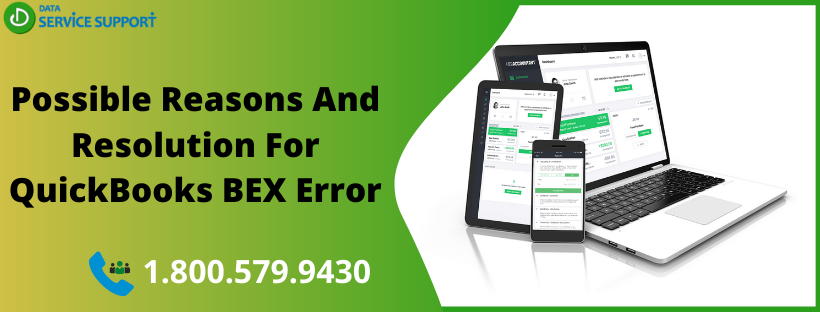Technical issues are an integral part of the QuickBooks experience, and you might get an error message while running QuickBooks Desktop that reads, “QuickBooks has stopped working” with Problem Event Name: BEX. The error can take place in any version of the Windows operating system. The BEX error in QuickBooks also causes disruption in other Windows applications such as Microsoft Outlook, Mozilla Firefox, Internet Explorer and various others. Reading this full post can help you to understand the possible causes behind QuickBooks BEX Error and how to troubleshoot the error in simple steps.
Getting QB 2010 error BEX Windows 10? Dial our QuickBooks error support number 1.800.579.9430 and talk to one of our dedicated experts for the error resolution
QuickBooks Windows’s App Not Working Error BEX: Description
BEX stands for Buffer Overflow Exception that typically occurs when an application attempts to save more information on a memory block than its capacity. When BEX error crops up in QB, an error message appears on the screen that says, “QuickBooks has stopped working. Windows can check online for a solution to the problem.” The error crashes QuickBooks and users left with the two options to either quit QuickBooks or check for an Online solution.
What Are The Possible Reasons Behind “QuickBooks Has stopped Working BEX” Issue?
Below are some of the most obvious reasons that can bring forth BEX error in QuickBooks:
- Third-party security programs obstructing QuickBooks processes
- When the company file name exceeds the limit
- Damaged or partial installation of the QuickBooks software
- Damaged Microsoft components such as .NET Framework, and Visual Basic C++.
- When QBWUSER.INI file gets damaged in QuickBooks
- The damaged or corrupt hard drive can also evoke QuickBooks BEX error
- Outdated or damaged Windows operating system files
- Outdated QuickBooks application. (Update QuickBooks Now)
Things To Consider Before You Start Troubleshooting QuickBooks BEX Error?
Before you go for the error resolution, considering the below-listed points can save your time and errors, and can streamline the error resolution process:
- Make sure that you are not using QuickBooks Desktop 2014 or earlier versions as they are not supported on Windows 10
- Check if the company file name is not more than 35 characters in length. If so, rename the file to shorten its length
- Exempt QuickBooks from the scan list of your anti-virus, or anti-malware applications
- Reinstall QuickBooks using Clean Install Tool, as it can resolve the damaged installation of the QuickBooks software
- If you are getting the same issue while using other applications on Windows, and your computer is not performing optimally, then you need to check your hard drive. Replace the case of damage.
How To Fix BEX error In QuickBooks?
Below are some handy troubleshooting tips you can easily perform to fix the QuickBooks BEX error:
Solution 1: Utilize QuickBooks Install Diagnostic Tool
C++, .NET Framework or MSXML are some essential Windows components that are needed for the smooth installation of the QuickBooks application. If any of these components get damaged, the installation of the QuickBooks gets corrupted. QuickBooks Install Diagnostic Tool can repair the damage and resolve QuickBooks BEX error. Follow the below-given steps:
- Download QuickBooks Install Diagnostic Tools
- Save the downloaded file on your Desktop and terminate all the applications running on the windows
- Double-click QuickBooks Install Diagnostic Tool from the desktop
- Wait until the tool repairs the installation errors
- Restart your system
Solution 2: Repair QuickBooks User File
If the QuickBooks User File is damaged, rename it by following the below-given steps:
- Open Windows File Manager and navigate to the location, C drive at \ Users\ [user name]\ AppData\ Local\ Intuit\ QuickBooks.
- Locate QBWUSER.ini file and right-click on it
- Select Rename and add .OLD at the end of the file name
- Open QB to see if the BEX error continues in the application
Solution 3: Update Windows Operating System
Click on the link to manually download a Windows update and see if it resolves the QB BEX error. If none of the above-given solutions fix the error, feel free to give us a call on our QuickBooks error support helpline number 1.800.579.9430. In no time, our experts will look into the matter and provide the most relevant solution for QuickBooks BEX error.