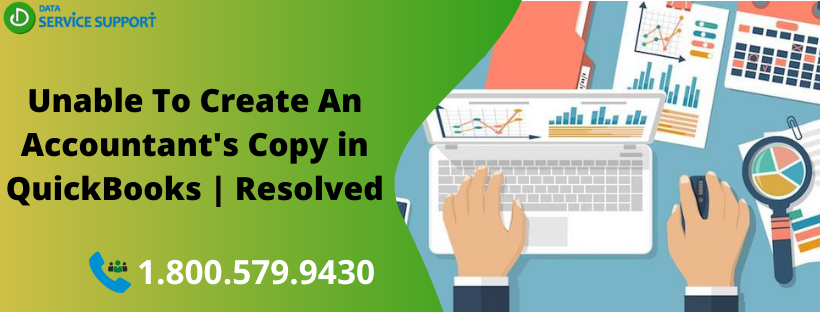An accountant’s copy in the QuickBooks application is a version of the company file that is used to make the changes to your financial data while managing the day to day accounting operations. However, you may experience “QuickBooks unable to create an accountant’s copy” error when getting ready to prepare an accountant’s copy. This error is related to the folder containing the QuickBooks company file. In this post, we will discuss the possible causes behind the error when you create an accountant’s copy in QuickBooks and fix them using intelligible steps.
How do I create an accountant’s copy when it just says fail with no explanation? To get all the related queries resolved, give us a call on our helpline number 1.800.579.9430 and get immediate assistance
How To Create An Accountant’s Copy In QuickBooks?
To create an accountant’s copy in QuickBooks, follow the below-given steps:
- From the File menu select Send Company File.
- Now select Accountant’s Copy and then hit on Client Activities.
- After that, click Save File if you want to save it locally. Select Send to Accountant if you want to send the file using Accountant’s Copy File Transfer (ACFT) service.
- Next, you need to select the Accountant’s Copy if you want to save it locally. Then, enter the dividing date and click Next.
- On choosing the second option (ACFT), you need to enter the email address of your accountant along with your name and email address.
- Moving further, create and re-enter a file transaction password to ensure the utmost security. You may also add a note to your accountant if required.
- Hit Send and the QuickBooks will terminate all windows.
Errors When Creating An Accountant’s Copy In Quickbooks: Description
When you try to send an accountant’s copy in QuickBooks using the file transfer service, such as the Accountant’s Copy File Transfer Service (ACFT), the following error messages can be cited:
- We have a problem sending your file to the Intuit Server.
- Warning: There was a problem sending the alterations to the accountant’s copy file transfer server. Please try again later or save a file and send the same via email.
There are various solutions to fix the error “QuickBooks unable to create an accountant’s copy” based on the possible reasons behind the error.
What Are The Possible Causes Behind “Creating An Accountant’s Copy In Quickbooks Failed” Issue?
When the Accountant’s copy error in QuickBooks occurs, you may get the following error messages on the screen:
- We had a problem sending your file to the Intuit Server
- Warning: There was a problem sending the changes to the accountant’s copy file transfer server. Please try again later or save the file and send it by email.
These error messages can come into sight due to several possible reasons, and tracking the possible causes behind the error is an essential temperament for the error-resolution. Check out the main reasons stated in the below-given list due to which your QuickBooks Unable to Create Accountant’s Copy:
- You might be using an outdated version of the QuickBooks application (Update QuickBooks Now)
- When the QuickBooks company file size reaches 200 MB or exceeds further
- Possible data damage in the QuickBooks company file
- Sluggish internet connection speed
- Firewall settings preventing the upload process
- The error can also be promoted when a long dash from MS Word is copied into the notes
How To Resolve The Error While Making An Accountant’s Copy In QuickBooks?
Solution 1: Make Sure That There Are No Special Characters In The Company Filename
In the first place, make sure that there is no special character in the company file name. Also, confirm that there is no comma present in the Company name and Filename. If “QuickBooks Unable to Create an Accountant’s Copy” issue continues, then jump to the next solution.
Solution 2: Update QuickBooks To The Latest Release
Updating the QuickBooks application ensures the optimal performance of the application and also helps in the resolution of a wide range of technical glitches. To get it done, follow the below-given steps:
- From the Help menu, select Update QuickBooks Desktop
- Now go to the Update Now tab and make sure to check-mark the box for Reset Update
- Select Get Updates, and it will initiate the download process
- Once the download is finished, restart QuickBooks software
- Now follow the on-screen instructions to install the new release
Move to the next troubleshooting procedure if the error persists.
Solution 3: Reduce Company File Size
In this procedure, you need to confirm that the QuickBooks file size must not increase 200MB or more. If it does, try the below-given steps to reduce its size:
- Open QuickBooks company file and then press F2 to open the Product Information window
- If the file size is greater than 200 MB, you may attempt to or restore QuickBooks Desktop portable company file (*.qbm)
- Alternatively, you may also try to manually save and send the QBX/QBY file instead of using the Accountant File Transfer Service.
If the “QuickBooks 2018 accountant copy failed” issue is not resolved, try the next technique to eradicate the issue.
Solution 4: Check If There Is A Long Dash In Your Notes
If there is a long dash in your notes, then you need to consider the following things:
- Enter text directly in the notes to the clients without long dashes
- You can create the text using Windows Text editor and paste it from there
- You may email the MS word document to your client with changed file QBY.
- Avoid using the long dash in MS Word; However, a single dash is OK.
If the error continues to trouble you, try the next method.
Solution 5: Repair Damaged Data In Company File
If the “QuickBooks unable to create an accountant’s copy” error is caused due to the company file damage, then you can restore the backup of the company file and replace the damaged file with it to resolve the error. After that, you can enter the transactions that occurred since running the backup.
Steps to Remove the Restrictions from Accountant’s Copy
When your accountant asks you to send another accountant’s copy, you need to void the initial accountant’s copy that was created earlier by removing the accountant’s copy restrictions by following the steps given below:
(Note: Consult your accountant before removing the accountant’s copy restrictions, as it is irreversible. After removing the restrictions from the accountant’s copy, the changes made to it cannot be imported to the company file.)
- First, click on the File menu.
- Click Send Company File.
- After that, choose Accountant’s copy and then select Client Activities.
- Click on the Remove Restrictions option.
- At last, choose the Yes, I want to remove the Accountant’s Copy restrictions option and click OK.
Seek Professional Assistance!
This post can resolve your query “QuickBooks unable to create an accountant’s copy” and help you in troubleshooting the error you may experience while getting the task accomplished. However, if you need help from QB experts, give us a call on our helpline number 1.800.579.9430. Under professional guidance, you can create an accountant’s copy in QuickBooks fail-safely.