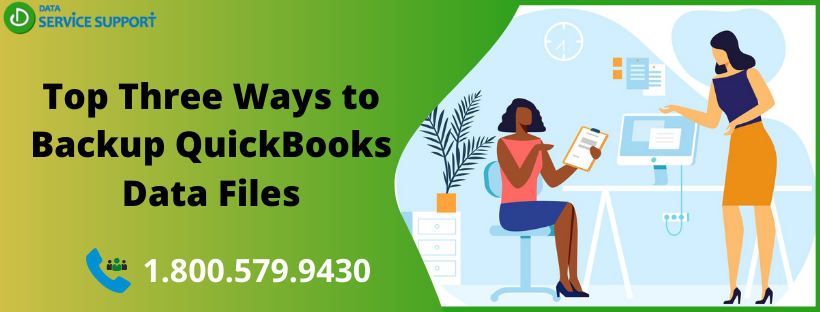If you are wondering, why it is essential to backup QuickBooks data files, then read this blog. By reading until the end, you will understand the importance of QuickBooks data backup and learn the best ways to back up your company files.
QuickBooks is one of the most favored accounting tools by accountants, CPAs, and entrepreneurs. It stores all your crucial accounting data in the QBW files and makes it accessible to the users for accounting operations.
It is an essential task to backup QuickBooks data to protect them against accidental loss or deletion. Regular backups of QuickBooks data files ensure that you have the most recent backup of your critical financial information that can be restored when lost.
If you are facing any difficulty while creating a backup for your QuickBooks company files, contact us at our QuickBooks error support number 1.800.579.9430
QuickBooks Data Backup – Explanation
Data loss can pose serious short & long term consequences to your business. Backup copies provide you with the option to restore the backup files and run your business operations without hindrances. When you backup QuickBooks files, you save a copy of the file to your preferred QuickBooks backup file location. While creating a backup, you can also set up backup reminders prompting you to keep backup when you close your company files. You can either backup your data files manually or perform QuickBooks backup automatically.
QuickBooks backup file extension: QuickBooks uses QBB file extension for a backup file format. QBB files are the backup of the QuickBooks company (QBW) files. Make sure to verify the data integrity of your QuickBooks data before backing up using QuickBooks Verify and Rebuild Data Utility to avoid any data loss.
Method 1- Manually Backup QuickBooks Files
Before you back up your accounting data, don’t forget to switch to single-user mode (File > Switch to Single-user Mode). The below-given steps can help you to backup the company data file manually.
- In QuickBooks, go to the File menu and choose Back Up
- Now click on the Backup Company File
- Tap on the Browse button to change the file name and select your preferred location where you want to backup QuickBooks files.
- Click Save to proceed. You may also use options from Back up Options area to back up your data files. It will prevent your data in case of system failure. Learn how to backup QuickBooks to flash drive.
- Now click OK to finish.
If you want to learn how to send a backup copy of QuickBooks, then you need to create or restore a QuickBooks portable company file. It is a copy of the accounting data that you can send by email or any other external media storage device.
Method 2- Create a Backup File Each Time You Close the File
Follow the below-given steps to backup QuickBooks automatically. Every time you close your files, the data will be saved automatically.
- Go to QuickBooks File menu and select
- Now hit on Schedule a Backup
- Click on Automatically back up when closing data file
- Provide how frequently you want the backup to be done.
- Choose the appropriate options in the QuickBooks Backup
- Click OK to finish.
You can choose the frequency to backup QuickBooks data, and the software will store the backup files on your hard-drive.
Method 3- Schedule an Unattended Backup
If you want to get an unattended backup scheduled, the following steps can help-
- From the File menu in QuickBooks and then choose Back Up.
- Now select the Schedule Backup
- Press the New button
- In the Schedule Backup window, make appropriate selections to proceed.
- Click OK and your new scheduled backup is saved.
Choose the best way to backup QuickBooks data and manage your business accounting with peace of mind. You can either choose to backup files locally or create QuickBooks backup online. Contact our QuickBooks error support phone number 1.800.579.9430 to learn how to restore a QuickBooks backup file, and qualified professionals will answer all your queries in a hassle-free manner.