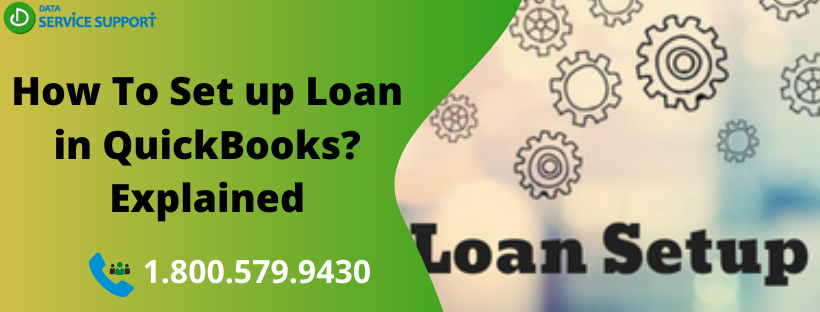If you have a recently get a loan and want to set up loan in QuickBooks, then this blog is for you. QuickBooks Online enables you to set up a liability account to keep track of the entire detail of the loan as a liability and perform payment tracking. You can set up a short term as well as long term liability account in QuickBooks. In this post, we will discuss how to set up loan in QuickBooks Online in simple steps.
Wondering how to enter a loan in QuickBooks? Dial our helpline number 1.800.579.9430 and get in touch with our QB experts to receive immediate technical assistance.
How Do I Set Up A Loan In QuickBooks?
If you want to set up a loan in QuickBooks in an error-free manner, then following the below-given steps can help you accomplish the task:
Step 1: Set Up A Liability Account
Before you set up the loan in QuickBooks, you need to set up a liability account to record the loan. Follow the below-mentioned steps:
- Go to the Settings and select Chart of Accounts.
- Now you need to select New to create a new account.
- Next, from the Account Type dropdown menu, select Non-Current Liabilities.
- If you want to settle the loan by the end of the current financial year, you have to select Current Liabilities instead.
- From the Detail Type dropdown, select Notes Payable.
- After that, give a suitable name to the account that reflects the reason behind the loan.
- Choose the time for your finance tracking. In the Unpaid Balance field, enter the amount, and determine the as of date. If you want to start the tracking immediately, enter today’s date.
- Select Save and close.
Step 2: Record The Loan Money
This is the next step you need to follow when you set up the loan in QuickBooks. You can enter the loan money all at once, or partial payments that you will make:
- Select + New, and then further select Journal entry.
- Now select the liability account, you just created from the Account dropdown.
- Next, you need to enter the loan amount in the Credits column.
- On the second line, choose a suitable asset account from Account dropdown. Enter the same loan amount in the Debits column.
Step 3: Record A Loan Payment
This is the final step of setting up a loan in QuickBooks Online. Follow the below-given steps:
- Select + New and then further select Cheque.
- Add the cheque number if you have made payment using an actual cheque.
- In case, you use direct withdrawal of EFT, enter Debit or EF in the Cheque # field.
- Now in the Category Details section, provide the following information:
- In the first line, you have to provide the information about the liability account for the loan and the amount of payment.
- In the second line, you need to provide the information about the Expense account for the interest and the amount.
- If there are any additional fees along with the appropriate accounts, enter them in the additional lines.
- Select Save and Close to finish the task.
Read More: Guide To Create Custom Liability Payments in QuickBooks
Reach Out Expert For Easy Loan Setup In QuickBooks!
The steps discussed in this post resolve your query, how do I record a loan in QuickBooks Desktop. If you need help on how to set up QuickBooks loan manager, feel free to dial our helpline number 1.800.579.9430. In no time, you can acquire relevant assistance and set up a loan in QuickBooks Online fail-safely.