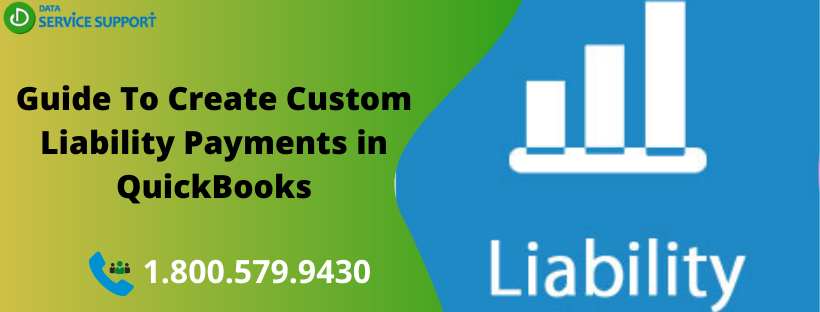Regular QB users create custom liability payments in QuickBooks when they need to combine payroll liabilities to the same vendor on a single payment. The Create Custom Payments feature in the QuickBooks application enables you to combine payroll liabilities on a single payment. You can accomplish this task in your company file using a few simple steps. In this post, we will discuss how to create custom liability payments in QuickBooks application. Let’s proceed!
How to adjust payroll liabilities in QuickBooks? Give us a call on our support number 1.800.579.9430 to get all your queries related to creating a custom liability payment issue answered
Things You Need To Consider Before Creating Custom Liability Payments In QuickBooks
Below are some important considerations, you need to keep in mind to create custom liability payments in QB fail-safely:
- If you have the payroll liabilities to be paid regularly, it is recommended you set up a payroll liability schedule.
- If you have the QuickBooks Desktop Payroll assisted, your payroll tax liabilities will be paid by Intuit.
- Make sure to update QuickBooks to the latest released version.
- You need to be using the latest payroll tax table.
Steps To Create Custom Liability Payments In QuickBooks?
The below-given steps can help you to create custom liability payments accurately:
- First of all, go to the Employees at the top menu bar.
- Now choose Payroll Tax and Liabilities to select Create Custom Liability Payments.
- Your previous action will open the Select Date Range For Liabilities window
- Provide the From and Through fields with the accurate dates to proceed further
- Hit OK to confirm
- Now in Pay Liabilities screen, checkmark the boxes against the liabilities you are trying to combine and then enter the amount in the AMT. TO PAY column.
- Click the Create button and then open the Liability Check screen.
- Review that the provided information is accurate
- Once you are ready to pay, hit Save and Close.
Want To Connect To A Certified QB Expert?
The steps described in this post elaborates on how to enter liabilities in QuickBooks. If you have any doubts related to the steps or want to know how to Create Custom Liability Payments in QuickBooks, give us a call on our helpline number 1.800.579.9430. In no time, our dedicated professional will assist you in creating custom liability payments in QuickBooks.