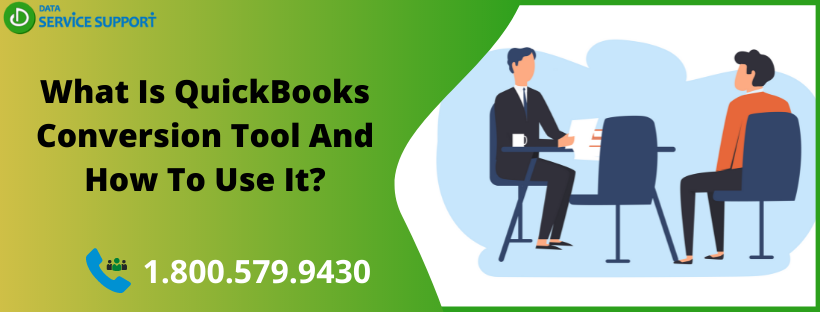QuickBooks is considered to be one of the most popular accounting software for small and mid-sized businesses. To harvest its benefits, business owners and accountants are converting their existing data to QuickBooks. QuickBooks conversion tool helps you convert your company file from another program without compromising data security.
QuickBooks Desktop Conversion Tool at a Glance
Converting data to QuickBooks is an intimidating task and brings data security at stake. Data conversion from the old system to QuickBooks also cause risk on the integrity of your existing accounting data. Keeping integrity intact is difficult due to the cross-platform functions of the old program and QuickBooks. Utilizing QuickBooks Desktop conversion tool, you can convert data from your legacy system to QuickBooks with utter ease. Select a QuickBooks version to convert your current data and Conversion Tool will do it all without causing data losses. For instance, you can convert data from Quicken 2017 to various versions of QuickBooks using Conversion Tool without any data disruption.
Features of QuickBooks Conversion Tool:
- The tool helps in the setup process to convert data into QuickBooks files.
- Imports your data to a new QuickBooks Company File
- It does not alter your existing data files.
- Converts data without compromising the security
- Explains the current state of the business
- Offers you with the choice to import list, or list plus balances and historical transactions.
- Keeps records of the conversion process by creating a log file.
Limitations of QuickBooks Conversion Tool:
While using the Conversion Tool, you may get an error message- “QuickBooks conversion tool not working.” This is because the program has certain limitations for importing business data, transactions, and account balances. Items that Conversion Tool cannot convert-
- Paycheck
- Payroll item
- Individual employee wage
- Job costing
- Fixed asset items work tickets
- Estimates
- Purchase Orders
System Requirements for QuickBooks Conversion Tool?
Below is the list of the system requirements for using the Conversion Tool-
- Proper registration and installation of QuickBooks software.
- Correctly installed Microsoft SBA 2006, Peachtree (version 2001 or later), or MS Office Accounting 2008.
- Compatible operating system- Windows Vista, XP, Windows 7, 8, or 10.
- RAM- 512 MB or greater
- .NET 2.0 framework should be installed.
How to Use QuickBooks Conversion Tool?
Before you go ahead, make sure that QuickBooks is installed and registered. Follow the below-given steps to use QB Desktop Conversion Tool–
- Double click the QuickBooks Conversion Tool’s icon to open the application.
- Choose among the options between my own company or my client company to proceed.
- Now, select your legacy accounting software form drop down box that you are going to convert.
- Click Next.
- Use Browse option to select a company file and click Next to move ahead.
- Now, select your QuickBooks edition and change the location where you want company file to be saved, click Next to continue.
- Choose conversion level between “list and transaction” or “list only” and click NEXT.
- Choose Accounting preferences on the basis of Date and Name and click Next.
- Check your details rectify the errors and if there is no error, click the Start button.
- Based on file size, it will take some time, and after completion, you can see the list of conversions.
- Click Finish.
These steps can help you convert your existing accounting data to the QuickBooks format without causing any corruption or performance issues. If the data is already in QuickBooks format, you don’t require QuickBooks conversion kit for data conversion.
How to convert Quicken to QuickBooks?
- Use Conversion tool to convert Quicken 2012 to a preferred version of QB such as QuickBooks Desktop 2018 or QuickBooks Desktop Enterprise 18.0.
- Use tool within the QuickBooks while converting from Quicken 2018 to QuickBooks Desktop 2018.
- To use QB Conversion Tool, you need to ensure that the Quicken data file is updated to the latest supported version.
How to convert Sage 50 to QuickBooks?
The below-given steps can help-
- Go to Sage Company file you want to convert
- Now go to the source company file selection
- Verify the results to finish the conversion
Following this blog carefully, you can use QuickBooks conversion tool to convert your data like a tech-wizard. In case of having any trouble, you can connect with us at our QuickBooks Data Conversion Service Number 1.800.579.9430 to avail swift help.