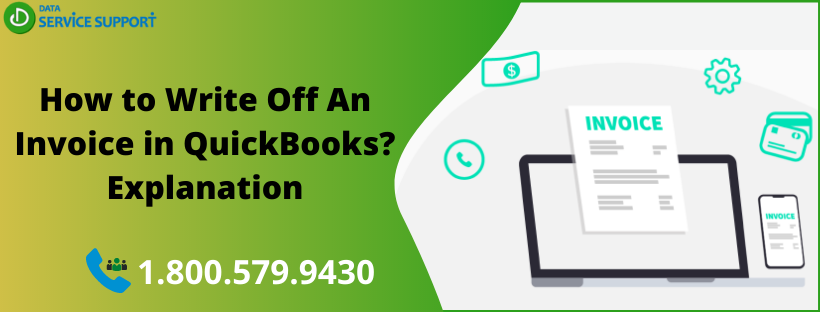While running a business, you may often get into a situation where you are not able to collect invoices. In various instances, your customer fails to make their payments as promised or cannot make a payment at all. In this situation, it becomes essential to write off an invoice in QuickBooks. There are several ways to remove uncollectible invoice amounts in QuickBooks. In this post, we will discuss how to write off an invoice in QuickBooks using simple steps.
Wondering How Do I write off an invoice in QuickBooks Desktop application? Give us a call on our helpline number 1.800.579.9430 to get help from experienced QB experts
What Evokes the Need to Write Off An Invoice In QuickBooks?
Below are the reasons that can bring forth the need for writing off an invoice in QuickBooks:
- Bad Debts: There are various cases when your customer fails to pay your invoice due to the financial crisis they can’t control. In other instances, your customers decide not to pay for other reasons. It is important to address these payment defaults in QuickBooks by writing off an invoice.
- Underpayment: The other scenario is when your customer has made a partial payment on your invoice, but there is a balance pending on it. There can be multi-pronged reasons behind this issue where clerical error from the customer’s end is one of the most apparent ones. Sometimes the due amount can be too small to reach out to the customer for the payment reminder.
Things You Must Consider Before Writing Off an Invoice in QuickBooks
Now you know the possible causes why you may need to write off an invoice in QuickBooks, let’s discuss some important points that you need to avoid while writing off customer invoice in QB application. If you are wondering to simply delete an invoice in QuickBooks rather than writing it off, then you must be aware of its impact on your business accounting. Check the below-given tips:
- When you write off an invoice in QuickBooks due to bad debt, you can retain this information so that you will never sell to this customer again. Deleting the invoice will make you lose this information about the customer.
- When you delete an invoice in QuickBooks, it will make all the items on that invoice as not billed. When you continue business with the customer whose invoice you wrote off, you will see these items every time when you try to invoice that customer.
- Deleting an invoice can distort your sales tax payable liability account. You may need to remit the sales tax you never actually collected.
How to Write Off an Invoice In QuickBooks?
After understating the need and importance of writing off an invoice, check the steps on how to write off an unpaid invoice in QuickBooks application:
- From Accountant Tools, select Write Off Invoices.
- You can set the Age, To Date, and Balance Due less than filters to locate the invoice/s. Hit Refresh.
- Checkmark the boxes for the invoices you want to write off.
- Next, you need to select the account you use for bad debts from the Write Off Account drop-down list.
- After that, select Preview and Write Off, then review the invoices you choose to write off.
- When you are done, select Write Off.
- Hit Close to finish the task.
Read More: How To Fix QuickBooks Error Printing Paychecks?
Steps for Writing off an Invoice in QuickBooks Desktop
First, you need to add an expense account to keep track of the bad debt
- Click on the Lists menu and choose Charts of Accounts.
- Next, navigate to the Account menu and select New.
- Choose Expense, then click Continue.
- Provide an Account name and click Save & Close.
Close the unpaid invoices
- Click on the Customers menu and then select Receive Payments.
- In the Received from field, write the customer’s name.
- Enter the payment amount $0.00.
- Next, click the Discounts and Credits option.
- Enter the amount you want to write off in the Amount of Discount field.
- Select the same amount you added in step 1 for Discount Account.
- Click Done and then Save & Close.
Need Help from Qualified QB Experts?
The steps explained in this post can help you with how to write off invoices in the QuickBooks application. If performing these steps is technical distress for you and you need to talk to a QB expert, give us a call on our helpline number 1.800.579.9430. On connecting, describe your concern and write off an invoice in QuickBooks under the expert’s supervision.