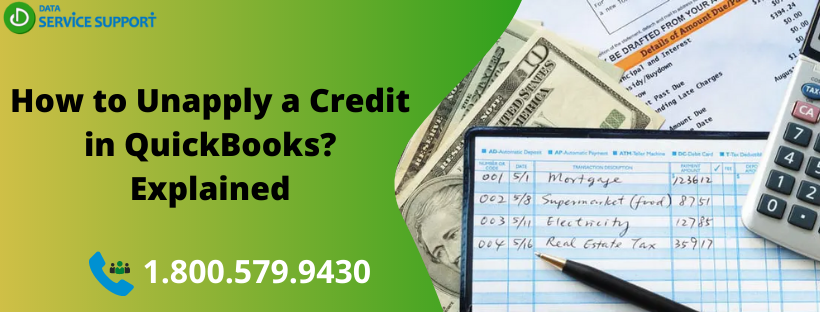QuickBooks enables users to get paid for the sold products or services by creating and sending invoices from the software. However, if your customer overpays for an invoice or you record a payment twice, then you need to adjust the over-payment. In QuickBooks, you can adjust the over-paid amount mainly in four ways. Despite the fact that QB automatically applies the credit to an overpaid invoice from a new customer, you can discuss it with your customer about the preferred way to settle the extra payment. Here, we will see how to unapply a credit in QB with simple steps.
Having trouble while unapplying vendor credit in QuickBooks? Dial our QuickBooks error support number 1.800.579.9430 to get help from qualified QB experts
Where to Find Credit Memos in QuickBooks?
To make changes in the required credit memo in QuickBooks, you need to generate a credit memo report by following the below-given steps:
- Open QuickBooks and select Customers and Receivables from under the Report tab
- Select Transaction List by Customer from the new drown-down list to proceed further
- Click on Customize Report option and then move to Filters tab
- Type Transaction Type in the Choose Filter search area
- Click Transaction Type and when the drop-down opens, select Credit Memo
- Click OK to see all Credit Memos that you have in QuickBooks Desktop
Now that you have the list of all Credit Memos, you can settle an overpaid invoice in any of the four ways stated below:
- Create a credit and refund the amount that is overpaid
- Write off the amount by creating a Journal Entry
- Apply the credit to the next invoice
- Apply the credit to another invoice, which is unpaid
How to Unapply Credit from Bill in QuickBooks Desktop?
To remove or unapply Credit from a Bill, follow the below-given steps:
- Go to the Vendor Credit list to select the right vendor
- Now click the radio button for Credit to change the transaction type and then hit Save and Close
- Select the Credit radio again to change the transaction type and then click Yes to confirm
How to Unapply a Credit in QuickBooks Invoice?
To unapply credit from an Invoice, you need to follow the below-given steps:
- Go to the Credit Memo list and double-click the invoice you want to change
- Now, you need to click on Apply Credit and remove the selected credits from the Previously Applied Credits screen.
- On the Apply Credit screen, click Done
- Now on the Invoice window, click Save & Close
How to Delete Credit from an Invoice in QBO?
If you want to delete Credit from an Invoice in QuickBooks Online, then the below-explained steps can help:
- Find and open an Invoice that you want to change
- Now, select the displayed link with the invoice to the credit
- On Apply Credit screen, click Done
- On the Invoice window, click Save & Close to finish the task
Read More: For detailed instructions on updating the bank feeds in QuickBooks Online, Follow our article How to Import Banking Transactions into QuickBooks Online.
The above-described steps can help you to unapply a credit in QuickBooks. However, if you have any technical difficulty in performing the mentioned steps, you can dial our QuickBooks error support phone number 1.800.579.9430 to get assistance from a certified expert. By connecting with an expert, you can get intelligible assistance on how to unapply a credit in QuickBooks.