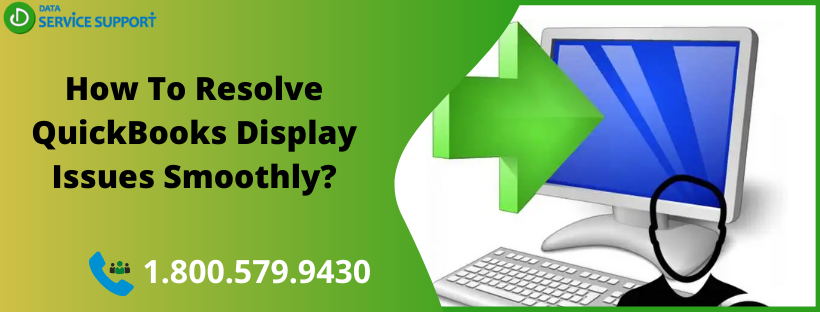QuickBooks display issues can prevent you from working with the same efficiency. The application faces display issues with the high-resolution graphics displays (screen-resolution: 1920 X 1200 or higher). Display issues in the QuickBooks Desktop comprise the big and small problems while accessing the program’s screen. In this post, we will discuss some major QuickBooks display issues and fix them with intelligible troubleshooting methods.
Longing for resolutions on QuickBooks screen turns black, and white / buttons are greyed out? Well, Then Must follow the article till the end. However, If you aren’t tech-savvy or in a rush, you can Dial the Data service team helpline number 800-579-9430 for instant assistance service.
Various Instances of Display issues in QuickBooks Desktop
You may get the various instances of the display errors is QuickBooks as stated in the below-given list:
- The screen gets distorted on maximizing or minimizing it
- You may not be able to locate certain buttons due to the QuickBooks display issues
- The opened Transaction Form does not fit the screen
- QuickBooks blank screen is another issue in the list. (QuickBooks open but not showing)
- Missing sizing icons that should be located at the top right of windows
- You may not be able to see the entire page in QuickBooks Online
- Font size becomes too large
- Truncated Paid status on the Invoices
What Does Triggers Window Resolution Problem in QuickBooks
Display issues or distorted screen problems occur due to improper settings in the MS Windows Resolution or Fonts. To ensure the optimal performance of the QuickBooks display, you need to keep a regular check on these settings.
DPI (dots per inch) measures the dot density, in particular, the number of individual dots that can be placed within the given span of area. QuickBooks is designed to work well with a DPI value of less than 100% (96 DPI). Systems that have DPI settings of 125 – 150% can bring forth QuickBooks display issues.
Troubleshooting steps of QuickBooks Display Issues Windows 10
It takes a few simple solutions to fix screen issues in QuickBooks Desktop you can find them below:
Solution 1: Set the Windows DPI to Smaller than 100% (96 DPI)
Adjusting DPI settings that work best with the QuickBooks Desktop can resolve display issues in QuickBooks Desktop. Follow the below-given steps:
DPI Settings for QuickBooks Display Issues, Windows 10:
- Open Control Panel and hit press Windows + X simultaneously
- Now from the new window that opens, choose Appearance and Personalization and move to Change Item Size
- Hit Set Custom Scaling and then select 100% from the drop-down list
- Click OK and then Apply to confirm the changes
DPI Settings for QuickBooks Display Issues, Windows 8/8.1:
- Right-click on Desktop and click Screen from the drop-down list
- Click Make text & other items bigger or smaller located at the bottom of Display settings
- Now use the slider to set the value below 100% and save the changes
- Restart your computer to check if the changes are applied successfully
Solution 2: Modify the View Preferences in QuickBooks
To edit the preferences in QuickBooks Desktop, follow the below-listed steps:
- Open QuickBooks Desktop and select Edit > Preferences
- Now select Desktop View from the list and then click on the My Preferences tab
- Next, you need to click on the One Window Open from the View area and click OK to confirm.
Solution 3: Change the Screen Resolution Settings on Your PC
An unsuitable Screen-Resolution setting can also trigger QuickBooks display issues. To rectify this, follow the below-listed steps:
For QuickBooks 2019 Display Issues Windows 10:
- Right-click on the Desktop and select Display from the list
- Now select Advanced Display Settings from the left pane
- For more than one display attached to your PC, you need to click Display, and then display you need to modify
- In the Resolution section, click 1024×768 or higher (recommended).
Note: 1023*768 is standard But If you have a device that supports 1080P Resolutions then you must go with 1920 x 1080
- Apply the changes and end the procedure by clicking on “Keep the changes.”
For QuickBooks 2019 Display Issues Windows 8/8.1/7:
- Right-click on the Desktop in the first place
- Now Choose Screen from the drop-down list
- From the Resolution drop-down menu, you need to select 1024 x 768 or higher resolution
- Click OK to confirm
Solution 4: Check Compatibility View Settings of Internet Explorer
If you are getting QB Online display issues, then you need to check your Compatibility View Settings and rectify it if required:
- In the IE browser menu, Tools >> Compatibility View Settings
- Press Alt + T and check that qbo.intuit.com and intuit.com are not listed under Add this Website option
- Now you need to ensure that the boxes against Display all websites in Compatibility View and Include updated website lists from Microsoft are not checked
- Quit all Internet Explorer Windows and login QBO to check if the QuickBooks Online display issue is resolved
Solution 5: Update Graphics Drivers in Windows/MAC
Outdated display drivers can cause QuickBooks Font too small/ Black and White screen, Thus we have included updating graphic drivers as a solution, and below we have described steps very precisely.
For Windows 10
- Right-Click on the Start menu button and Drag the mouse upward then select the Device manager option.
- Click on Display adapter In the Device Manager window.
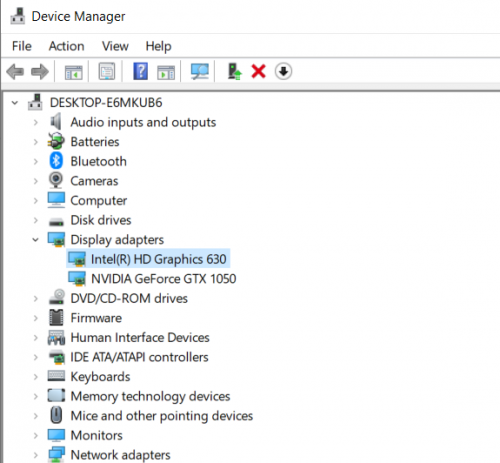
- Next, Right Click on the Relevant display adapters option and select update drivers.
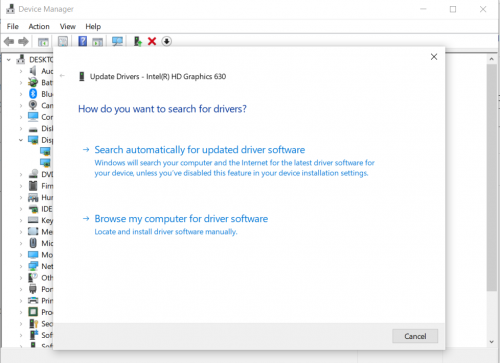
- Select the Search automatically for an updated driver and This will bring results If updates is available for your Device graphic adapters, then select for update.
If the Search result won’t find any new update then you can try to visit your system manufacturer’s website to update your display drivers.
For MAC
- Click on the Apple start menu.
- Next, Select the About This MAC option.
- Select the More Info option in the About this MAC window.
- Right, Click on the Graphic/Display option, then select Update drivers.
Conclusion
We believe the troubleshooting steps written above at some point surely help you to tackle QuickBooks display related problems and in case of any user is still not able to resolve QuickBooks Display issues black and white / Font too small then the user can opt to get direct assistance from QuickBooks data service team at +1-800-579-9430 who have the skill and available round the clock.