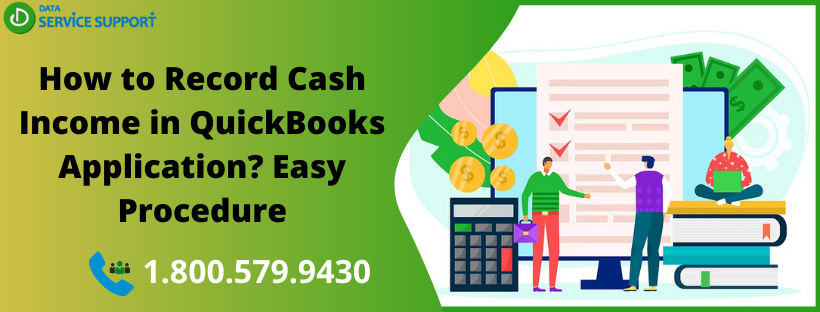If you have received the payment for an invoice in cash, you will need to know how to record cash income in QuickBooks application to mark the invoice as paid. A small business that provides household services to the customers can get payments in cash rather than electronic fund transfer or checks. To keep the company account updated, you need to record the cash payment using the Make Deposits tool. In this post, we will discuss how to record cash deposits in QuickBooks in simple steps.
Wondering how to record cash received from customers in QuickBooks Online? Give us a call on our helpline number 1.800.579.9430 to get relevant assistance
How Do I Record Cash Income in QuickBooks Using Make Deposits Option?
The below-given steps elaborate on how to record cash income in QuickBooks Desktop:
- Launch QuickBooks application in the first place
- Now from within the main menu, click banking tab
- Next, click Make Deposit option from the drop-down menu.
- If it opens the Payments to Deposit window, click it and select the cash payment you want to deposit from the list and hit OK.
- If Payments to Deposit window doesn’t show up, you need to click Payments from within the Make Deposits window.
- From Deposit to list, select the account in which you want to record cash income in QuickBooks.
- Now enter the details of the deposit such as date, deposit amount, and other details in the specified areas. You may add more than one cash amount. QuickBooks will automatically add the amounts and record them as one cash sum on the deposit slip.
- You may now choose to print the deposit slip by hitting on the Print button
- Click Save and Close button to save the cash deposit and quit the Make Deposit window
The above-described steps can help you on how to add income in QuickBooks when paid in cash.
Note: In Make Deposits Tool, there is a currency field that uses the default currency of the bank account selected from “Deposit To” list. If you need to deposit the foreign currency, enter the exchange rate in the respective field to record cash income in QuickBooks in home currency.
How to add income to QuickBooks?
Payment or payable amount sent by customers or clients is recorded into the software as payments received and are maintained into the application’s general ledger. The user should make sure that the client or customer account income into QuickBooks or you will need to set up a new customer account for that client.
How to Enter Cash Income in QuickBooks For an Existing Customer?
To record cash income in QuickBooks for a current customer, follow the below-given steps:
- Open QuickBooks and click Review Payments icon
- Now click List and then double-click the customer who paid you
- Next, you need to click on Add Payment then provide the payment information in the specified field.
- Click Save & Close to record the income in the QuickBooks Desktop application.
How To Enter Cash Income In QuickBooks For New Customers?
Follow the below-given steps to get the task accomplished:
- Open QuickBooks and click on Lists
- From the drop-down menu, select Chart of Accounts
- Click Account and then further click on New
- Select the type of the account profile you want for the new customer from the drop-down list
- Provide all the required information on the new customer in the provided areas
- Click Next, and further click Save to finish the task
Read More: A Handy Guide To Print And E-File 1099 MISC With QuickBooks
Need Help From QB Experts?
The above-given steps can help you to enter the cash income on QuickBooks Desktop. If you are facing any technical difficulty in performing the discussed steps, give us a call on our helpline number 1.800.579.9430. On connecting, our experts will guide you on how to record cash income in QuickBooks Desktop software.