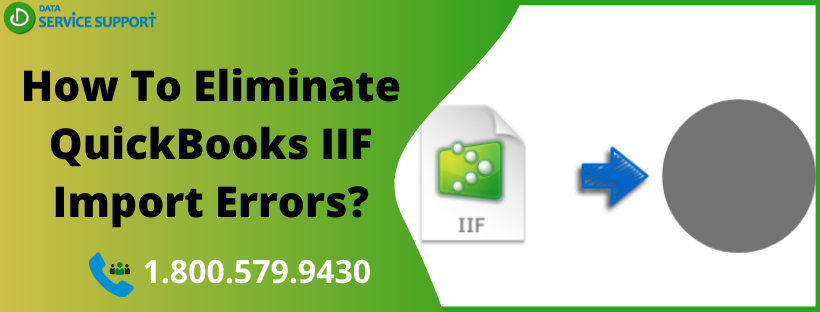QuickBooks IIF import errors can take place while transferring data from and to other platforms of accounting applications. Intuit Interchange Format (.IIF) files help QuickBooks users to import and export lists and transactions. However, creating .IIF files from scratch or adapting data from a different platform can be a daunting task and sometimes give errors if not done properly. Besides, QuickBooks IIF import errors can also take place if you have to import a large amount of data. In this post, we will discuss IIF import issues in QuickBooks and fix them using handy steps.
Getting an error while importing from IIF file and need immediate expert assistance? Give us a call on our helpline number 1.800.579.9430 and talk to a qualified expert
Error on line XX when importing IIF Files In QuickBooks: Possible Causes
When importing an IIF file in QuickBooks, you may see an error message that reads: “You can’t change the type of am account”. However, the error message and possible reasons behind the error may vary on the basis of the type of information being imported. Below are some common possible reasons behind the QuickBooks IIF import error you must know for the error resolution:
- When the account name or account number on line XX is already being used in the field, but the account is of a different type.
- When you try to import a bill or invoice, but the account type is neither Accounts Receivable (Invoice) nor Accounts Payable (Bill).
- When you try to import a transaction to an account that has not been already created before the transaction.
How To Troubleshoot QuickBooks Desktop 2020 IIF Import Error?
Based on the root cause behind the QuickBooks IIF import error, there are various solutions to resolve the issue. Follow the below-given solutions to full attention:
Solution 1: Edit Or Delete The Erroneous Row In The IIF File
To delete the row in the IIF file that is generating the QuickBooks import IIF line error message, follow the below-given steps:
To Edit The Row:
- Right-click on the IIF file in the first place and then select Open with Microsoft Office Excel
- Now locate the row number stated in the error message.
- Next, you need to look in the Chart of Accounts in QuickBooks with the same account name and/or account number but a different type.
- Make the required changes in QuickBooks or the IIF file.
- Save the IIF file and click Yes to the message: Do you want to keep the workbook in this format?
- Now try to Import the IIF file again to check if the QuickBooks IIF import error is fixed.
To Delete The Row:
- First of all, right-click on the IIF file and then select Open with Microsoft Office Excel.
- Locate the row number mentioned in the error message.
- Right-click on the row number in error and then hits Delete.
- Save the file and when the message “Do you want to keep the workbook in this format?” appears, click Yes.
- Try to Import the IIF file again.
Solution 2: Verify That The Account Type Used In Importing Bills Or Invoices Is Correct
If the IIF import issue in QuickBooks persists, you need to utilize the steps described in solution one to edit the row of the IIF file in excel so that Invoices and Bills are mapped to the correct account type. If the error continues, then jump to the next solution:
Solution 3: Manually Create A Suitable Account Type For The Import Process
If none of the above-described solutions can resolve QuickBooks IIF import errors, follow these steps for the error resolution:
- Open the IIF file in Microsoft Excel.
- Now locate the row in Excel that is mentioned in the error message.
- Next, you need to check the Account Name and Account Type being used in this row.
- Create a new account with the correct account type in QuickBooks.
- Try to import the IIF file again and check if the error is resolved.
Read More: How to Record Cash Income in QuickBooks Application?
Still Struggling?
This post elaborates on how to import IIF files into QuickBooks. However, if QuickBooks is still not importing IIF file, and you need professional help for the same, give us a call on our helpline number 1.800.579.9430. In no time, you will get comprehensive assistance in resolving QuickBooks IIF import errors.