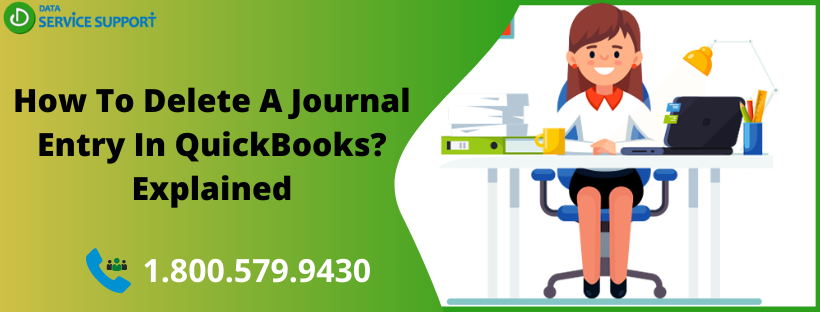If you are wondering how to delete a journal entry in QuickBooks, then you are at the right place. Reading this full post can help you to get the task accomplished on your own. A journal entry in the QuickBooks is a way to record your transactions in the application. You need to have good accounting knowledge to record a journal entry in QuickBooks, or you may get help from an experienced accountant. However, if you think that a journal entry was created by mistake and now you want to know how to delete a journal entry in QB, read the full post.
Want to reverse or delete a journal entry in QB and need professional assistance for the same? Give us a call on our helpline number 1.800.579.9430 and get immediate technical assistance
How To Delete A Journal Entry In QuickBooks Online?
If you feel that a transaction was created mistakenly and needs to be deleted, then the below-given steps can help:
- Select Settings in the first place and move to the next steps.
- Now you need to select a Chart of Accounts.
- After that, find the appropriate account for the transaction.
- Next, from within the Action column, select Account history.
- Moving further, select the journal entry and select Delete.
- In the end, select Yes to confirm that you want to delete the transaction.
The steps denote how to delete a journal entry in QB.
How to Delete a Journal Entry In QuickBooks
- Navigate to the Company menu and select Make General Journal Entries.
- Now go to the Main tab, and at the top left corner of the Make General Journal Entries window, click on the Left Arrow and it will help you to locate the GJE that should be deleted.
- If you have the GJE number handy, click on Find, and in the Entry No. field, enter the GJE number.
You may now delete the general journal entry in QuickBooks with the utmost ease.
Words Of Caution:
Now that you know how to delete a Journal Entry in QuickBooks, you need to know how it can be accomplished in the most efficient manner. When you delete a journal entry in QuickBooks, it can cause discrepancies in balancing accounts. Reversing the entry, carry-outs the same objective as deleting the entry without causing any balancing issue. Furthermore, reversing the entry keeps a paper trail if any doubt or question arises later. To reverse a journal entry, open a journal entry and hit the “Reverse” button located at the top of the entry window.
If you need to update to update or correct an entry in QuickBooks, you can reverse a journal entry to swap the debits and credits.
Reverse a Journal Entry
To fix a debit or credit error or allocate a transaction between the two accounting periods, you can follow the steps given below. It simply inverts the debits and credits.
- Click on the Settings icon and select Charts of Accounts.
- Search the account for which you’ve created the journal entry.
- Next, choose Account history.
- Look for the journal entry in the account register. You will find the word “journal” in the Ref No. or the Type column.
- To expand the view select the journal entry.
- After that, click on Edit and then Reverse.
- Select Save.
Tips:
If you are not able to delete a list entry, you can hide them. To hide an entry, open the list and double-click the entry you want to hide. Now in the next window that appears, checkmark the box against “X Is Inactive” having the name of the list in place of “X”. Click OK to save the changes.
Read More: How to Correct a Bill Payment In QuickBooks?
Need Assistance From QB Experts?
The steps described in this post elaborates on how to how to delete a recurring journal entry in QuickBooks Online. However, if you need help from the certified QuickBooks experts in getting the task accomplished, give us a call on our helpline number 1.800.579.9430. In no time, you will be connected to an experienced QB expert who will guide you on how to delete a journal entry in QuickBooks Online.