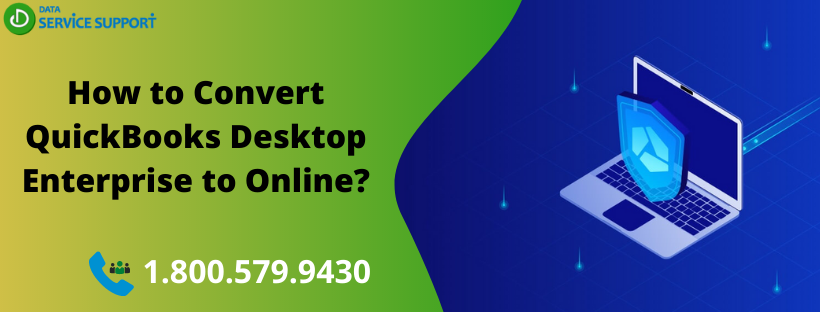QuickBooks Online offers innumerable benefits to its users, and this is why you might also want to convert QuickBooks Enterprise to Online. However, converting QuickBooks Desktop Enterprise to QuickBooks Online is not as simple as converting Pro or Premier versions. QuickBooks Enterprise offers a full-fledged solution to your business accounting management and needs some additional efforts. This blog offers well-described guidance on how to convert QuickBooks Desktop Enterprise to Online with some handy tips to make the conversion process more efficient.
Ask an expert “how do I convert QuickBooks Enterprise to Online?” by dialing our QuickBooks support number 1.800.579.9430 and get assisted to the utmost level of query satisfaction
What Does It Take To Import Data From QuickBooks Enterprise To Online?
To import .QBW file to QuickBooks Online, you need to understand the standard requirement of this process. Check the below-given list-
- Make sure that you have Internet Explorer 10 or later version of the IE.
- Check if you have a stable Internet connection before you import to QuickBooks Online
- From underneath the Internet Explorer Security, https://qbo.intuit.com and https://lvdc.qbo.intuit.com is in the Trusted Sites list
- You should have a subscription to any of the QuickBooks Online Plus, Essential, or Advanced versions
- You may not be able to import a QuickBooks company file older than 60 days, so consider the limitations of importing into QuickBooks Online before you proceed.
- You also need the full admin rights to access the QuickBooks enterprise on windows.
Checking the Eligibility Of .QBW File to Convert into QuickBooks Online:
Before you convert QB Enterprise to QBO, you need to log in as the Administrator in both the QuickBooks Enterprise file and QBO. Also, check if the company file is not having more than 350,000 targets irrespective of the file size. To check it-
- Open QuickBooks Enterprise
- Press F2 key on your keyboard and it will display the Product Information window. (Alternatively, you may also press CTRL+1 keys for the same result.
- Now locate the Total Targets on the screen and check that the number against it doesn’t exceed 3450,000
Note: You may now convert the QuickBooks Enterprise file to QuickBooks Online, but do not delete the QB Enterprise file until you get all the essential information in QBO.
How to Convert QuickBooks Desktop Enterprise to Online?
Update your QuickBooks Desktop in the first place to migrate QuickBooks Enterprise to Online in a fail-safe manner. Now import QuickBooks Enterprise company file to QuickBooks Online.
- Go to QuickBooks, and from under the Company tab, select Export Company File to QuickBooks Online
- Now fill User ID and Password areas with right credentials on Export to QuickBooks Online window.
- Agree to the terms of services and Sign in.
- Now you will see Making a copy of your company file.
- Wait until the QuickBooks Enterprise company file gets successfully imported to QBO, and a message appears “Looks Good! We’ll take it from here.”
- When you click OK, got it, you will get a confirmation email from QuickBooks that says, “Congratulations! Your data is now available on QuickBooks Online”.
You may now set up QuickBooks Online Account and verify if all the required data is available in the QuickBooks Online.
Was It Helpful!
To answer your query “How to convert QuickBooks Desktop Enterprise to Online,” we have posted this thoroughly researched blog with the best solution to convert QB Enterprise to Online. We also tried to cover QuickBooks Online conversion issues in this blog. However, if you have experienced technical problems converting QuickBooks Desktop Enterprise to Online, dial our QuickBooks support phone number 1.800.579.9430 to get the required help.