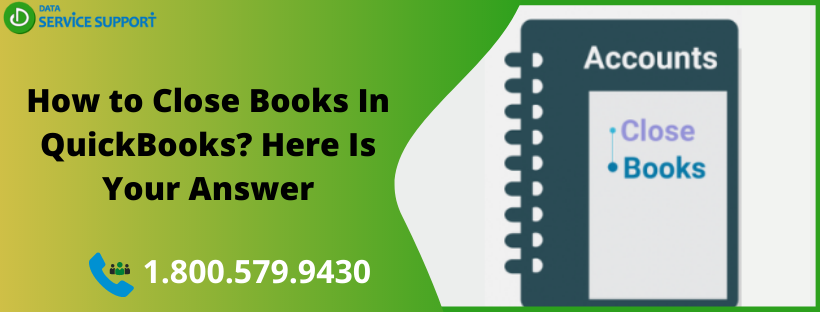In this post, we will discuss how to close books in QuickBooks Online. Now you must be thinking what does it mean to close the books in the QB application. By reading this post until the end, you will have all your answers. Closing books means locking everything that you have entered before the closing date. It is an important procedure to ensure that everything is fine and there are no discrepancies in your bookkeeping. Furthermore, closing books in QuickBooks can also prevent any accidental changes that could affect your reports. Let’s read more.
Wondering how to close books in QuickBooks and start a new year? Give us a call on our helpline number 1.800.579.9430 and get assistance from experienced professionals
Things You Need To Consider Before You Close Your Books In QuickBooks Online?
Before we proceed further on how to close books in QuickBooks, you need to ensure the below-listed points:
- Sign in to QuickBooks Online using as master admin with accurate login credentials.
- Check if everything looks good in the books and there are no irregularities.
- Enter any outstanding invoices, expenses, or payments.
- Make sure that your account is reconciled correctly up to the closing date.
Steps To Close Your Books In QuickBooks Online
The below-given steps explain how to close books in QuickBooks in an intelligible manner:
- From within QuickBooks, go to the Settings and select Company Settings.
- Now select the Advanced tab.
- Next, you need to click Edit in the Accounting section.
- Moving further, mark the Close the books checkbox.
- Enter a closing date and choose an easy deadline for you. You don’t need to edit any transactions before this date. Your new bookkeeping work will start after this point when you close the old books in QuickBooks.
- Select the Allow changes after viewing the warning. Enter the password from the drop-down menu if you want to have a password before editing your closed books.
- Select Save and then Done to finish the task.
What To Do If I Want To Change Something After Closing The Books?
Now that you know how to close books in QuickBooks, but wondering what to do if a change is required after closing the book, then the below-given steps can help:
- If you need to change transactions for the prior year after a tax return has been filed, then you can reach out to your tax accountant for relevant help.
- You can adjust a transaction in the current period (a period that hasn’t been closed yet). For instance, instead of deleting an invoice, you should issue a credit memo in the current period. Besides, instead of deleting a check, a check should be voided in the current period.
- If making changes in the closing period is necessary, then make the required changes, but never share the closing password with your employees.
Why Is Setting A Closing Date In Quickbooks Important?
The closing date in QuickBooks is an important setting when we discuss how to close books in QuickBooks. It denoted the date through which your books have been closed. After this date, the books are considered to be reviewed, all adjusting entries have been made, and reporting has been completed. You need to understand that setting a closing date doesn’t result in recording any transaction, but it is only an access restriction.
Read More: How to Enter Previous Tax Payments in QuickBooks?
Need Help From Experts?
The steps described in this post can help you to understand the significance of closing books in QuickBooks application. However, if you are thinking how do I close a monthly book in QuickBooks and need help from experts, dial our helpline number 1.800.579.9430. You can get immediate assistance on how to close books in QuickBooks on connecting.