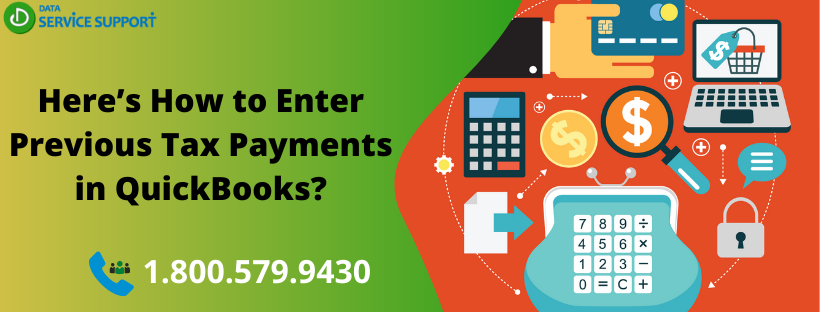Have you recently subscribed to QuickBooks Payroll services? Are you looking for ways to save yourself from doing overpayment to the tax agencies? If yes, then you should look no further and implement the required steps to reconcile your tax history in the QuickBooks payroll application. Historical Payroll Tax Payments and its related records are essential as they let you specify the exact tax period and pay date, ensuring accurate year-to-date (YTD) totals on your pay stubs. Entering previous tax payments in QuickBooks is undoubtedly the best way to get correct W-2 information at the end of the year.
If you are wondering how to enter past payroll in Quickbooks desktop, then you have landed at the right place. After receiving several requests from users who have recently switched to QuickBooks payroll service, we have created a comprehensive guide on “How to enter previous Tax Payments in QuickBooks?”
If you have any technical unease in entering previous tax payments in QuickBooks, then give us a call on our QuickBooks error support number 1.800.579.9430
Important Points to Remember
Before going ahead with the steps, we will cover some important points that need to be taken care of before going forward with steps.
- Previous Tax and Payrolls from within the current calendar year can only be recorded or entered in the QuickBooks Payroll application.
- Make sure you enter all the employees, including former employees who’ve received wages within the current calendar year.
Now you know what points to be taken care of before implementing the steps to enter previous Tax Payments in QuickBooks.
Steps to Record Prior Tax Payments Within the Payroll Setup Window
- Launch the QuickBooks Desktop application
- Go to Employees tab and select Payroll Setup.
- Now fill in the required details on Company Setup, Employee Setup, and on Taxes page.
- Click on the “Continue” button on the Year-to-Date Payrolls page.
- Choose “Yes” by clicking if any checks issued by your company in the current financial year.
- Further, click on “Continue” to proceed.
- Now, click on Edit adjacent to the Tax Payments option.
- Fill in any prior tax information you want to enter.
- Click on the arrow adjacent to the field where you entered the tax information.
- Further, provide the tax information for the total amount you’ve already paid, Balance Remaining, and QuickBooks – Calculated Amount.
- Repeat the same steps to enter the tax information for the next quarter.
- After entering all the tax information correctly for the entire financial year, you get balance showing under the Balance Remaining section; then, you are required to pay this balance to the designated tax agencies and get your taxes settled.
- Click on “Done” after you have entered all the payments.
Steps to Record Prior Tax Payments outside the Payroll Setup Window
- Launch the QuickBooks application
- Go to the Help menu and select the option “About QuickBooks.”
- Now press and hold Ctrl + Shift + Y key on your keyboard to open the Setup YTD Amount window on your screen.
- Click on “Next” and follow the on-screen prompts carefully to reach the “Enter Prior Payments” window.
- Click on the “Create Payment” option from the “Enter Prior Payments section” to enter the entire taxable and non-taxable payroll payment details.
- Further, provide the period ending date and payment date.
- Now choose the payroll item with no pending payment status, and you want to mention or show it in QuickBooks under the Taxes and Liabilities field.
- Read More: How to Adjust Payroll Liabilities in QuickBooks.
- Click on the “accounts affected” option to define the format of tax payment on Charts of Accounts.
- Choose any of the options from Do not affect accounts, and Affect liability accounts. Make sure you don’t select a bank account or Affect liability and bank accounts.
- Once the first payment is completed, click on the Next Payment option to clear the next payment and implement the same steps until entire payments of the given financial year are recorded.
- Click Done and then hit Finish to save the changes.
Hope you find it helpful, and now you would be able to enter previous Tax Payments in QuickBooks in less than no time. In case If you have created your paychecks before opting QuickBooks Payroll and want to enter previous payrolls, then contact us at our Payroll Support number 1.800.579.9430 for prompt assistance.