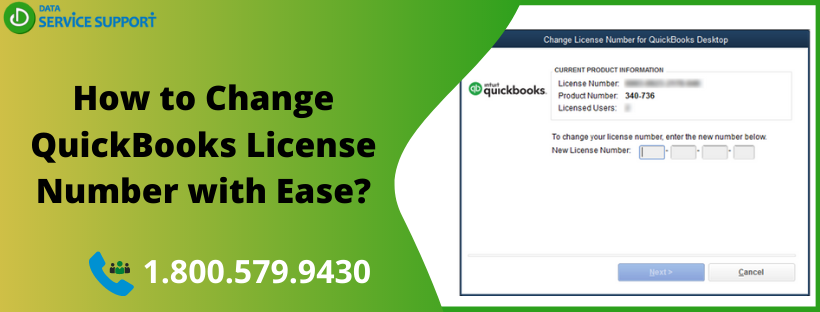You may need to change QuickBooks license number when you purchase a copy of the application and enter a wrong license number during the registration process. The license number is mainly used to verify that your application copy purchase is legit. On entering the wrong license number, you may experience trouble using the program. However, the error can be resolved from the Windows system registry by making use of a simple text editor. In this blog, we will see how to change the QuickBooks license number without breaking a sweat.
Unable to change the license number in QuickBooks? Dial our QuickBooks error support phone number (1.800.579.9430 and talk to a QB expert to get the desired help
Easy Steps to Change License Number in QuickBooks:
Below are the steps that may guide you with how to change QuickBooks license number and product number to ensure the optimal performance of the program.
- Navigate to QuickBooks common files folder to find and open qbregistration.dat file by double-clicking on it
- Next, you will see a Caution window with a message “You are attempting to open a file type of “Dat File” (.dat).” Click on Open With underneath the caution message.
- A new Windows box will open as a result of your previous step with the message, “Windows cannot open this file.”
- Choose Select Program for a List and then hit OK
- Select Notepad and hit OK to open the file. (Make sure that Notepad is listed as a Recommended program)
- Notepad will show the versions and editions of the Installed QuickBooks Products. (Before you edit qbregistration.dat file, it is recommended to Save a copy of it on the Desktop)
- Find the QuickBooks version that has the wrong license and product numbers entered at the time of the registration.
- Replace InstallID with the right product code having six digits. The entered product number must follow this format (000-000) and make sure not to delete a bracket when you change QuickBooks Product Number
- Again, Replace License Number with a correct license number having 15-digits. Follow the number format 0000-0000-0000-000 and strictly avoid deleting any of the brackets.
- After changing the license number in QuickBooks, select File and then Save
- Once the procedure is completed, restart the computer and launch QuickBooks Desktop Application
The above-given method will help you to change QuickBooks license and product number without uninstalling and re-installing the QuickBooks Desktop. In case you have accidentally entered the incorrect license number while registering the QuickBooks Desktop application, then follow our article on QuickBooks License Error for detailed troubleshooting instructions. For any other technical assistance, while performing the steps, you may contact QuickBooks Support.
Note: Press CTRL+1 on your keyboard for the Product Information window and verify that the changes are saved. If the product code remains the same, even after the restart, you have to uninstall and re-install QuickBooks, providing correct license and product number.
Procedure to Change License Number & Product Code in QuickBooks for Mac Users:
If you are a Mac user, then you can change QuickBooks license number and product code with the below-listed procedure.
- In the first place, launch QuickBooks Desktop for Mac
- Navigate to the QuickBooks menu and then select Manage My License
- Next, select Deauthorize This Computer
- Once you see the prompt, select Deauthorize and Quit
- Reopen QuickBooks and follow the registration instructions carefully, which will lead you to enter the correct license number in QuickBooks.
Having Technical Distress?
When you change QuickBooks license number fail-safely, the program starts functioning with its full-efficiency. However, if you are facing technical difficulties while changing the license number in QuickBooks, shout out loud for help. Our QB professionals will assist you in changing the QuickBooks license number when you dial our QuickBooks error support number 1.800.579.9430.