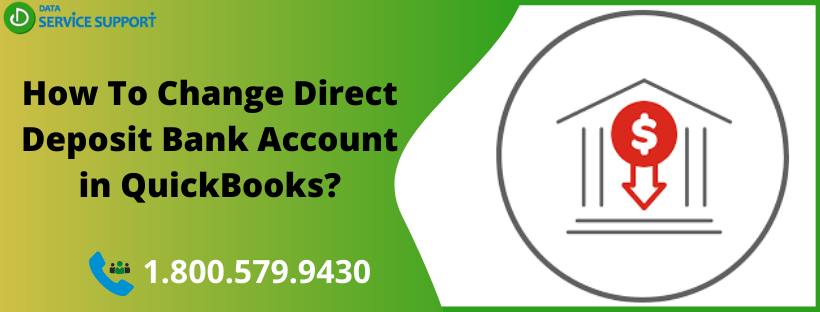QuickBooks is a powerful accounting software that enables users to run their business payroll efficiently. An active payroll service subscription with the QuickBooks Desktop application can help you to pay your employees using the Direct Deposit feature. You need to set up a direct deposit for employees to utilize this feature. Sometimes, you may need to change direct deposit bank account in QuickBooks. If you are not sure how to change QuickBooks direct deposit bank account, fret not! In this article, we will guide you to change direct deposit bank account in QuickBooks.
Wondering how to change direct deposit bank account in QuickBooks Desktop? Dial our support number 1.800.579.9430 to talk to a certified QuickBooks expert
How To Change Default Bank Account In QuickBooks?
If you want to change the default bank account in QuickBooks, the below-given steps can help:
Step 1: Add The New Bank Account In QuickBooks Desktop
To add a new bank account to the QuickBooks Desktop Chart Of Account:
- From the QuickBooks Lists, select Chart of Accounts.
- Now click the Accounts button, and then select New.
- Next, you need to select Bank, and then further select
- Provide all the required information about your bank that you want to add
- Finally, select Save & Close to save your changes.
Step 2: Update Your Bank Information On Payroll
Update the information in QuickBooks Payroll Account Management Portal carefully to avoid the QuickBooks online payroll wrong bank account issue. Follow the below-given steps:
- In your QuickBooks Payroll Account Management Portal, select:
Employees >> My Payroll Service >> Accounts/Billing Information.
- Now sign-In using Intuit account login credentials.
- Navigate to the Payroll Info section and select Edit from under the Direct Deposit Bank Account.
- Next, you need to provide your payroll PIN, then select
- Enter the new bank account information, and then select
- Wait for the confirmation, and then select Close.
After updating your bank information on payroll, you may now proceed to the next step, which includes verification of the new account.
Step 3: Verify Your New Direct Deposit Bank Account
In QuickBooks, verify your bank account for a Direct Deposit feature by following the below-given steps:
- From the Employees tab, select My Payroll Service, then further select Account/Billing Information.
- Sign in to your Intuit Account using accurate login credentials.
- Now go to the Payroll Info section and select Verify from under the Direct Deposit Bank Account.
- Enter and confirm your payroll PIN.
- Click Submit to finish the task.
Note: You need to change direct deposit bank account in QuickBooks Desktop to default when creating paychecks in the application.
Update Your Bank Account Via Fax Or Email
If you don’t want to change the QuickBooks Online direct deposit account within the application, you may opt for an alternative method to update it via fax or email.
If you want to debit from the new bank account for direct deposit, you need to activate your account. You cannot make any payment until your account is activated and verified. If your account is not verified, you will need to issue paper checks.
Read More: Link Bank Account To QuickBooks in Simple Steps
Need Help From A Certified QB expert!
If you need help from a certified QuickBooks expert on how to update the bank account in QuickBooks Online for direct deposit, give us a call on our support number 1.800.579.9430. Change direct deposit bank account in QuickBooks Desktop by talking to a dedicated QB professional and pay your employees with absolute ease.