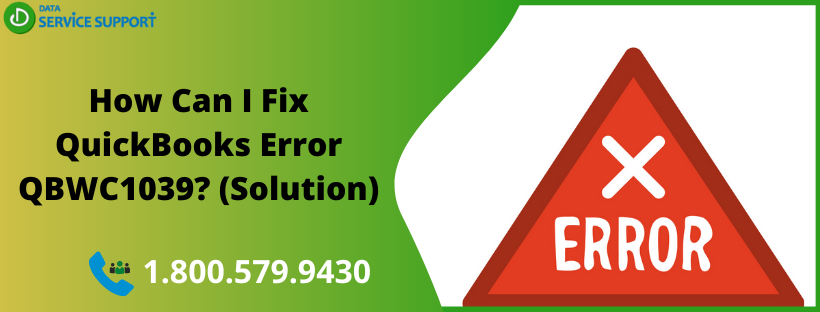QuickBooks error QBWC1039 can take place when the user tries to add the same configuration file twice within the application. When the error occurs, it gives an error message- Error QBWC1039: There was a problem adding the application. Check the QBWCLog.txt for details. Furthermore, the error message suggests, “Error Unique file ID required” followed by the error message.
There can be multi-faceted reasons that can evoke error QBWC1039 in QuickBooks Desktop. This configuration file error in QuickBooks can be resolved by following the troubleshooting solutions described in this post.
If you are facing QuickBooks QBWC 1039 error and need immediate assistance, give us a call on our error support number (800)-579-9430 and discuss the issue with a certified QB expert
QuickBooks Desktop Error QBWC1039: Description
There can be several instances of QuickBooks error QBWC1039 that you can encounter while using the QuickBooks application. You may receive any of the below-given error messages when the error crops up:
Error Message 1:
QBWC1039: There was a problem with adding the application. Check QWCLog.txt for details.
Error connecting to QuickBooks. Message received from QuickBooks was <If the QuickBooks company data file is not open, a call to the “BeginSession” method must include the name of the data file.>
Error Message 2:
This application does not have permission to access this QuickBooks company data file. The QuickBooks administrator can grant access permission through integrated application preferences.
Error Message 3:
Unable to add FileID to company file for this Application
To resolve the error, you need to find and fix the possible reasons behind the error.
What Are The Possible Reasons Behind QuickBooks Web Connector Error 1039?
The below-given list describes the possible reasons that can promote QuickBooks error QBWC1039:
- When then QuickBooks company file is moved or relocated from its original location, the error code can come into sight
- Faulty removal of the third-party application or Warehouse manager can also promote the QuickBooks error code QBWC1039. This issue can be resolved by reinstalling the .qbw file.
- If the name of the company file is changed
- Compatibility issues between the company file with the application
- When QuickBooks Administrator restricts integration of third party applications
- When you have already made several attempts to integrate the application
How To Troubleshoot QBWebConnector Error QBWC1039?
Now that you are aware of the possible causes behind the QuickBooks Web Connector error 1039, you can proceed towards the troubleshooting procedures. But before that, you need to ensure that the latest version of the QuickBooks Web Connector is installed on the system. If not, update QuickBooks Web Connect and if the error persists, follow the troubleshooting procedures explained below:
Solution 1: Resolve Issues Related To QuickBooks Company File
QuickBooks error QBWC1039 can be caused due to several issues related to the QuickBooks company file. To fix the error:
- If you have renamed your QuickBooks company file, change the file name back to original
- If the company file is moved to a different location, move it back to the original location
- Login QuickBooks company file using Admin credentials
- If you are running QuickBooks in Multi-User Mode, switch to Single-User Mode. You can find the option of Switch to Single-User Mode from the File tab
- You also need to allow third-party applications within the QuickBooks by following the below-given steps:
- Go to the Edit tab and select Preferences
- Now choose Integrated Applications and click Company Preferences
- Next, you need to click the Third-party app and then Properties
- Mark the checkbox for Allow this application to log in automatically option.
- Hit YES to allow
- Finally, choose the User that you want to log in and click OK.
If error QBWC1039 connecting apps continues, then move to the next solution.
Solution 2: Allow Third-Party Applications To Access The Company File
To perform this troubleshooting procedure for QuickBooks error QBWC1039, make sure that you are logged in as an Administrator and running QuickBooks in single-user mode:
- From within the Edit tab, click Preferences
- Choose Integrated Applications and then move to the Company preferences section
- Unmark the checkbox against Don’t allow any applications to access this company file option
- Now in SDK App Authorization window, click Yes and allow the applications you want to add
- Click OK to confirm the changes
Following the troubleshooting solutions described in this article, you can fix QuickBooks QBWC 1039 error. However, if you have any doubts related to the troubleshooting steps and need help from certified experts, feel free to dial our error support number (800)-579-9430. Connect with an expert, and get instant technical leisure for QuickBooks error QBWC1039.
Read more :- What is QuickBooks Error 6094 0 and How to fix it?