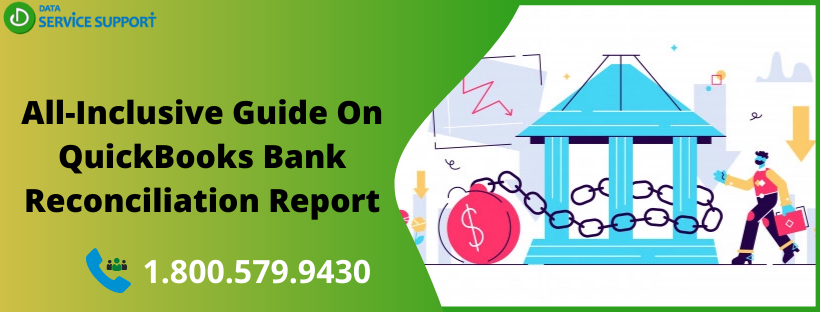QuickBooks Online enables you to reconcile your bank account with QuickBooks and keep track of your income and expenses. QuickBooks Online creates the QuickBooks bank reconciliation report automatically, once the reconciliation process is completed. The reconciliation report summarizes the beginning and ending balances and lists which transactions were cleared and which were left uncleared when you reconciled. In this post, we will know more about the QB bank reconciliation report in an intelligible manner.
Clueless on how to read the QB bank reconciliation report? Dial our helpline number 1.800.579.9430 and get in touch with our certified experts
Things You Need To Know About QuickBooks Online Bank Reconciliation Report
- Reconciliation report is a static report. Any change in the company information will not reflect on this report, but will affect all others within the QBO.
- The balance in this report denotes the balance of all the reconciled transactions, whereas, other QB reports depict the balance based on posted transactions.
- Reconciled transactions have the status R and are listed within the bank or credit card register.
How To View A Reconciliation Report In QuickBooks?
To view the QuickBooks bank reconciliation report, follow the below-given steps:
- Go to Reports in the first place.
- Now in the Find report by name search bar, type Reconciliation Report.
- Next, you need to select Reconciliation Reports.
- Select the Account for which you want to view the reconciliation report.
- From the Report period drop-down arrow, choose the reconcile period.
- Select View Report to see your reconciliation report for the chosen period of time.
- If you want to print the QuickBooks bank reconciliation report, you can find the Print icon in the upper right of the report.
How to Export the QuickBooks Bank Reconciliation Report To Excel?
The QuickBooks Online reconciliation report cannot be directly exported to Excel. To get it done manually, follow the below-given steps:
- Highlight the information you want to Export in the report.
- Right-click and copy the information.
- Now open Excel and right-click and paste the information.
- Adjust the column width and display of the Excel report.
- Finally, select Save to finish the task.
How To Run A Previous QuickBooks Bank Reconciliation Report?
In QuickBooks Desktop Enterprise, you can view the report of last 120 reconciliations. However, when you check the Previous Reconciliation Report, it only shows your most recent transaction. You can save your QuickBooks bank reconciliation report as a PDF or export them to Excel for record-keeping.
- Go to the Reports menu and hover over Banking to select Previous Reconciliation.
- Now select the Account drop-down menu and then further select the account you reconciled.
- Select the reconciliation period in the Statement Ending Date section.
- Choose between Detailed or Both for the report type.
- Select which transactions you want to see on the report
- Transactions cleared at the time of reconciliation OR Transactions cleared plus any changes made to those transactions.
- Now that you are ready to run the report, select Display.
You may now review the QB bank reconciliation report to check if there are any discrepancies. You can also print the report or export it as a PDF or to Excel to view the information from a past reconciliation to fix your current reconciliation.
Read More: QuickBooks Export to Excel Not Working! How to Fix?
Need More Help?
This post can resolve your queries on how do I print, view, or export, QB bank reconciliation report. However, if you have any queries unresolved, give us a call on our helpline number 1.800.579.9430. In no time, you can get all your queries related to the QuickBooks bank reconciliation report answered.