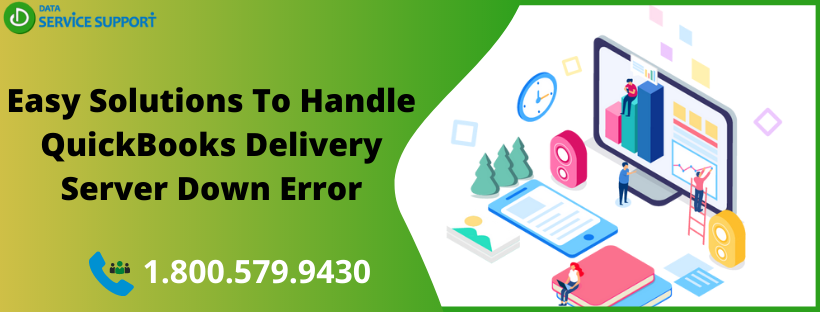QuickBooks delivery server down error can take place when a regular QB user tries to send invoices. This is a common issue in the QuickBooks application that is related to attachments on your transaction or setup of the company email information. This blog elaborates on the server down error while sending invoices and estimates to the customers along with some handy troubleshooting steps. Follow the steps carefully to resolve QuickBooks Online delivery server down error on your own.
Annoyed with QuickBooks delivery server down error and need instant resolution? Dial our error support number (800)-579-9430 to get in touch with our experts
Things To Consider Before Fixing Delivery Server Down While Emailing Estimate Error
Moving down the post, you can find some effective troubleshooting solutions to fix the delivery server down error in QuickBooks. But before that, you need to consider a few simple steps to make the troubleshooting procedure less complicated and more effective.
- Try to send the invoice or estimated on a different email address, if you have any alternative email address of the customer.
- Save invoice as a PDF on the local drive or send its link to your clients by following the below-given steps:
- Drown-down to the bottom of the Transaction, and click Print or Preview.
- When you select Print or Preview, it will open a PDF view of the invoice
- Now click Get link to this invoice >> Copy link and send the link to your customer
- Click Download to save the PDF form that you may also send to your customer in place of sending the link.
How To Fix Delivery Server Error while Sending an Invoice?
If none of the tips resolve QuickBooks delivery server down error, then you need to follow the below-given troubleshooting procedures:
Solution 1: Make Sure That Email Address Format Is Correct In Location Tracking Information
In the first place, you need to make sure that the email address format is correct in the location-tracking information. To do so:
- Click Gear icon and select All Lists from the List tab
- Navigate to Run report drop-down to select Locations and then click Edit
- Check e-mail address and make the required changed before clicking on Save
If the delivery server down alert appears again and again, then move to the next solution.
Solution 2: Disable “Attach Invoice As PDF” Option
To avoid QuickBooks delivery server down error, you need to make sure that the “attach invoice as PDF” option must be turned off. To confirm:
- Click the Gear icon and then from under Your Company choose Account and Settings
- Now select Sales and then Online Delivery then select the Pencil icon (depicts edit option)
- Make sure that checkbox against the Attach as PDF is unchecked. If not, uncheck it.
- Click Save and then Done to finish the task
Try emailing the invoice again, and if the QuickBooks online delivery server down issue continues, then try the next method.
Solution 3: Avoid Any Special Character In The Invoice
Make sure that there are no special characters ((! @ # $ % ^ & *( ) _- = + : and “) in the below-given sections:
- Description Field
- Email address
- Attachment name
- Custom Form Templates
- Message field
If there is any special character, then rename the attachment and send it again. On delivery error, when trying to send the sales form again, then jump to the next method.
Solution 4: Check Attachment Before Sending
You need to check the attachment carefully before sending it to avoid any error.
- Make sure that the attachment size doesn’t increase 25 MB
- Avoid sending Zip files as they are not permitted
- Check the PDF settings of your Internet browser
Solution 5: Check Your Adobe Settings
If none of the above-listed solutions bring luck to the error-resolution, then check your Adobe settings by following the below-given steps:
- In the Page Size & Handling section, select Actual size
- Select Choose paper source by PDF page size.
- From the Orientation section, you need to select the Auto portrait/landscape.
- If you get any errors related to adobe then follow our article Fix Component Required for PDF Print from QuickBooks is Missing.
You can get rid of the delivery server down error in QuickBooks by following the troubleshooting solutions mentioned in this article. For any technical assistance from certified experts, dial our error helpline number (800)-579-9430. Get QuickBooks delivery server down error resolved and make the most out of your business accounting software.