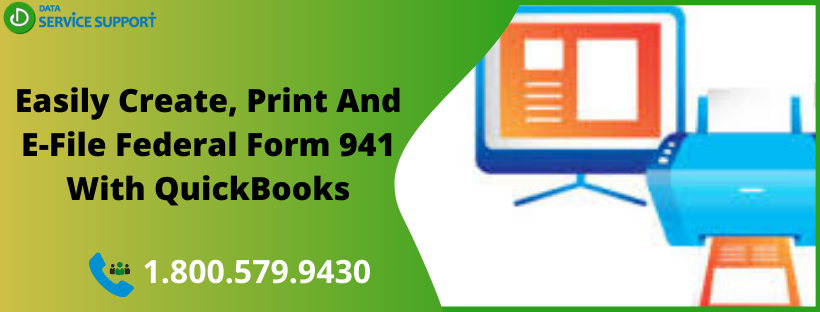If you are a business owner and have employees working in your company, then you will need to file the federal form 941 with the Internal Revenue Service (IRS). This is a quarterly tax return form that an employer needs to fill four times per year. In this post, we will discuss how to create, print and e-file federal form 941 with QuickBooks application. Also, we will converse on how to get the task done in the most efficient manner while avoiding the technical glitches.
If you are having any trouble in creating, printing, or e-filing the Federal Form 941 with QuickBooks, give us a call on our helpline number 1.800.579.9430 and get swift technical assistance
Things You Need To Consider Before You Create Federal Form 941
Before you prepare your federal form 941, you need to ensure the below-given points:
- Make sure that you are using the latest maintenance release of the QuickBooks application. (Update QuickBooks Now)
- Also, you need to have the latest payroll tax table in the QuickBooks Desktop.
- Confirm that all Federal Income Tax, Medicare and Federal Unemployment Insurance tax payments, Social Security are properly entered in QuickBooks Desktop.
- In case, you are using QuickBooks Desktop Assisted Payroll, then you don’t need to prepare and file your tax forms, as QB experts will do it for you.
How To Prepare Federal Form 941 With QuickBooks?
Now that you know the preventive steps before getting started, let’s proceed with the steps to create, print and e-file federal form 941 With QuickBooks one after the other. You need to keep in mind that never edit the filing period, totals, EIN or SSN on a payroll tax form as it can cause discrepancies in the entered data. Now follow the below-described steps carefully:
- Go to the Employees tab and select Payroll Forms & W-2s, then further select Process Payroll Forms.
- Select Quarterly Form 941/Schedule B and then select Create Form.
- Next, you need to choose the Year or Quarter from the small drop-down arrow and then further choose your Quarter Ending date.
- Hit OK to proceed further.
- Now enter the relevant information to complete the interview form and make sure that the entered information is accurate. If not, you can change the information by selecting the relevant field. The new data will display in blue, whereas the changed data will display in green.
- Before moving further, you need to ensure that there are no mistakes left in the form.
- In the end, select Save and Close to save your changes. You may come back later or select Print for Your Records to print your form.
How To Print Federal Form 941 With QuickBooks?
In the next procedure to create, print and e-file federal form 941 with QuickBooks, let’s find out how you can print your federal form 941 with QuickBooks:
- Go to the Employees tab, then select Payroll Forms & W-2s, and then further select the Process Payroll Forms.
- Next, you need to select Quarterly Form 941/Schedule B.
- From the small drop-down arrow, you need to choose the Year or Quarter and then further choose your Quarter Ending date.
- Select OK and next, select Open Draft.
- After that, you have to select Print for Your Records.
- Select Save as PDF and save at least one copy for your records.
- Finally, select Save then Save and Close.
Now that you know how to print federal form 941, let’s proceed towards the next procedure.
How To E-File Federal Form 941 With QuickBooks?
It is the final procedure that will help you to understand how to create, print and e-file federal form 941 with QuickBooks. Follow the below-given steps to e-file federal form 941 with QuickBooks:
- From Employees tab, select Payroll Tax Forms & W-2s, and then hit Process Payroll Forms.
- Next, from within the Payroll Center, you need to select File Forms tab.
- When you are done, select the form you need to file from the list.
- After that, select File Form to proceed further.
- Moving ahead, select the form filing period and hit OK.
- Make sure that these are no error left in the form and rectify them on finding.
- Hit Submit Form button after ensuring that everything is entered correctly in the form.
- Select the E-File button and follow the on-screen instructions to get the task accomplished.
Need More Help?
The steps described in this post can help you in preparing, printing and e-filing federal form 941 with QuickBooks. If you are facing any technical unease, feel free to dial our helpline number 1.800.579.9430. Our experts will guide you with the intelligible steps so that you can create, print and e-file federal form 941 with QuickBooks without any technical distress.