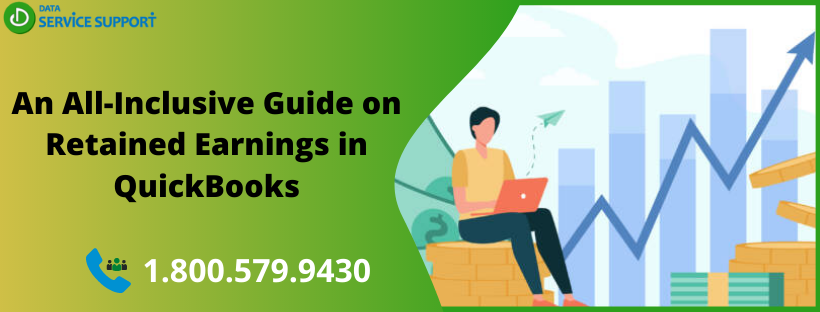The retained earnings in QuickBooks shows the profit of a company reinvests. QuickBooks Online users move their money to retained earnings using a transfer known as an electronic swap. You can’t see this swap on any report unless there have been other entries made to the Retained Earnings account. To see what makes up your Retained Earnings, you need to run a Profit and Loss report. In this post, we will see how to view retained earnings account in QuickBooks and discuss some other important details related to it.
Not sure how to run a retained earnings report in QuickBooks? Give us a call on our helpline number 1.800.579.9430 and reach out to our experts to get relevant assistance
How to View Retained Earnings Account Details in QuickBooks?
QuickBooks retained earnings account displays the income and expenses of your company from all previous years. QBO automatically adds the total income from the previous financial year to your balance sheet as retained earnings in QuickBooks with the start of a new financial year. However, it is not possible to views retained earnings details from the balance sheet. The RE account is made of all previous financial years’ net profit (or loss). QBO automatically make the electronic swap to transfer funds from your net income of loss into the account that does not record any visible transactions for it.
Therefore, you need to run your previous year’s Profit and Loss statement to see what your retained earnings in QuickBooks constitute.
Run Your Profit and Loss Report
To run your profit and loss report in the QuickBooks application, follow the below-given steps:
- First of all, go to the Reports
- Now select the Profit and Loss report.
- After that, select All Dates from the Report period drop-down menu
- Next, select the Run Report option.
- Proceeding further, select Net Income amount to open the Profit and Loss Detail report for All Dates.
These steps will help you to run the Profit and Loss Detail report so that you can see all the transactions that QuickBooks Online transfers to the retained earnings in QuickBooks.
View Year-Wise Profit and Loss Report
The below-given steps can help you in viewing the Profit and Loss report by year to track retained earnings with the utmost ease:
- In the first place, go to Reports.
- Next, you need to find and select the Profit and Loss report.
- Now in the open Profit and Loss report, select Customise to proceed further.
- In the Customise report panel, select the Rows/Columns item, and it will open the section.
- Proceeding further, select Years from the Columns drop-down list.
- Select Run report to finish the procedure.
You may now see the profit and loss amount transferred to the retained earnings in QB. If you find any discrepancies between the current Retained Earnings amount and the amount on the Profit and Loss report, you will need to view the account QuickBooks report.
Review the Retained Earnings account Quick Report
To review the account’s Quick Report and determine the correct retains earnings in QuickBooks, follow the below-given steps:
-
- Move to Settings, and then select Chart of Accounts to proceed further.
- Next, you need to find the Retained Earnings account.
- Now from within the Action column drop-down menu, select Run Report.
- After that, select All Dates from the Report period drop-down list.
- Select Run report to check if any user-created transactions affecting the Retained Earnings account figure.
Read More: QuickBooks Fatal Error Code: How To Resolve?
Contact Experts for Further Assistance!
The steps discussed in this post can help you on how to view retained earnings in QB. If you need to talk to an expert on having technical unease, give us a call on our QuickBooks error helpline number 1.800.579.9430. On connecting, you can get all your queries resolved related to the retained earnings in QuickBooks application.