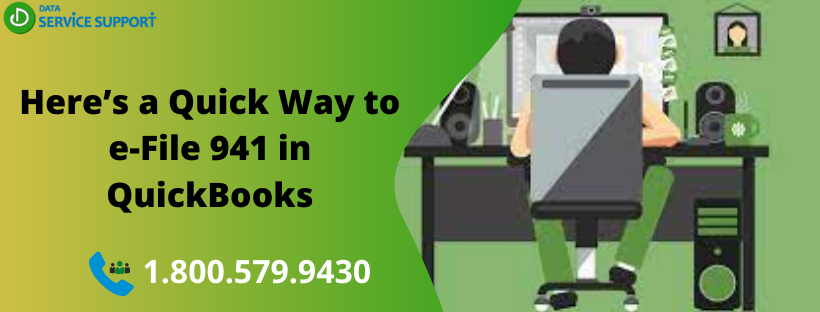To e-file the Federal Form 941 using QuickBooks Desktop Payroll, you need to enroll to the Internal Revenue Service (IRS) e-file system. Form 941, also referred to as employee’s quarterly tax form is used by the employers to report the taxes withheld from the employee’s paychecks and employer’s share of the social security or Medicare tax. This blog can help to illuminate you how to setup e-file 941 in QuickBooks covering the standard requirements to prepare and print e-file form 941.
How to enroll in the IRS e-file? Dial our QuickBooks error support number 1.800.579.9430 and access the required help to get your answers
Standard Requirement to E-File Federal Form 941 with QuickBooks
Below are the requirements to prepare and e-file 941 making use of QuickBooks-
- In the first place, you need to have an active subscription of QuickBooks Enhanced payroll.
- QuickBooks Desktop updated to the latest maintenance release
- A stable Internet connection is also one of the essential things you need to ensure before getting started
- Latest updated tax table to e-file 941 with QuickBooks
- You must be enrolled with the Internal Revenue Service (IRS) e-file system
- Select e-file method for filing form 941 with QuickBooks
- 10 digit pin provided from IRS
How to Set Up E-File Form 941?
Having the latest updated QuickBooks Desktop and tax tables, you can prepare tax form 941 using the below-explained steps:
- Change Federal Form filing method to e-Filing from Payroll set up in QuickBooks and confirm before you proceed.
- From under Employees tab, click Payroll Forms & W-2s.
- Next, select Process Payroll Forms
- In File Form window, select Quarterly Form 941 / Schedule B – Interview for your Form 941 / Schedule B
- Hit File Form
- Select quarter ending dates from the drop-down list and hit OK
- Take a good look on the form to check if it has no error and then, click Next
- Confirm that all the tax payments such as Medicare, Social Security, Federal
- Unemployment & Withholding are correctly mentioned in the form
- You may also hand-type the specific information in the specified areas.
- Select Override to modify the inaccurate information on finding
- Now provide the correct information and press Tab key on your keyboard to override the information
- Click Save and Close after verifying that there are no errors in the form created.
How Do I Print 941 In QuickBooks?
Now that form 941 is prepared successfully; you can print and e-file 941 in QuickBooks with the below-listed steps-
- You can find the instructions on how to print 941 in QuickBooks, where you have concluded the preparation of quarterly tax form 941 by clicking Save and Close.
- After reading the instructions thoroughly, Click Print for your Records to get a print of the form.
- Enhanced payroll users in QuickBooks can get PDF format for the form by clicking on Save as PDF and later print it in the PDF viewer.
- If you want to e-file form 941 online, click Submit Form and then e-File button to proceed further.
- Follow the on-screen instructions carefully to complete the form submission.
- After you have submitted the form, it may take its status in the next 24-48 hours.
IMPORTANT: In case, while filing 941 you get an error, then follow our article How to Fix Form 941 Error for detailed troubleshooting instructions.
E-File 941 QuickBooks with Expert’s Assistance!
This post offers in-depth information on how to e-file 941 with QuickBooks infallibly. However, if you are worried about the tax filing dates, or finding anything perplexing with the e-filing Federal Form 941 with QuickBooks, get relevant assistance from a certified QB expert. Dial our QuickBooks error support helpline number 1.800.579.9430 and get all your queries answered related to e-file 941 in QuickBooks.