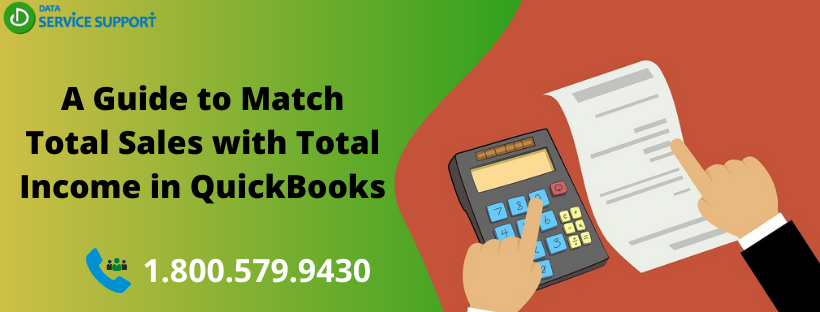QuickBooks is a powerful accounting tool that can help you to keep your financial reports accurate and up to date. When you reconcile the sales tax liability report to the profit and loss standard report, the two reports should match. However, it is not always possible to match total sales with total income in QuickBooks due to the transactions appearing in the data file. To deal with this situation, you need to compare the two reports to find out which transaction is causing this discrepancy. Read this post until the end.
QuickBooks sales tax reports don’t match total income? Give us a call on our helpline number 1.800.579.9430 to get help from our experienced QB professionals
How to Match Total Sales with Total Income in QuickBooks?
Sometimes, reconciling total sales to total income in QuickBooks can give an error message on your screen that reads, “Sales tax liability Report: Total sales is different from total income”. In this situation, you need to compare the two reports to see which transaction is causing the issue. When you compare these two reports, it is essential to you know the reporting basis you have selected for your sales tax. Follow the below-given reports to compare the reports.
Sales Tax Liability
To match total sales with total income in QuickBooks, let’s run the sales tax liability report in the first place by following the below-given steps:
- From the Reports menu, select Suppliers & Payables and then further select Sales Tax Liability.
- Now double-click the Total for Total Sales column, and it will open the Sales Tax Revenue QuickZoom report.
- After that, you need to select the Customize Report.
- Next, choose the correct report basis, Accrual or Cash.
- From under the Display tab, select the date range for your sales tax liability report.
- Proceeding further, under the Filters tab, choose Accounts.
- Select All ordinary income accounts from the drop-down menu.
- Under the Filters tab, you need to select Transaction Type.
- From the drop-down menu, choose Multiple Transaction Types.
- Checkmark the box for all transaction types excluding Invoice and Sale Receipt
- Select OK to go back to the Filters window.
- Again, click OK to return to the report.
Profit and Loss Standard
Now that you have seen the sales tax liability report, let’s run the profit and loss standard report to match total sales with total income in QuickBooks and find the transaction causing the discrepancy:
- Go to the Reports menu, select Company & Financial and then again select Profit & Loss Standard.
- Next, double-click the Total Income.
- After that, select Customize Report
- Moving ahead, you need to choose the correct report basis, Accrual or Cash.
- Now from the Display tab, select the same date range as you have selected in the sales tax liability report.
- From under the Filters tab, choose Accounts.
- Using the drop-down list, select All ordinary income accounts.
- From under the Filters tab, you need to select Transaction Type.
- Next, choose Multiple Transaction Types from the drop-down menu.
- Your previous action will open a box in which you have to checkmark the box for all transaction types, excluding Invoice and Sale Receipt.
- Select OK to go back to the Filters window.
- Again, select OK, and it will take you back to the report.
Read More: How to Record Cash Income in QuickBooks Application?
Reach Us for Further Assistance!
The procedure described in this post can help you in reconciling the total sales with total income in QuickBooks. If you have any doubt related to the solution and need to connect with our expert’s team, give us a call on our helpline number 1.800.579.9430. Our dedicated team of professionals will help you to fix the discrepancies in your reports so that you can match total sales with total income in QuickBooks without any distress.