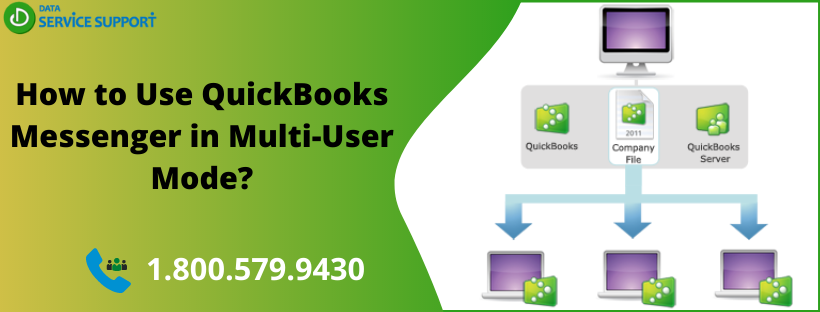You can utilize QuickBooks messenger in multi-user mode to chat with the other company file users from within the QuickBooks application. It can also help you to log off other users when you want to switch to single-user mode. Furthermore, you can share important information using the QB messenger and get a swift response from other users. In this post, we will discuss how you can enable, use, and disable the QuickBooks messenger in multi-user mode.
Wondering how do I enable QuickBooks messenger in multi-user mode? Give us a call on our helpline number 1.800.579.9430 and talk to one of our dedicated QB experts
How to Turn-On/Enable QuickBooks Messenger?
While working in the single-user mode, you can locate the QuickBooks messenger icon in your system tray at the bottom right of the screen. The messenger starts automatically as you log in to the company. All you need is to double-click the QB messenger icon to launch and utilize the tool. While working with the tool, you can get an error message that reads, “QuickBooks messaging has stopped working.” To avoid this error, you need to be careful while enabling the messenger.
How to Use the QuickBooks Messenger?
Now that you know how to enable QuickBooks messenger in multi-user mode, follow the below-given points to use it efficiently:
- Once you are logged into your QuickBooks company file, select Chat on the notification window. It will enable you to start a conversation with the other user. Alternatively, you can right-click the QB messenger icon in your system tray, and select Chat option to begin a conversation.
- If you are logged in as an Admin, you can chat with the other users logged into the company file. To do so, you need to select Send Message to Logged In Users from the Actions drop-down menu. However, you may not be able to view a log of conversations between users at this time.
- You can also select your status in QuickBooks messenger in multi-user mode that you want other users to see (busy, away, or otherwise). Using the drop-down that shows your user name, select the required status.
How to Log Off or Close Company File for Another User?
To log a user off from the company file, you need to log in as an administrator. Once you are done, follow the below-given steps carefully:
- Go to the Company menu and then select Chat with a Co-worker to launch the QuickBooks messenger.
- Now you need to select Close Company File for Users from the Action drop-down menu.
- Select the user whom you want to log-off from the company file.
- Next, select Close Company File.
- In the Confirmation window, select Yes.
Now that, you know how to log off or close the company file for another user in QuickBooks messenger in multi-user mode, let’s check the steps to disable QuickBooks messenger.
How to Disable QuickBooks Messenger?
To disable QuickBooks messenger in multi-user mode, follow the below-given steps:
- In the first place, you need to sign in as Admin while in multi-user mode.
- Once you are logged in, go to the File menu and select Utilities.
- Next, select Disable QuickBooks Messenger.
- When you are done, log out of the company file and then log back in to apply the changes you have made.
Read More: How to Fix QuickBooks 502 Bad Gateway Error?
Chatting with Other Users
- You get a notification when a user logs in to the company file. To begin a conversation, move to the notification window and click
- You can also start a conversation by clicking on the Chat option on the QuickBooks messenger icon.
- If you’re an Admin, then you can chat with other logged-in users by clicking on the Send Message to Logged In Users from the Actions drop-down menu.
- While chatting, Admin cannot view the log of conversations between other users.
Available Status
You can change the status from available to busy, away, or otherwise to other QuickBooks users by selecting the status from the drop-down menu that shows the username.
Reach Out to Experienced QB Experts!
By reading this post until the end, you can get to know how to enable and disable QuickBooks messenger in multi-user mode. If you are not sure about any of the steps or need to hear directly from the qualified QB experts, give us a call on our helpline number 1.800.579.9430. Once you are connected, our expert will resolve all your queries related to QuickBooks messenger in multi-user mode.