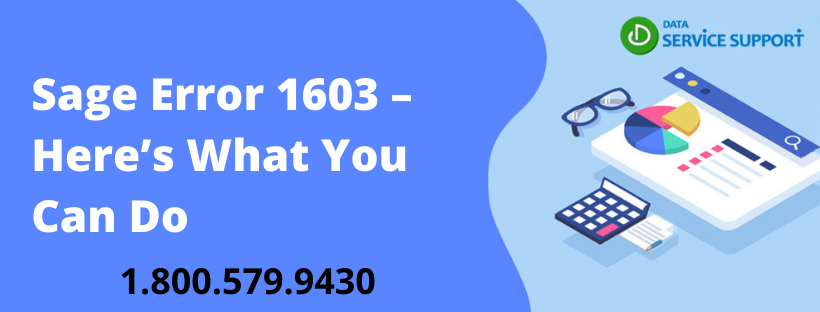Sage is a standard accounting application that simplifies complex financial activities like processing payments and human resource management. Despite its wide variety of tools and features, users have encountered technical glitches like the Sage Error 1603: Failed Installation, otherwise known as the Install Shield Error. This error arises during an incorrect installation of the Sage program and could further lead to the slowing down of the Windows operating system. If you are experiencing this issue, go through our blog below to sort it out.
You might want to double-check the error your system is going through with a Sage professional. Get in touch with them straight away
Triggers for Sage Error 1603
Here are some customary reasons for Sage Error 1603 to come up-
- Interruption by Windows Firewall.
- Disruption by Disk Encryption.
- Improper Windows UAC Settings.
- Fully occupied Disk Space.
Fixes for Sage Error 1603
Based on the triggers for this glitch, there are different ways in which you can fix this yourself.
Method 1: Re-organize data on Hard Drive
If your drive is occupied, you can free up some space by following the steps below-
- Navigate to the drive where Sage is installed.
- Right-click on the drive folder.
- Tap on Properties.
- Select Tools.
- Hit the Disk Defragment button. This will re-organize your data stored on the drive to put together similar files in a line.
- Click on Analyze.
- Select Defragment.
- Follow the wizard that pops up.
- Try to access Sage to check if the issue is resolved.
Method 2: Repairing Sage
- Click on the Windows button.
- Locate the Control Panel button.
- Click to launch.
- Select Programs.
- Click on Programs and Features.
- Click on the Sage application button.
- Hit the Repair button.
- Select Install Clean Copy.
Method 3: Modify Windows User Account Control (UAC) Settings
Sometimes, the UAC Settings are set higher than the requirement, which is why they might pose restrictions when you try to operate specific applications or specific features on these applications-
- Click on the Start button.
- Navigate to the Control Panel.
- Choose User Accounts.
- Click on Change UAC Settings.
- Tap on Continue.
- Turn down the option to Never Notify.
- Click OK.
- Restart your computer.
Method 4: Turn off the Windows Firewall program
The Firewall is meant to protect your computer from potential threats and viruses. It may recognize Sage as a threat, and you will need to turn off these settings for Sage to resume-
- Click on the Start button.
- Navigate to the Control Panel.
- Click on System and Security.
- Select Windows Firewall.
- Move to the Turn Windows Firewall On or Off option.
- Select Turn off Windows Firewall.
If you are unable to resolve the Sage Error 1603 even after following all the troubleshooting steps listed above, it is evident that your device needs a deeper check-up. For this, you can get in touch with Sage Support.