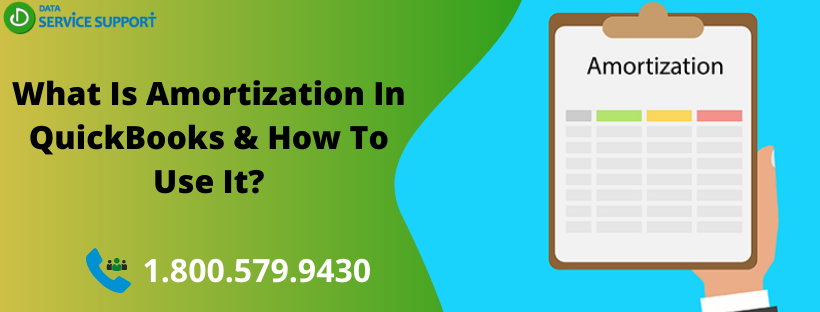If you are keen to learn what is amortization in QuickBooks and how to use it, then this post can surely help. In general terms, amortization is the process of quantifying gradual losses in the values of your company’s intangible assets. It can be patents on inventions, licenses, trademarks, and goodwill in the marketplace. There are several advantages of recognizing the amortization in QuickBooks. In this post, we will discuss what is amortization in QuickBooks and how you can utilize it for the betterment of your business.
Wondering what type of account is accumulated amortization in QuickBooks? Give us a call on our customer helpline number 1.800.579.9430 and get immediate assistance from experts
What Is Amortization In QuickBooks?
If you run a business, most of your company’s assets lose value over time, be it tangible or intangible. However, you can quantify those loses in QuickBooks, which has a significant impact on your business accounting operations. The process of quantifying the gradual losses in the values of your intangible assets such as trademarks, licenses, or various others.
The term amortization is also used in the context of a loan (e.g. Mortage). Amortization refers to distributing the payments in different installments, including both principal and interest dollars until the amount is paid in full.
How To Use Amortization In QuickBooks?
Now that you know what is amortization in QuickBooks, you need to understand how it is used in the application. It is important to recognize the importance of amortization in QuickBooks as it can help you in reducing taxable income for the business in question by showing the decrease in the asset’s book value.
On the other hand, QuickBooks has a feature known as loan manager, which creates an amortization schedule for the life of the loan. You can track how the payments are decomposed into the principle interest and escrow. Furthermore, you can set up regular and additional payments or compare and contrast loan options with what-if scenarios. To use the loan manager feature for amortization, you need to create an account for the loan. Also, you need to set up individual accounts for interest expense and escrow, if applicable, in addition to setting up the lender as a vendor. Follow the below-given steps:
Step 1: Create The Accounts
Below are the steps on how to set up an amortization expense account in QuickBooks:
- Go to the List and select Chart of Accounts.
- Next, click on Account and then further click New. Set up three accounts for an intangible asset: asset account, accumulated account, and amortization expense.
- After that, choose Fixed Asset and hit Continue.
- Type a suitable name for the account and enter a description for the account for better understanding.
- Next, you need to accept Unassigned for the tax-line mapping. Click Save & New.
- Give your account a name such as “Accumulated Amortization.” Furthermore, write down a short description of the account in the Description field for future reference.
- Now, you need to click on Unassigned option for the tax-line mapping and then hit the Save & New button.
- Proceeding further, change the account type to Expense. Give a name for the account and add further description to your amortization expense account.
- Again, select Unassigned for the tax-line mapping.
- Click Save and Close to finish the task.
Proceeding further with this post on “what is amortization in QuickBooks”, let’s move to the next step.
Step 2: Create An Intangible Asset
Now that you know what type of account is amortization in QuickBooks, you need to create an intangible asset. To do this, you need to choose the module that corresponds to how you are paying for the intangible asset. It may include, writing a check, paying a bill, charging to a credit card or issuing a purchase order. You can select any of the options among, “Enter Bills”, “Purchase Orders”, “Write Checks”, or “Check Register” to get this step done.
- Now, you are required to create a new item like bill, check, or purchase order. Go to the Items tab and then click on the Items
- To create a new intangible asset, you need to select the Add New option.
- For the item type, choose the Fixed Asset option.
- Now, give your asset a name that will display on reports for the Asset Number/Name.
- You need to choose the account that you have created for intangible assets.
- Write down a short note about the intangible asset for a purchase description.
- Enter the required details such as on which date you purchased the intangible asset, its cost, and the vendor from whom you purchased it.
- In the Asset Description box, copy the purchase’s description and paste it.
Note: If there is any additional information that you want to put, put it in the Notes section and hit the OK button.
- Now, you need to choose the bank account that you used to pay for the intangible asset (In the upper section of your system’s screen).
- At last, hit the Save button to create the payment.
Step 3: Record Amortization
Once you have created the required accounts and created intangible assets, you may now record the amortization journal entry in your amortization expense account.
- Select the Company tab and then choose the Make General Journey Entries option.
- Now, you need to mark the date on which you want to record the amortization.
- Select the amortization expense account that you have created.
- In the Debit column, enter the amortization’s account.
- Write down a short note in the Memo space.
- Now, select the accumulated amortization account that you have created.
- For the Credit column and Memo field, enter the exact amount and a short note, as in the above-mentioned steps, respectively.
- At last, hit the Save & Close button to save the journal entry.
Read More: What Is QuickBooks System Update Requirements?
Get Professional Assistance!
Reading this post until the end can help you to understand how to amortize in QuickBooks and what type of account is amortization expense in QuickBooks. If you need any further assistance, give us a call on our helpline number 1.800.579.9430. On connecting, you can get to know what is amortization in QuickBooks and get all the related queries answered immediately.