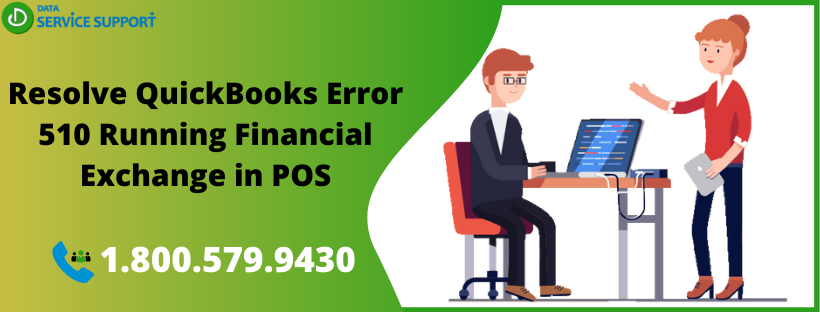QuickBooks is a smart software with effective tools that help to run your business in a manageable way. It enables various features for small and medium-size business organizations to manage all their records and transactions. QuickBooks POS (Point of Sale) is among one of the software which keep the record of your POS activity that includes sales and inventory related activities. Sometimes you face the hassle during the smooth functioning. QuickBooks Error 510 Running Financial Exchange in POS is the error that creates hassle while you are working with QuickBooks POS. This article talks about QuickBooks Error 510 Running Financial Exchange in POS. It generally occurs because of improper settings in QuickBooks, sometimes it even occurs because of syncing issues between two software.
If you face any doubt while fixing this error, feel free to call our expert team members at (855)-526-5749. In case you want to grasp some more information related to QuickBooks you can go through other blogs on our website
QuickBooks POS Financial Exchange (Overview)
The work of QuickBooks POS Financial Exchange is to track financial data. It reduces work pressure by monitoring sales activities in the QuickBooks POS system. It acts as a smart option to improve your management productivity. Through this process, data output is shifted directly into your financial software.
The root cause of QuickBooks Error 510 Running Financial Exchange in POS
This error can occur due to a variety of reasons. You can check the list given below to go through those reasons.
- Maybe the Account being used is not set up with the Tax Type.
- Sometimes Log file also create some issue, so keep a check on the Activity Log.
- Maybe there is some issue with your mapping accounts.
- The tax agency isn’t set to a type of tax agency.
Troubleshoot Error 510 Running Financial Exchange in POS
Method 1: (Check Your Activity Log)
- Go to the Activity Log.
- Select the Financial Center.
- If there is no error shown, then the error is resolved.
Method 2: (For QuickBooks version 10)
- Firstly, check the receipt number that is showing an error.
- Now select Point of Sale and Scan Sales History.
- You must now place and choose the receipt in the error.
- Now click on I want to option.
- Select View Financial History.
- Finally, choose Mark this document and click on the Ok button.
Method 3 (For QuickBooks version 5)
- Go to Point of Sale in QuickBooks.
- Now select Sales History.
- Choose the receipt and click on the Ok button.
- After that click on Financial.
- Finally, choose Mark this document and press the OK button.
Method 4 (To check the Mapping Accounts)
- Go to the File menu.
- Select the Preference option.
- Now you must choose the option Company.
- Now navigate to the accounts.
- After that match the settings.
Method 5 (Alternative option if you’re still not able to fix the error)
- Go to the Purchasing and select the History Tab.
- You must click on Among the Vouchers.
- Now choose I want to button.
- After that select Show Financial Details.
The above-mentioned process is a different method to fix the QuickBooks POS Financial Exchange Error. You can try these options according to the problem you are facing in QuickBooks POS.
Read More: Steps to Transfer Funds between Companies in QuickBooks
Method 6. Use QuickBooks Verify & Rebuild Data tool
QuickBooks Verify & Rebuild Data tool will help users to fix the damaged company file. Following are the steps to verify the damage:
- Open QuickBooks and click on the File menu.
- Next, select Utilities.
- If you get a message “QuickBooks detected no problems with your data.” There is no need to take any action.
- If “Your data has lost integrity” message appears, it means company file data has been damaged and you need to rebuild it.
Follow the steps given below to rebuild the damaged data:
- Again, click on the File menu and select Utilities.
( Create a backup of the company file, as rebuilding may delete some transactions in the company file. )
- Select Rebuild Data.
- The tool will run to fix the damaged file.
- “Rebuild has completed” message appear after finishing.
- Click OK.
Still, not able to solve QuickBooks Error 510 Running Financial Exchange in POS?
QuickBooks POS Financial Exchange reduces the work pressure by easily tracking sales and inventory activities. QuickBooks is a master key software which helps to boost the productivity of the Company. Though some times its user face common errors, always remember errors are not the issue not knowing how to resolve those errors is a big issue. Any kind of error in the process can hamper the productivity of your business.
After reading the whole article, if you’re unable to solve QuickBooks Error 510 Running Financial Exchange in POS. Then feel free to call us at our toll-free number 1.800.579.9430 to take an expert’s advice. You can also read other articles on our website if you wish to read more about QuickBooks and its advanced features.