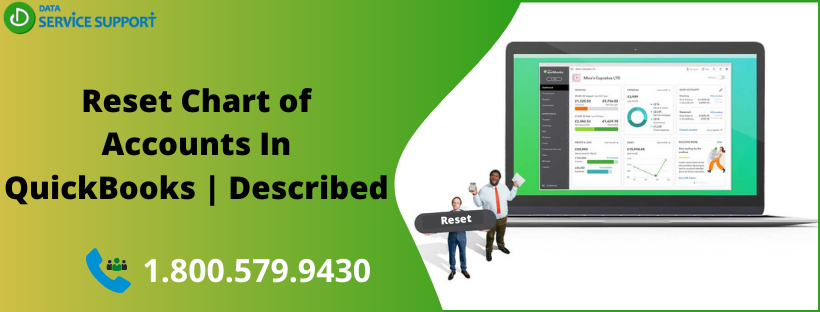It is a good idea to reset the chart of accounts in QuickBooks periodically to reduce the possibilities of confusion or error in the application. The bulkiness of the accounts in your accounting system can make the reporting more complicated and gives rise to multi-faceted errors. However, when you clean up your chart of accounts regularly, it can make your business accounting more comprehensive. In this post, we will discuss how to reset chart of accounts in QuickBooks using the simple procedure.
Wondering how do I delete everything in QuickBooks and start over? Give us a call on helpline number 1.800.579.9430and reach out to our qualified QB experts
How To Reset Your QuickBooks Chart Of Accounts?
You can reset chart of accounts in five main steps that are discussed below:
- Sorting Accounts
- Deactivating Accounts
- Make Vendors Inactive (Products/Services)
- Merging Accounts When Required
- Map New Products and Services For Accounts
Sorting Accounts
In QuickBooks, the accounts are sorted alphabetically and by the account type. However, you can also use the numerical system in the account name and sort them numerically. Besides, you may choose to sort by account number in QuickBooks Online preferences by following the below-given steps:
- In the first place, select the Gear Icon and then click on Company Settings.
- From the left-side menu, select Advanced and then further select edit icon (denoted by pencil) next by Chart of Accounts
- Next, you need to click on the Account Numbers option.
- Click Save to finish.
Deactivating Accounts
The next step to reset chart of accounts in QuickBooks is deactivating the account. If you are resetting chart of accounts for the first time after running your business accounting using QuickBooks application, you will need to deactivate certain accounts that you no longer need. Follow the below-given steps to get the job done:
- Select the Gear icon and then further select Chart of Accounts.
- Now click to highlight the account that you need to deactivate.
- Next, in the Action column, right-click the drop-down list and hit Delete.
- Hit Yes to confirm.
Note: Deleting accounts in QuickBooks will not change reporting, nor any previously recorded transactions under these accounts will be deleted. However, you need to know that some accounts cannot be deleted as listed below:
- Credit Card Receivables
- Retained Earnings
- Inventory/Stock Assets
- Reconcile/reconciliation Discrepancies
- Unapplied Cash Payment Income
- Cost of Goods Sold/Cost of Sales
- Undeposited Funds
- Opening Balance Equity
- (Sales tax agency name, ie GST/VAT) Payable
When you reset chart of accounts in QuickBooks, you need to keep the above-listed points in your mind.
Restoring Accounts
In the next step, you need to restore the QuickBooks default chart of accounts, if deleted mistakenly. To restore accounts, perform the below-described procedure:
- Select the Gear icon and then Chart of Accounts.
- Next, you have to select the Settings icon located in the upper right of the COA.
- Checkmark the box for include inactive
- Now click the account that you want to restore
- After that, from the Action column, select Make Active
Merging Accounts
The final stage to reset chart of accounts in QuickBooks is merging two similar accounts to a single account. It can make your business reporting more intelligible. Before you start, you need to understand that merging accounts in QuickBooks is a permanent action and you cannot undo it.
Following are the steps to merge chart of accounts in QuickBooks Desktop:
- Click on the Company menu.
- Go to the Charts of accounts.
- Select the entries from the list you want to merge.
- Copy the entry name you want to sustain.
- Next, right-click on the entry you don’t want to keep and click on Edit.
- Paste the entry name you copied earlier and click Save & Close.
- At last, click Yes to merge the entries.
Note: If a message box appears on the screen saying, “You cannot merge an account that has online information associated with it into another account.” It means there is an active bank feed on one of the accounts, and you need to disable it.
Read More: How to Enter Inventory In QuickBooks Online?
Need Help From Qualified Experts?
The steps discussed in this post elaborates on how to delete/reset chart of accounts in QuickBooks Online. If you feel the need to talk to a QB expert, don’t hesitate to give us a call on our helpline number 1.800.579.9430. Under a professional’s supervision, you can reset chart of accounts in QuickBooks with absolute ease.