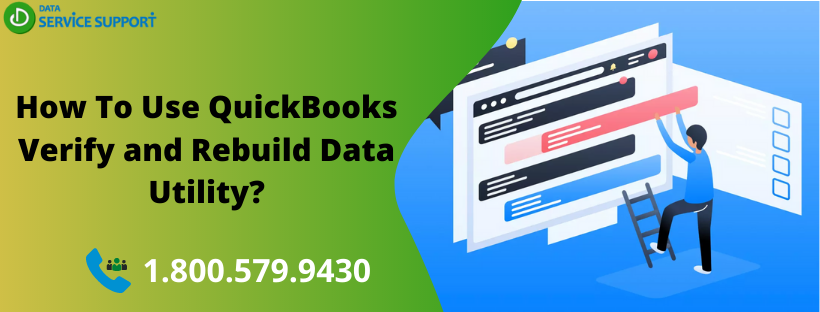QuickBooks Verify and Rebuild data utility can help you to identify the known data integrity issues and fix them quickly. QuickBooks is a highly accredited accounting software among the accountants and entrepreneurs. However, like any other software, QuickBooks is also not untouched with technical flaws. There is a long list of the technical issues that can prevent you from accessing your company files, thereby hampering your business growth. Fret not! Intuit has bestowed QuickBooks users with robust tools such as QuickBooks Verify and Rebuild data utility to fix the errors as they crop up.
You might think how to Rebuild data in QuickBooks when Verify utility detects an error. Contact us at our QuickBooks error support number 1.800.579.9430 to speak to our qualified professionals and get all your doubts answered.
In what circumstances, Verify and Rebuild data utility can be used in QuickBooks?
Below is the list of issues that make it essential to use QuickBooks Verify and Rebuild data utility for unhindered business accounting operations.
- Missing names or transactions from the list can be fixed using Verify and Rebuild tool
- Fatal errors causing QuickBooks Desktop application to crash
- When you receive negative values for invoices or bills in reports then use QuickBooks Verify and Rebuild data utility
- When deposited payments are still appearing in Payments to Deposit window.
- When accounts are missing in Balance sheet reports
- You may also run QuickBooks Verify and Rebuild data utility to check if your data files are free from all errors.
What Is Verify and Rebuild Utility In QuickBooks?
Before directly starting with the steps on how to fix issues by Verify and Rebuild utility in QuickBooks Desktop, let’s develop a thorough understanding of the tool.
What Does It Mean To Verify Your Data?
QuickBooks verifying data not responding, Verify has detected a problem that prevents the backup from continuing, and various other similar statements you may see in QuickBooks. What Verify tool exactly does in QuickBooks is to check that QuickBooks company files are in their optimal shape. After running the tool, you can be assured that the files are free from all kinds of errors and discrepancies.
When you run the tool, it verifies each file and finds a broken transaction. Once, an error is identified, it records a message within the qbwin.log file. It is good to use the Verify data tool often to confirm that there is no hovering data loss threat. The QB Verify and Rebuild data utility work together to find and fix a data error.
Significance of Running Rebuild Data Utility
QuickBooks Rebuild Data utility is used to repair damaged QuickBooks company file. It attempts to repair or update data that exists in an incorrect state. You can run the utility in the following conditions-
- When using the tool, “Verify data utility has failed” message appears on the screen
- A situation when Verify Data utility returns a b-check error
- QuickBooks was unable to Verify the integrity of your QuickBooks Data.
- When QuickBooks error support professionals recommend using the tool.
- QB Verify and Rebuild data utility can fix major discrepancies in QuickBooks company files.
If a transaction or list entry has become irreparable or causing a threat to the integrity of your data, then Rebuild data utility deletes them permanently. Therefore, it is not recommended to use the Rebuild tool frequently in QuickBooks. Besides, while using the tool, you should take all the preventive measures to avoid permanent data loss. Before running the tool, make sure to Backup Data to the Local Computer. Never perform Rebuild when the file is on a remote drive. Let’s see how to run Verify and Rebuild data in QuickBooks desktop.
How to Run QuickBooks Verify Data Utility?
To use QB Verify and Rebuild data utility, you have to start with the Verify data tool. Follow the below-listed steps to check the integrity of your accounting data.
- In QuickBooks, go to Files>>Utilities
- Navigate to the options and select Verify Data.
- If the tool finds no error, then everything is fine with the company file, and there is no need to run Rebuild Data.
- If you see “Your data has lost integrity” error message on your screen then the file is not in a good shape and needs to get fixed.
QuickBooks Verify and Rebuild data utility can fix an identified error. Check How.
How to Run QuickBooks Rebuild Data Utility?
Considering all the cautionary steps in your mind, follow the below-given instructions to run Rebuild tool-
- Again, from QuickBooks main menu, choose Files>> Utilities.
- Select Rebuild Data from the available options.
- Now click OK on the information window
- Follow the on-screen prompts carefully and make the appropriate selections.
- Check how long does it take to Rebuild data in QuickBooks and once you see Rebuild has Completed message, click OK.
Use Verify data utility again to ensure that your data is repaired successfully and no error exists in the company files. If you have any trouble with QuickBooks Verify and Rebuild data utility, dial our QuickBooks error support phone number 1.800.579.9430 to get instant help.