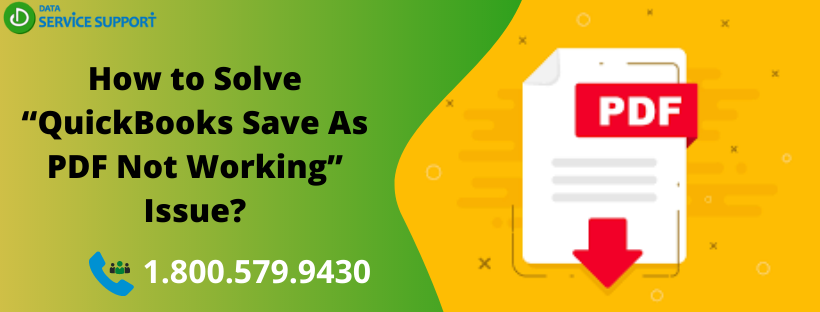As a Quickbooks user, you already probably know that the software is perfect for those looking for accounting and management solutions. However, as it happens with all software, sometimes there are problems that come about because of a difference in software or version update. “QuickBooks save as PDF not working” issue is a common technical problem that occurs when you update to Windows 10 and command QuickBooks to generate PDFs. Fret not! If you are facing this annoying QuickBooks PDF error. Then this guide is for you!
QuickBooks unable to create a PDF file from a form! Dial our support number (800)-579-9430 and get in touch with our certified QuickBooks professionals
Solution For QuickBooks Form to PDF Error
Sometimes while accessing Quickbooks, you may experience the Quickbooks PDF converter activation error. This may be during installation when you are using it for the first time- or maybe it may just happen out of the blue (Reinstall QuickBooks PDF Converter Now). However, you don’t have to worry about this error much, as we have the solution to it.
QuickBooks PDF Generation Message Error: Description
The Quickbooks PDF error occurs mostly when it is being used with the scanner or printer. Especially in the case of the scanner, after you have scanned a document, you may come across problems such as Quickbooks not being able to view the document scanned. When the PDF generation error occurs in QuickBooks, it gives an error message, “QuickBooks Could not Save your Form as a PDF File”. Additionally, you will also experience as Quickbooks save as PDF error where you’re unable to save PDF (whether you’re using a scanner or printer or downloading content from the cloud). In such a case, there is a way for you to solve this problem.
How To Troubleshoot “QuickBooks Save as PDF Not Working”?
“QuickBooks Report to PDF not Working” or “QuickBooks PDF Converter Not Working” issue can be resolved by following the below-given steps with full attention.
- Go to Devices & Printers in settings and right-click on the Quickbooks PDF converter
- Then choose Properties and right-click to run as administrator and then choose properties.
- Then go to the Ports tab and make sure that the Local Port option is “NUL”. If it is set to anything else, unclick it and choose “NUL” instead.
- Then, go to the Advanced Tab and check the Driver settings
- QuickBooks usually uses the Drive “Amyuni Document Converter 400” so make sure it is installed.
- Once you are done, click OK at the end of the properties tab and open your PDF file again. The problem should be removed until then.
Following these steps can help you solve the QuickBooks PDF generation error message. Now you enjoy the software seamlessly. Sometimes, for one reason or the other, the software’s setting gets set as default which hinders its complete usage.
However, if you want professional assistance in the QuickBooks print or pdf error resolution. Dial our helpline number (800)-579-9430 without any hesitation. In no time, you can connect with a dedicated QB professional and discuss the error to acquire the best solutions. Once the “QuickBooks save as PDF not working” issue gets fixed. you can get back to your day-to-day accounting operations with QuickBooks.