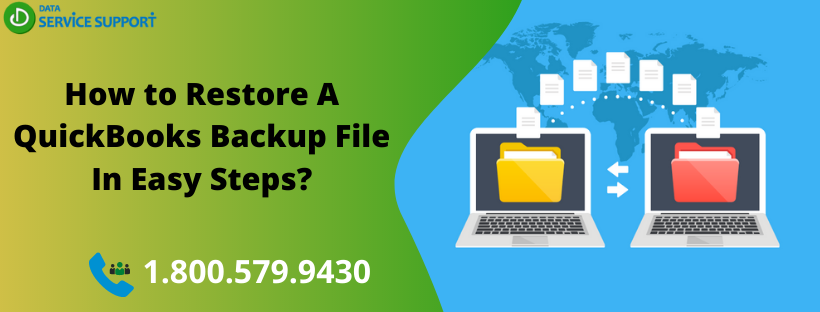QuickBooks enables users to create a backup of their company data and restore them whenever needed. In this post, we will discuss how to restore a QuickBooks backup file in intelligible steps. When you Restore Backup File in QuickBooks with the.QBB extension, make sure that it is the most recent one. There are several instances when you feel the need to restore a QuickBooks backup file such as a computer crash or to undo a recent change. Read the post until the end.
Not sure how to restore a QuickBooks backup file to the new computer? Give us a call on our helpline number +1 800-579-9430 and get help from qualified experts
Things You Need To Consider Before You Restore the File in QB
Before we further discuss on how to restore backup file in QuickBooks, let’s check some important points you need to consider before getting it done:
- You must be in single-user mode.
- You need to log in using the password for the Administrator user to secure your crucial financial data. The Administrator password protects your sensitive data such as credit card numbers, social security numbers, or FEIN information.
- Restoring a QuickBooks company file from a local backup means, you overwrite your corrupted company data with the local backup copy. To keep your company files up to date, You need to re-enter all transactions that occurred from the date you created the backup.
Now that you know how to restore a QB backup file fail-safely let’s jump to the next section.
How to Restore Backup File in QuickBooks Desktop?
To restore backup file in QB Desktop, you need to use the same version of QuickBooks to restore the file as it was backed up. Now follow the below-given steps to get the task accomplished:
- In the first place, you need to locate the QuickBooks backup file with the.QBB extension that you want to restore. It may be located on your computer’s hard drive. An external hard drive or a recordable CD or USB drive.
Note: Use a removable device to back up your QuickBooks company file from your computer.
- Launch QuickBooks application.
- Go to the File menu and then choose Open or Restore Company.
- Now select Restore a backup copy and hit Next.
- Next, you need to select Local Backup and click Next to proceed further.
- From the Open Backup Copy window, use the Look in feature to locate and choose the backup file (.QBB) that you want to restore.
- Click Open then further click Next.
- If you are using a removable media to restore a QB backup file, Set the location where you want to restore the file in QB. For this, you need to click Save in and navigate to a suitable folder to restore your data.
- Select the backup file (.QBB) and click Save and respond to the message that appears next on the screen.
Read More: Top Three Ways to Backup QuickBooks Data Files
Need Help From Experts?
The steps discussed in this post can help you with your query on how do I restore a QuickBooks file. However, if you are facing any technical unease or QuickBooks won’t restore a backup, give us a call on our helpline number +1 800-579-9430. Our dedicated team of QB professionals not only resolve all your queries on how to restore backup file in QuickBooks, but also assist you in getting the task accomplished.