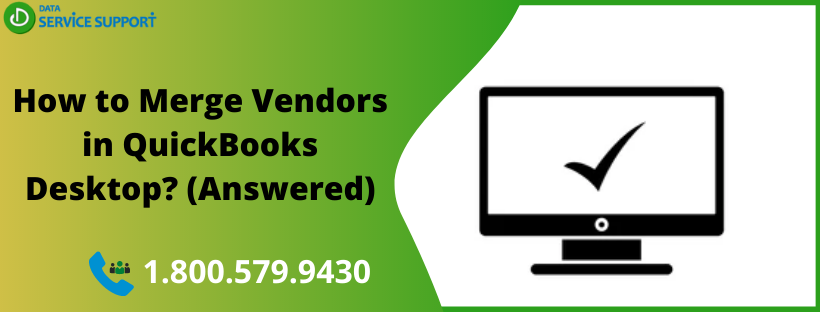Merge vendors in QuickBooks Desktop is a useful feature in the program that allows users to consolidate all the transactions without requiring tedious entry again and again. When you merge two vendors in QB Desktop, it deletes one vendor and transfers all the data to the other vendor. Duplicate entries in the vendors or customer list give rise to the need for merging vendors in QuickBooks. To understand how to merge vendors in QuickBooks, follow this post until the end.
Are you wondering how to merge two vendors in QuickBooks Desktop 2016? Dial our QuickBooks error support number 1.800.579.9430 to get all your queries answered in details
Things You Need To Consider Before Merging Duplicate Vendors in QuickBooks Desktop
To make the merge process effective and smooth, you need to consider the below-listed points:
- Before getting started with merging vendors in QuickBooks, you should create a backup of your company data to prevent any data-disruption
- Switch to single-user mode if you are working in multi-user mode
- While merging vendors, you need to ensure that the Accountant’s Copy File (.QBA) file is not used
- Multi-Currency feature shouldn’t be turned on
- Avoid merging Direct Deposit vendors, Paid through Online Banking, Tax Exempt, and Tax Authorities vendors
- Once, the merging is done, it cannot be reversed
- The only way to undo the merge process is to restore the backup of the company data
How to Merge Multiple Vendors in QuickBooks Desktop?
QuickBooks for accountant 2019 enables users to merge up to four vendors at a time, reducing the time and efforts in the task completion. Using the below-listed easy steps, you can merge multiple vendors in QB Desktop:
Case 1: Steps to Merge in QB Desktop 2019
If you are using QuickBooks Desktop 2019, then you need to perform the below-given steps to merge duplicate vendors:
- Launch QuickBooks Desktop 2019 and then move to Merge Vendor window
- If you are using Accountant version then you need to move to the Accountant section and then select Client Data Review >> Merge Vendors
- For those, using QuickBooks Desktop Enterprise, you should go to the Company tab and then Accounting Tools >> Merge Vendors
- Select the vendors you desire to merge and then hit Next
- Now select the vendor in which you want to reassign all the data of the other vendor
- Hit Merge
- Click Yes on the confirmation window that appears next
- Click OK on Merge Complete prompt
Case 2: Steps to Merge in QuickBooks Desktop 2018 or Earlier Versions
If you are using QuickBooks Desktop 2018 or earlier version, then you need to follow the below-explained steps:
- From Vendors menu select Vendor Center
- Now Right-click on the vendor you want to keep and then click Edit Vendor
- Copy vendor’s name and then click Cancel to go back to the Vendor Center
- Now right-click on the Vendor that you want to merge and select Edit Vendor
- Replace vendor’s name with the one you have copied earlier and then click OK
- Select Yes on the confirmation message prompt
Performing the above-described solutions fail-safely, you can merge multiple vendors in QB Desktop Pro 2017. However, if you are not able to do it for some reason, reaching QB experts can help you to get the answers for any and all queries related to merging vendors in your accounting software. Dial our QuickBooks error support helpline number 1.800.579.9430 and merge vendors in QuickBooks with clear assistance until the job is done.