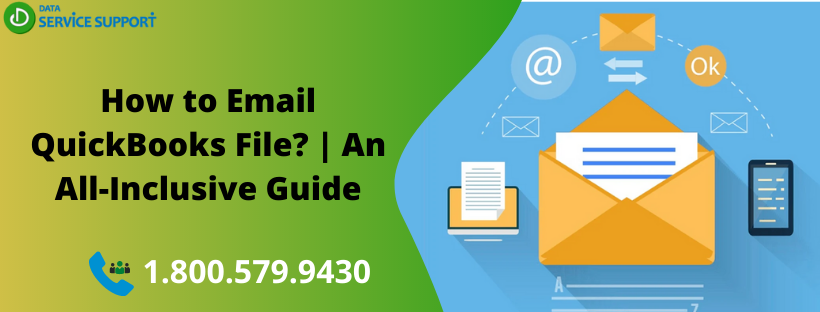How to email QuickBooks file? This question is asked very often among the regular QuickBooks users who want to send a QuickBooks file with their accountants. Even small business owners hire an accountant to manage their business accounting. However, they are always concerned about “How do I share my QuickBooks file via email?” To address the same concern of the business owners and accountants, we have created this blog in a comprehensive manner. Read until the end to find the answer.
Having trouble sending a portable QuickBooks file? Dial our QuickBooks error support number 1.800.579.9430 to get fast help
Is It Secure To Share Your Crucial Accounting Data Via Email?
There are several ways to share your company file, but emailing is one of the commonly used methods as it can be done with ease. However, various risks are involved with sharing QuickBooks data via email. For instance, if a different email address is typed due to the key-punching error, then your accounting data may be in the wrong hands. Also, if your email is hacked when multi-factor authentication is not enabled, your data can be compromised. QuickBooks Accountant File Transfer Service uses file encryption to eradicate the security risks involved with sharing a portable QuickBooks file through email.
File Types in QuickBooks That Can Be Shared Via Email
Before getting the answer for “how to email QuickBooks file?” you must know what file types are that are feasible for sending via email.
1. QuickBooks Backup File:
On backing up the company file, QuickBooks saves the backup file with the extension .QBB. It is a compressed form of the QuickBooks company file that can be sent easily via email due to its smaller size unless the size exceeds 25MB. The best thing with sending a backup file is that it can be sent and received on different versions of the QuickBooks Desktop without any trouble in opening.
To send QuickBooks .QBB file via email
- In QuickBooks, select Switch to Single-user Mode located underneath the File tab
- Click File tab and select Backup Company
- Choose Create a Local Backup
- Select Local Backup from Create Backup windows
- Use Backup Options window to save the backup copy of your QuickBooks company file to your preferred location
- Once you click Save, you can share it via email.
The above-given procedure answers “how to email QuickBooks file” in case of a backup file.
2. QuickBooks Portable Company File:
A portable company file in QuickBooks includes only the important financial information of your business. This file is compressed by removing unnecessary data such as logos, images, templates, and various others. However, if the file size exceeds more than 25MB, you may use other file-sharing services, such as Share File or Dropbox.
To Send QuickBooks Portable Company File Via Email
- In QuickBooks, click File tab
- Select Create Copy
- Click Portable Company File (QBM), then hit Next
- Navigate the Save in the drop-down menu to select Desktop
- Click Save and then OK twice to save the QuickBooks portable company file on your Desktop.
You may now attach the QuickBooks portable file to share via email after ensuring that it does not exceed 25MB.
3. Accountant’s Copy Of QuickBooks File
It is secure and convenient to share the Accountant’s copy of the QuickBooks file via email. This file type uses the Intuit server to send a download link to the QuickBooks company file.
-
- Under File tab, hover your mouse over Accountant’s Copy
- Now select Client Activities and then hit Save
- Again, select Accountant’s Copy and hit Next
- Enter a Dividing Date and then hit Next to proceed further
- Click OK, provide the name and location for the file, and then hit Save to accomplish the task.
The Accountant’s copy is now ready to be shared via email.
Hope your query “How to email QuickBooks file” is well-answered through this blog. If you have any technical unease regarding the procedures, don’t hesitate to dial our QuickBooks error support phone number 1.800.579.9430.