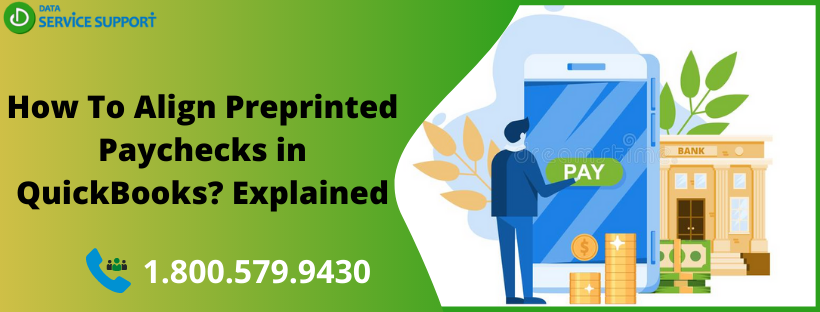QuickBooks is one of the most preferred accounting applications used by small to mid-sized businesses. You can print your paychecks from within the QuickBooks application. However, while printing paychecks, you can get the paycheck alignment issues. In this condition, you will need to align preprinted paychecks in QuickBooks before you print them for further use. In this post, we will discuss how to align preprinted paychecks in QuickBooks Online Payroll service in simple steps. Let’s proceed!
Wondering how do I align checks in QuickBooks Desktop and need help from QB experts? Give us a call on our helpline number 1.800.579.9430 to get an immediate help
How To Align Preprinted Paychecks For Intuit Online Payroll?
If you want to align preprinted paychecks in QuickBooks, then the below-given steps can help:
Step 1: Set Up Printing Preference
- First of all, select the Setup tab.
- Now from within the Preferences section, select Paycheck Printing.
- Next, In Paycheck Printing Settings, select Preprinted QuickBooks-compatible voucher check stock.
- Further select Print 2 stubs or Print 1 stub and hit OK.
Step 2: Set Up Check Alignment
- After that, you need to select Open Alignment Window.
Note: If you are using Chrome and it prompts you to turn on Chrome plugin on selecting Open Alignment, or a blank page appears, follow these steps:
- Open the Chrome browser and select the menu icon underneath the X button.
- Now Select Settings and then further select Advanced.
- After that, select Content settings and then PDF documents.
- Finally, download PDF files rather than automatically opening them in Chrome.
- Follow the pop-up window instructions carefully and then close the window.
- Select Align Checks to proceed further.
- Now print the alignment page on blank paper.
- Stack your printout on a piece of preprinted check stock and check its positioning.
- Follow the instructions for paper printing.
- Choose the best fit letter and number. To ensure the proper alignment, you can check the below-given Scenarios.
- In the end, select Update Settings and then hit OK to finish.
Various Check printing Alignment Issues/Scenarios
The steps discussed in the above section can help you to align preprinted paychecks in QuickBooks application. However, you can get various alignment issues while printing paychecks in QuickBooks Online Payroll service, and you will need to fix them on your own. Suppose letter K and number 5 are your current settings in the Printer setup preference, then follow the below-given steps to fix alignment issues:
Note: When aligning the paycheck, all fields move together. It is not possible to move a single field without having the movement of all of the fields together.
- The check is printing too low: Enter a letter that’s before the letter K (A to J), and it will move the information up.
- The check is printing too high: Enter a letter that’s after the letter K (L to X), and it will move the information down.
- The check is printing too far right: Enter a number that’s less than 5 (0 to 4), and it will move the information to the left.
- The check is printing too far left: Enter a number that’s more than 5 (6 to 9), and it will move the information to the right.
On getting these alignment issues in the QuickBooks Online, you need to adjust them for the perfect alignment.
Read More: How To Deal With Quickbooks Budget Report Problems?
Need Further Assistance?
The steps described in this post elaborates how to fix print alignment for preprinted checks in QuickBooks Online Payroll service. If you are getting any technical unease while performing these solutions and need expert assistance, give us a call on our helpline number 1.800.579.9430. On connecting, you can align preprinted paychecks in QuickBooks under an expert’s guidance.