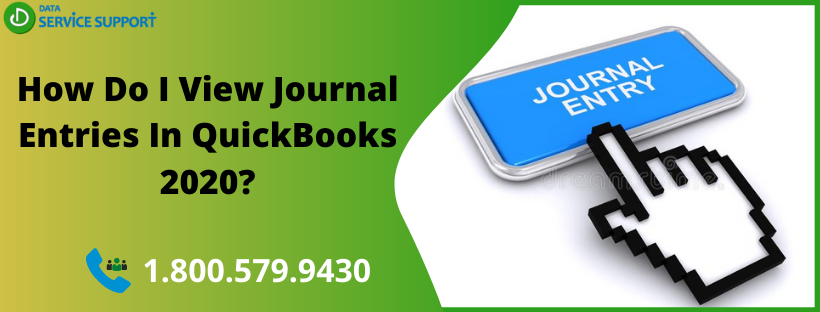The QuickBooks journal entry is used to record the transactions, but doing this needs a fair understanding of the accounting, or advice of your reliable accountant. In this post, we will discuss how to view journal entries in QuickBooks 2020. In the QB journal entry, you can record the following transactions:
- Business credits and debits.
- Money transfer between income and expense account.
- Money transfer from an asset, liability, or equity accounts to an income or expense account.
Read this post until the end to see how to view journal entries in QuickBooks 2020 in the simple steps.
Wondering how to view a report of all your journal entries in QuickBooks Online? Give us a call on our helpline number 1.800.579.9430 and get instant technical assistance
Things You Need To Know About the Journal Entries In QuickBooks 2020
In general terms, the journal entry is a record of a transaction in which the total amount in the debit column should match the total amount in the credit column. Each amount (debit and credit) is assigned to an account on the chart of accounts. QuickBooks generates the journal entry reports automatically when a transaction is entered directly into a non-bank balance sheet account register.
How To Create Journal Entries In QuickBooks?
Before we discuss how to view journal entries in QuickBooks 2020, let’s see the steps to create journal entries in QuickBooks Online:
- Go to the journal entry feature in QuickBooks Online.
- Now, you need to fill the date and the journal number carefully. Avoid the key-punching mistakes.
- Now in the Category column, enter the correct accounts.
- Enter the debit and credit amounts until no discrepancies left between them.
- Add a description to the journal entry and save to finish the task.
Now that you know how to create a journal entry let’s check the steps to see how you can view journal entries in QuickBooks 2020.
How To View All Journal Entries In QuickBooks?
If you want to view all your journal entries in QuickBooks 2020, you need to follow the below-given steps.
-
- Go to the left panel and click on Reports.
- Now in the search box, you need to search for the Journal.
- Next, from under the Report period, hit on This Month-to-date drop-down and choose Custom.
- Change the beginning and ending date range for which you want to see all your journal entries of that period.
- Click anywhere on the page to update the report.
It will help you to view journal entries in QuickBooks 2020.
If you are wondering how do I view old journal entries in QuickBooks application, then the below-given steps can help:
- From the top right corner, hit on the Create icon (+).
- Now select Journal Entry.
- After that, you need to choose the icon with a counter-clockwise arrow in the top left corner.
- Next, hit View More.
- Here you can view general journal entries in QuickBooks and filters for any information you need.
Read More: How to Unapply a Credit in QuickBooks?
Viewing who Created Journal Entry
If multiple users are working on QuickBooks Online, you can see who created the journal entry and when. Following are the steps to do it:
- First, move to the Audit Log.
- Click the Gear icon and then Audit Log.
- Within the Activity Log, click on the Filter button.
- Filter by Date and Transactions.
- To show the list of all transactions, choose Apply.
Need To Get In Touch With QB Experts?
The steps discussed in this post elaborates on how to create or view journal entries in the QuickBooks Desktop application. If you find any difficulties in performing the steps or need expert assistance, give us a call on our helpline number 1.800.579.9430. In no time, you will be connected with our experience QB team who will help you to view journal entries in QuickBooks 2020 in easy to understand steps.