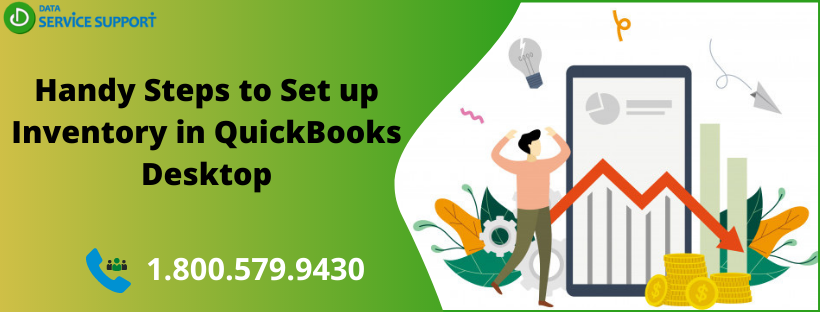QuickBooks is leading-edge accounting software that can help you to set up and track inventory and non-inventory items. In this post, we will discuss the steps to set up inventory in QuickBooks Desktop so that you can track the quantity in hand, and sales of the inventory items. It can help you to get better insights into your business performance, and you can make well-informed decisions for the growth of your business. Let’s see how to set up inventory in QuickBooks Desktop in simple steps.
Wondering how to set up and create an inventory item in QuickBooks? Give us a call on our helpline number 1.800.579.9430 and reach out to our experts to acquire immediate technical assistance
Advantages of Setting Up Inventory in QuickBooks Desktop?
Whether you are offering services, or items or stocking dozens of the same kinds of the products, setting up the inventory and tracking inventory sale can offer numerable benefits to your business.
- Managing inventory in QuickBooks Desktop ensures that your customers get the correct descriptions and pricing for the items.
- You can be well aware of your inventory levels.
- Track exactly what is selling and what is not. This info can be helpful at the time of reordering.
How to Set Up Inventory in QuickBooks Desktop?
Now that you know the advantages of setting up inventory in QuickBooks Desktop application, you need to ensure that your QuickBooks file is set up to track inventory. Follow the below-given steps carefully:
- Go to the Edit menu, select Preferences, and then further select Items and Inventory.
- Next, click the Company Preferences tab and then checkmark the following checkboxes as per your needs:
- (Inventory and purchase orders are active)
- (Warn about duplicate purchase order numbers)
- (Warn if not enough inventory quantity on hand (QOH) to sell).
- After marking the checkboxes, click OK.
How to Create Your First Inventory Item in QuickBooks?
After setting up a QuickBooks Company file to track inventory, you are all set to create the first inventory item. Follow the below-given steps to set up inventory in QuickBooks Desktop:
- First of all, open the List menu and then select the Item List.
- Now locate and click the down arrow next to Item in the lower-left corner of the window.
- Next, select New, and it will open the New Item window.
While setting up inventory in QuickBooks Desktop, you need to ensure that it must be very precise and comprehensive to prevent your customers from unnecessary confusions.
How to Add Inventory Items in QuickBooks?
Now as you know how to set up inventory in QuickBooks Desktop, create the first inventory item by following the below-given steps to add inventory items in QuickBooks:
- Go to the Home page and then hit Items and Services icon.
- Now in the Item List dialogue box, select Item and then further select New.
- Next, in the New Item box, select Inventory Part from the Type drop-down menu.
- Proceeding further, in the Item Name/Number field, type the identifier for the item.
- In the Income Account field, select or add the income account to be used for tracking income for the item.
- Now complete other fields as required.
- Click OK to finish the task.
Read More: How To E-file W2 and W3 Forms With QuickBooks?
Steps to turn on Advanced Inventory in QuickBooks Enterprise
- Open QuickBooks Enterprise and click on the Edit option.
- Select Preferences.
- From the left pane choose Items & Inventory and click the Company Preferences option.
- Mark the Inventory and Purchase Orders checkbox and ensure they have an Active Status.
- If the Inventory and Purchase Orders are not set to be active, click on Advanced Inventory Settings and sync the license data online so that QuickBooks can recognize it.
- After that, click on the Help menu and choose Manage my License.
- Now, get to Sync License Data Online.
- The Advanced Inventory settings should not be inactive.
Need Additional Assistance?
The steps discussed in this post can answer your queries on how to set up inventory items in QuickBooks. If you are not able to use QuickBooks for inventory tracking and need help from QB experts, give us a call on our helpline number 1.800.579.9430. Describe your technical distress and set up inventory in QuickBooks Desktop under the supervision of our experienced professionals.