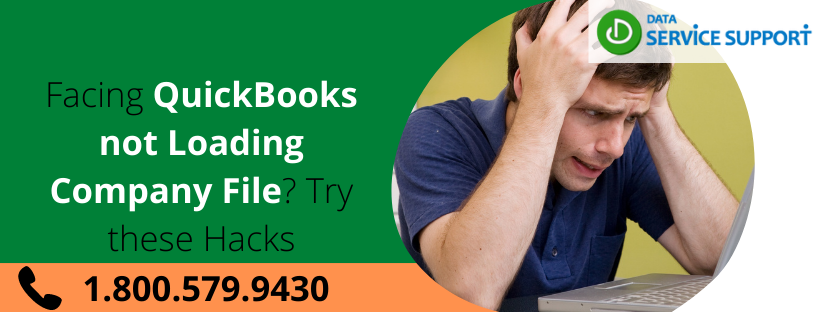Despite being the most used accounting software across the globe, QuickBooks is the hub of a variety of errors. This blog will discuss one of its most common errors, which is “QuickBooks not Loading Company File.” Users experience this issue when they try to open, update or restore their company file. As a result, they temporarily lose access to their company file, which, if it goes untreated, can lead to a permanent loss of the data file. We have mentioned and explained various reasons that cause this error and some reliable techniques to undo the same.
We understand the sensitivity of this situation where one wrong action results in a massive loss to the company, which is why we offer you an on-call support service by our certified professionals, who can ease the issue for you and resolve it within minutes. Contact us at 1.800.579.9430.
Learn what Results in “QuickBooks not Loading Company File”
- When any other user is accessing the same file on another workstation.
- Damaged QuickBooks company file.
- When the file size or company name is larger than required.
- Insufficient usage permissions to the user.
- Corrupted Windows operating system.
Rectify “QuickBooks not Loading Company File” with these Methods
If you are unable to load the company file in QuickBooks, we are optimistic that these methods mentioned below will help you overcome this error-
Troubleshooting Method 1- Disable the Hosting on all Workstations
- Open QuickBooks on your workstation and click on the File tab.
- Select the Utilities option and if the menu displays an option that says- “Host Multi-User Access”, you must skip this workstation.
- If the menu reflects “Stop Hosting Multi-User Access”, click on it.
- You must carry out these instructions on all the workstations.
- Now, open QuickBooks on the host computer and tap on the File tab.
- Press the Utilities button and if you see this option – “Host Multi-User Access”, click it.
- Next, repeat this step and choose the “Stop Hosting Multi-User Access” option to restore the multi-user settings.
- Finally, repeat the steps to select “Host Multi-User Access” again.
Troubleshooting Method 2- Rename the QuickBooks Files
- Navigate to the QuickBooks file folder and locate the Transaction Log file (.TLG extension).
- Right-click on the file and select the Rename option.
- Add .OLD to the name of the file. It should look like [company file name]OLD.qbw.TLG.
- Repeat the same steps for the Network Data file (.ND extension). It should look like [company file name].OLD.qbw.ND.
- Now, access your company file in QuickBooks.
- You must ensure that these files are not deleted from the system as they work like backup restoration files in the future.
Troubleshooting Method 3- Switch your Company File’s Location
- Move to the C: drive of your computer.
- Right-click here and select New Folder.
- Name this folder as the QuickBooks Test Folder.
- Now, navigate to the folder where your QuickBooks files are saved initially.
- Right-click on the company file and select Copy.
- Go back to the folder in C: drive.
- Right-click again and select Paste.
- Open QuickBooks and choose the company file from this new folder.
- Do not delete the file in the original location as it later works as a backup file.
We hope that the solutions mentioned above were beneficial in removing the “QuickBooks not Loading Company File” error from your computer. However, if everything fails, we recommend you to get a deeper checkup of your system by our experts on calling itself. Contact the team at 1.800.579.9430 to avoid further damage to your data.