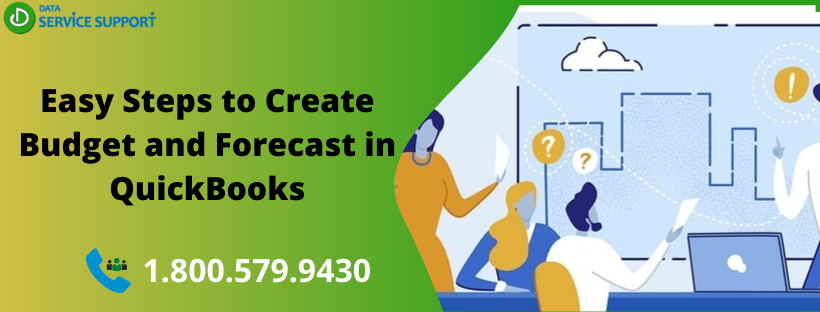In QuickBooks, the budget and forecast reports can give comprehensive insights into the performance of your business. Using these reports, you can compare the actual revenues and expenses to your company’s budgeted amounts. When you create budget and forecast in QuickBooks, it enables you to determine the cost-saving opportunities, and how you can expand your revenue sources. In this post, we will discuss how you can create budget and forecast in QuickBooks Desktop to utilize them for the growth of your business.
Need professional assistance in preparing budget and forecast in QuickBooks? Give us a call on our helpline number1.800.579.9430 to get a relevant solution
What Is the Difference Between Budget and Forecast In QuickBooks?
Before we discuss how to create a budget or forecast in QuickBooks, let’s discuss the main difference between these two terms.
Budgets: QuickBooks budget reports provide you with information about your budgeted revenues and expenses. In the budget overview, you can see your companies monthly revenues and expenses. In QuickBooks, you can get various reports such as Budget vs Actual report, Profit & Loss Budget Performance report, and various others.
Forecasts: QuickBooks Forecasting can help you with the future projections of your company’s income and expenses. With the Forecast overview report, you can get to know about the company’s monthly forecasted income and expenses for a particular time period that you select. Whereas, Forecast vs Actual report can help you in comparing the budget-to-actual revenues and expenses or account balances to the forecasted or projected amounts.
How to Create Budget and Forecast in QuickBooks Desktop?
Now that you know the main differences between the budget and forecast, follow the below-given steps to create a budget or forecast in QuickBooks Desktop:
Step 1: Review Last Year’s Data
In the first place, you need to ensure that your fiscal year is set correctly before setting up a budget or forecast.
- Move to the Company menu and then select My Company.
- Select the pencil icon and then further select Report Information.
- Confirm that the first month of your fiscal year is correct.
After that, check your last fiscal year’s financial reports.
- From within the Reports menu, hover the mouse pointer over Company & Financial.
- Next, you need to choose between Profit & Loss Detail or Balance Sheet Detail based on your forecast or budget.
- Moving further, select Last Fiscal Year from the Dates drop-down menu.
- Hit Refresh to finish. You may also memorize this report for further use. (Optional)
Step 2: Set Up Your Budget or Forecast
To create a budget and forecast, you can either make a fresh start or use the last year’s profit or loss data to start one. Follow the below-given steps carefully:
How to create budgets in QuickBooks?
- From within the Company menu, hover your mouse pointer over Planning & Budgeting and select Set Up Budgets.
- Next, you need to select Create New Budget.
- Set the fiscal year for the budget, and choose one between Profit & Loss and Balance Sheet.
- Hit Next.
- On selecting Profit and Loss, you can add additional criteria, such as Jobs or Class track.
- If you select Profit and Loss, you have the option to either create a budget from scratch or Create budget from the previous year’s actual data.
- Select Finish to get the task done.
How to create a forecast in QuickBooks?
- Move to the Company menu and hover over Planning & Budgeting.
- Next, you need to select Set Up Forecast.
- After that, select Create New Forecast.
- Moving further, set the fiscal year for the forecast. You may apply additional criteria, such as Jobs or Class track. (Optional)
- Select between Create forecast from scratch or Create forecast from the previous year’s actual data.
- Hit Finish and you are done.
After you create budget and forecast in QuickBooks using the above-explained steps, go to the Reports menu and select Budgets and Forecasts to review them.
Read More: How To E-file W2 and W3 Forms With QuickBooks?
Reach Out to QB Experts for Further Assistance!
If you want to get assistance on how to create budget and forecast in QuickBooks or need to learn how to use QuickBooks reports for better financial planning, give us a call on our helpline number 1.800.579.9430 and acquire immediate technical assistance.