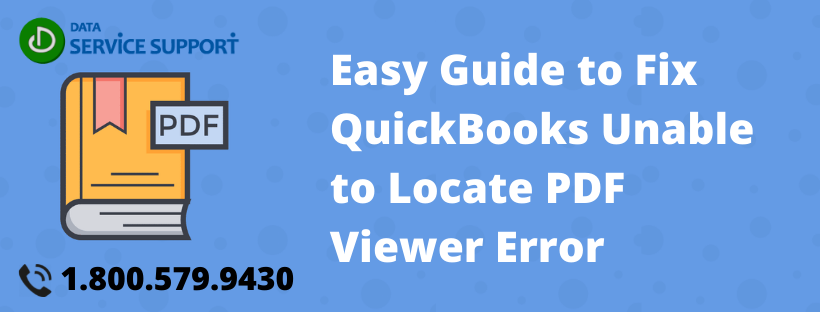QuickBooks provides the best digital accounting experience to its users, and most of the credit goes to its useful features. The users can create various reports and statements using the statement writer and then view them in the PDF viewer of their choice. However, the users often face issues like QuickBooks unable to locate PDF Viewer error. Mostly, it occurs if the user does not have a PDF viewer installed on their system. On a different note, if you have it installed and still get the error, follow our blog until the end to rectify it.
To resolve the ‘QuickBooks unable to locate PDF viewer error message, you may require assistance from an expert if you lack the know-how of the application. Call on the toll-free number 1.800.579.9430 to get one immediately
What are the Causes behind the QuickBooks not Recognizing Adobe Reader?
There are many reasons behind the error locating PDF viewer in QuickBooks. Some of them are given below.
- The Adobe Reader (or any other PDF viewing software) is not set as the default PDF viewer.
- The QuickBooks or the Adobe Reader is not updated.
- The file with the .qbp extension is missing from the QB installation directory.
What are the Solutions to Take Out the QuickBooks Unable to Locate PDF Viewer Error?
Below are mentioned the instructions that you can follow to resolve the QuickBooks 2018 unable to locate PDF viewer error. Follow the solutions in the given order only.
Solution- 1: Set the Adobe Reader as Default PDF Viewer
QuickBooks will not recognize Adobe Reader if it is not set as the default program for viewing documents. Before following the steps mentioned below, make sure that you have a PDF Reader (Possibly Adobe Acrobat Reader) installed on your system.
For Windows 7, 8, and 8.1 Users
- Click on the Start Menu and select Control Panel.
- Click on Programs and look for the Set Default Programs option.
- Select it and look for Adobe Reader or any other PDF viewer you have installed on your system.
- Click on it and select the Set this program as default button.
For Windows 10 Users
- Go to Windows Start Menu and click on the Settings icon.
- Go to Apps and select Default Apps on the left panel.
- Keep scrolling down the list until you find .PDF and click on it to set its default program.
- From the list of programs, find and select Adobe Acrobat Reader (or any PDF reader program that you have).
- Click on Switch anyway.
For Mac Users
- Paste any .pdf file on your desktop and click on the file by pressing the CTRL key.
- Click on the Open with option and select Other… even if the PDF viewer option is showing in the list.
- In the coming window, click on Adobe Reader or Adobe Acrobat or any other PDF viewer as per your choice from the list of programs.
- Click on the box against Always Open with This Application.
Solution- 2: Reset the Display PDF in Browser Preference
If the above solution does not fix the problem, try resetting the ‘Display PDF in Browser’ preference by following the steps mentioned below.
- Open the Adobe Acrobat or Reader and right-click on the document window.
- Select Page Display Preferences and click on Internet from the list present on the left-hand side.
- Uncheck the box against Display PDF in the browser and select OK.
- Try to open the PDF again, and by following the same steps, checkmark the same box again.
Solution- 3: Run the QuickBooks PDF & Print Repair Tool to fix the issue
You can resolve all of the issues related to PDF in QuickBooks by running the QuickBooks PDF & Print Repair Tool. Make sure to download and install the QuickBooks Tool Hub before going with the steps mentioned below.
- Open the QuickBooks Tool Hub and click on the Program Problems tab on the left panel.
- Choose the QuickBooks PDF & Print Repair Tool button to initiate the utlity.
- The tool will take some time to complete its scan for problems. Once the issues are fixed, try to view the PDF again.
Solution- 4: Update the QuickBooks to the Latest Release
An outdated QB version can cause the “unable to locate PDF viewer” error message. Follow the steps mentioned below to update your QuickBooks application.
- Exit QuickBooks after closing down the company files and head over to the desktop.
- Right-click on the QB icon and select the Run as administrator option.
- Go to the Help menu and select the Update QuickBooks Desktop button.
- Under the Options tab, select the Mark All box and choose the Save option.
- Under the Update Now tab, mark the Reset Update checkbox.
- Click on Get Updates, and after the update finishes, close the QuickBooks application.
- Reopen QuickBooks and click on Yes to install the updates.
- Restart your computer system after successfully installing the updates.
At the end of our blog on the “QuickBooks unable to locate PDF viewer” error message, we would like to extend one last hand for help to the readers. If none of the solutions works out for you, call the experts on the issue by dialing the helpline number 1.800.579.9430 anytime and get immediate assistance on the line.