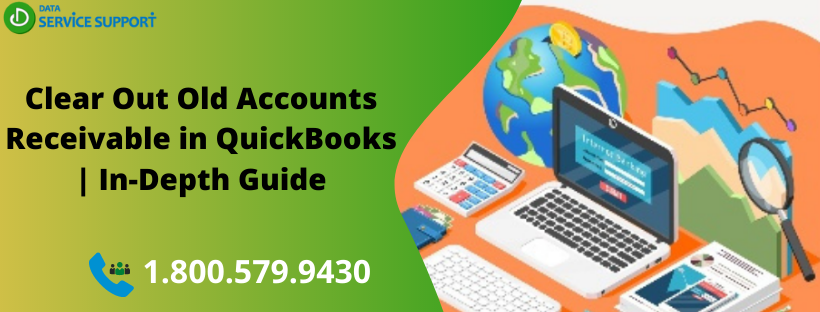QuickBooks is one of the most preferred accounting solutions by the small to mid-sized businesses that can help you organize your books and maintain Accounts Receivable (A/R) account and Accounts Payable (A/P) account. However, you may need to clear out old Accounts Receivable in QuickBooks that are dating back many years. However, clearing old Accounts Receivable (A/R) and Account Payable (A/P) balances is a perplexing task, and you need to have good knowledge of accounting. Reading this post until the end, you can get the required information on how to clear our old A/R in QuickBooks.
Wondering how do I clear out Accounts Receivable in QuickBooks? Give us a call on our helpline number 1.800.579.9430 and talk to one of our dedicated QB experts
How To Clear Out Old Accounts Receivable In QuickBooks?
The below-given steps can help you in clearing up old accounts receivable from the prior accountant when followed carefully:
Step 1: Create The Appropriate Journal Entry
In the first place, you need to create the appropriate journal entry, as stated in the below-given steps:
- Go to the Company menu and then choose Make General Journal Entries.
- Now from within the Make General Journal Entries window, change the date and fill in the entry number if required.
- Next, move to the Account field and select Accounts Receivable.
- After that, enter the amount under the Debit column.
- Choose a Customer Name using the given drop-down menu.
- Proceeding further to the next line, select the offset account.
- Now type in the amount under the Credit column.
Step 2: Apply The General Journal Entry To The Existing Credit
Now that, you have the appropriate Journal entry, apply the general journal entry to the existing credit by following the below-listed steps:
- Click the Customers and then choose Receive Payments.
- Next, you need to enter the name of the customer in Received From field.
- Select the invoice and then further select Discounts & Credits.
- From under the Credits tab, select the available credit.
- Hit Done and then select Save & Close to apply the changes you have made.
Following these steps carefully, you can clear out old Accounts Receivable in QuickBooks successfully.
How To Remove Uncontrollable Accounts Receivable?
If you want to write off an uncontrollable account receivable, you will have to record a credit memo and then apply the credit memo to the uncontrollable account. The item being reflected on your credit memo should cause the allowance for uncontrollable accounts to be debited.
Read More: How To Deal With Quickbooks Budget Report Problems?
Need To Talk To A QB Expert?
This post elaborates on how to clear old accounts receivable activity in QuickBooks application. However, if you need help from experts on how to clear out the negative amount on the A/R aging report, give us a call on our helpline number1.800.579.9430. On connecting with a QB expert, describe your requirements in detail. After making a proper assessment of your need, our experts will provide you with the most relevant solutions to clear out old Accounts Receivable in QuickBooks.