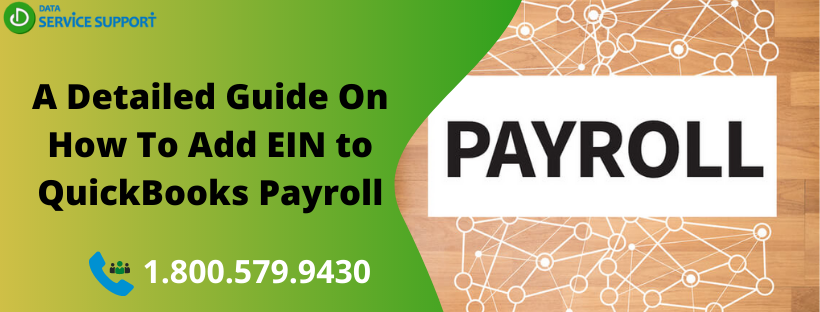EIN stands for an employer identification number, also known as the tax id that comprises of a nine-digit number used by the IRS to record the business’s tax liability. To add EIN to your QuickBooks Payroll subscription service, you need to keep some specific information handy, such as service key, zip code, and EIN. There are certain requirements and limitations you must know before you add EIN to QB Payroll. Thus, we have come up with this article that elaborates on how to add EIN to QuickBooks Payroll Basic, Standard, and Enhanced subscription.
Wondering how do I change my EIN in QuickBooks Payroll? Dial our QuickBooks error support number 1.800.579.9430 and get all your queries answered by certified QB experts
Adding EIN to QuickBooks Payroll: Limitations & Requirements For QuickBooks Payroll 2017 And Earlier
Check the below-given limitations and requirements to add EIN to QuickBooks Payroll before you proceed further:
- To process payroll for more than one company with only one payroll subscription, you will need the same registered copy of the QuickBooks application and that too on the same device.
- QuickBooks Payroll service can only support one company account per EIN, and if you try to add another EIN, various errors can come into sight.
- The contact information and payroll administrator will be the same for all the companies you add in a single payroll subscription.
- You can add only a fixed number of the companies under your payroll subscription-based on which payroll service you use. For instance, if you are using QuickBooks Enhanced Payroll services, then you can only add up to three companies.
- You should keep the confidentiality of your service key intact; otherwise, it can bring the privacy of your payroll subscription account information at stake.
Steps To Add An EIN To Existing QuickBooks Desktop Payroll
Before you start, make sure that active QuickBooks payroll service subscription and tax tables are updated to the latest maintenance release. To add EIN to QB Desktop Payroll 2017 and previous versions, follow the below-given steps:
-
- Launch QuickBooks application and select Employees from under the Payroll tab
- Now hit Use My Existing Payroll Service.
- Next, you need to select Use Subscription Number XXXXXXX [Payroll Subscription Version] from the Identify Subscription option.
- If you are not able to see your subscription, then hit Other: I have an existing subscription and a Zip Code and provide the required information.
- In the Add Company Information screen, click Next and type your EIN.
- Now click the Print button to get a print button and or select Return to QuickBooks Desktop.
- From under the Employees tab, click My Payroll Services for the Service Key activation
- Hit Manager Service key
- Click View, and it will show the new Service Key with Active status.
- If the EIN entered in the QuickBooks Payroll service is incorrect, then you will need to correct the EIN with QB Payroll.
This article explains the comprehensive steps to add the QB EIN number to your payroll service subscription. If you are using QuickBooks Desktop Payroll 2018 or later versions, then give us a call on our QuickBooks Payroll support number 1.800.579.9430 and get in touch with our experienced professionals. Our dedicated QB expert will help you to add EIN to QuickBooks Payroll in a prompt and hassle-free manner.