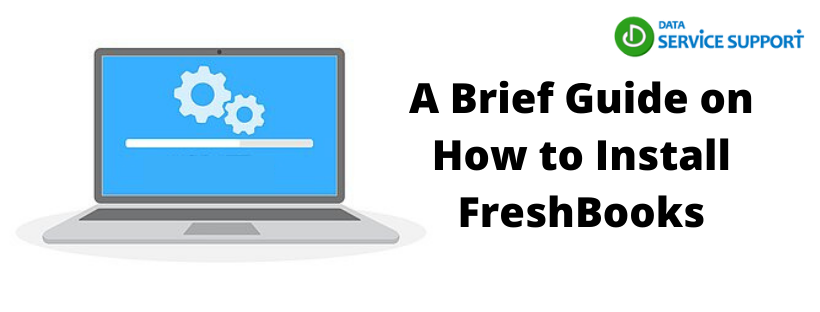FreshBooks is an accounting software or more specifically, a cloud accounting software that is designed for service providers, small businesses, and freelancers. This application can help you track your time, provide reports, design estimates, and send follow up emails. Moreover, the software is ready to go and easy to use making it extremely popular in the market. This blog will go through the fundamentals on how to install FreshBooks and will provide you a general idea about FreshBooks.
Make sure to contact the FreshBooks support whenever you feel you need additional support or assistance in implementing any of the steps mentioned in the blog
How To Set Up an Account in FreshBooks?
The steps to set up FreshBooks are relatively easy and be implemented in a matter of minutes. Go through the measures explained below:
With Google
The steps to set up FreshBooks with Google are as follows:
- Go to the FreshBooks sign up page.
- You can then click on the Sign in with Google button.
- Now enter your Google email and click on Next.
- Type in your Google password and then choose Next.
- You can now click on Allow to authorize FreshBooks to access your Google account.
- Now, you’ll be taken to your FreshBooks account to complete the process.
With FreshBooks
The steps to install FreshBooks are pretty simple. Execute the measures given below:
- Move to the signup page.
- Enter an email.
- You can now add a password with a minimum of 8 characters or more.
- Now, finally click on Get Started and answer some basic questions associated with your business. You can now explore your account.
With Apple
The measures below explain how to set up FreshBooks with Apple. Follow the steps explained below:
- Move to the signup page.
- You should now click on the Sign in with Apple option.
- Now, safely enter your Apple ID email and click on the arrow button.
- Enter your Apple ID password and now again click on the Arrow button.
- Now, enter your two-factor authentication code.
- Click on Continue to proceed with the setting up of sign in with Apple.
- You can edit the name if required and you can choose between Share My Email or Hide My Email to create your FreshBooks account.
- Finally, click on Next and you’ll be navigated to the FreshBooks account to finish the setup.
Conclusion
Following all the measures given in this blog can help you set up FreshBooks in no time. Make sure to implement all the steps given precisely. No doubt installing FreshBooks involves a ton of benefits like you can import your data, set up online payments and quickly automate your accounting needs. After reading this blog there should be no doubt in your mind on how to install FreshBooks.
To learn more, you can certainly contact the FreshBooks support.