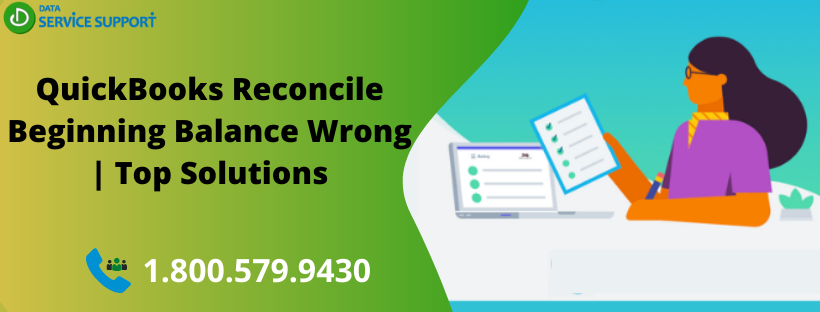Monthly reconciliation of books is a general affair for any small or mid-size business. After closing the previous month’s books, you must reconcile your balance sheet, and the remaining balance shall be transferred as the opening balance of the following month. In QuickBooks, reconciling accounts is quite easy and automated. However, the users often complain about the issue that shows up during the reconciliation and states that “QuickBooks reconcile beginning balance wrong”. It can occur due to many reasons, and there are many ways to fix it. Both of them are discussed in the blog below.
If the QuickBooks reconcile beginning balance wrong projections are showing on your balance sheet, you must seek expert advice on how to rectify them. Call on the helpline number 1.800.579.9430 and get immediate assistance on the line anytime
What Causes the QuickBooks Bank Reconciliation Report to show Incorrect Beginning Balance?
Below are mentioned the reasons behind why your QuickBooks reconcile beginning balance may show wrong figures. Take a look.
- The user may not have entered any balance to reconcile the account if it’s the first reconciliation in QuickBooks.
- There might be some damage to the company file.
- The user may have edited, voided or deleted a previous transaction from the last reconciliation.
What are the Solutions to fix the QuickBooks Reconciliation Discrepancy?
Below are given the steps that will help you resolve the “QuickBooks reconcile beginning balance wrong” error message.
Solution- 1: Create a Journal Entry to Enter the Opening Balance Entry
If it’s your first reconciliation and you need to enter an opening balance entry, you can create a journal entry to do so. Follow the steps mentioned below to do it.
- Open QuickBooks and go to the Accounting menu.
- Click on the +New icon and choose Journal Entry.
- Enter the opening balance date and choose the account you want to enter the balance on by clicking the Account drop-down menu.
- On the next line, choose Opening Balance Equity and enter the opening balance with the help of your bank statements.
- Choose whether to enter the balance in either debit or credit and click on the Save button.
- Go back to the Accounting menu and click on Chart of Accounts.
- Look for the account you just created the journal entry for and click on View Register from the Action column.
- Find the journal entry you just created and click on it.
- Under the Checkmark column, click on the box next to R to reconcile the journal entry.
- At last, click on Save.
Solution- 2: Run the Reconcile Discrepancy Report
If you have made changes to a previous transaction from the last reconciliation, then you need to find the edited transaction and correct it by running the Reconcile Discrepancy report or a previous one.
- Go to the Reports menu and click on Banking.
- Select Reconciliation Discrepancy and choose the account you want to run the discrepancy report for.
- Choose the OK button and from the list of transactions, look for the ones causing the problems.
- If you happen to find them, record the Transaction Date and the Entered / Last Modified Date.
- You can also run a previous reconciliation report if you don’t find any inaccuracy in the last one by following the steps mentioned below.
- Go back to the Reports menu and select Banking.
- Choose the Previous Reconciliation option and click on the same account.
- Choose the Statement Ending Date and click on Display.
- Analyze the report with your past bank statements and check if there are any differences.
Solution- 3: Run the Verify and Rebuild Data Tool
It might be possible that your company file has some damaged entries that are causing the “QuickBooks beginning balance wrong” error message. Follow the steps mentioned below to fix the inaccuracies in your data file by running the verify and rebuild data utility.
- Open QuickBooks and go to the File menu.
- Hover your cursor on the Utilities section and click on the Verify Data option.
- Let the tool scan the company file, and if there are some corrupted files shown in the result, follow the rest of the solution.
- Come back to the File menu and select Utilities.
- Choose the Rebuild Data button and backup your data by clicking on OK in the prompt by QuickBooks.
- Once the rebuild completes, QuickBooks will notify you with a message. Click on OK and verify the data again.
As we end our blog on the error message – “QuickBooks reconcile beginning balance wrong”, we hope that the readers find the language of the post easy to understand. We also wish that the solutions mentioned in the article help you to resolve the issues in your balance sheet. However, if you feel the requirement of additional help, feel free to call on the toll-free number 1.800.579.9430 anytime.