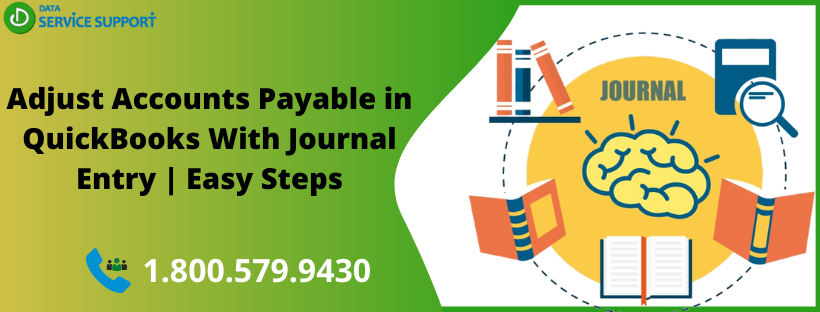QuickBooks is a popular accounting tool that can help you manage your business finances, and you can invoice your customers to get paid faster. However, you may need to adjust accounts payable in QuickBooks with journal entry due to overpayment of underpayments. The vendor balances are affected by your credits, bills and how you apply for the payments. This is why, when you make payments related to the Accounts Payable, you need to add a specific vendor. In this post, we will discuss how to adjust Accounts Payable in QuickBooks with a journal entry in easy steps.
Not sure how to use a journal entry to correct Accounts Payable? Give us a call on our helpline number 1.800.579.9430 to get help from qualified QB experts
Steps to Adjust Accounts Payable in QuickBooks with Journal Entry
Journal entries in QuickBooks can help you to make changes to your original transactions that are entered incorrectly. To adjust Accounts Payable in QuickBooks with journal entry, you need to create an appropriate journal entry to resolve the Accounts Payable issue. Follow the below-given steps:
Step 1: To Create A Journal Entry
- Go to the Company menu and then select Make General Journal Entries.
- Now in the Make General Journal Entries window, change the date and provide the entry number if required.
Case 1: For vendor with overpayment
While creating a journal entry to accounts payable in QuickBooks, we will discuss the steps for the vendor with the overpayment. Follow the below-given steps:
- First, select the Account field and then select Accounts Payable from the drop-down list.
- Next, under the Credit column, enter the amount and then in the Name column, select the name of the vendor using the drop-down menu.
- Proceeding further to the next line, select the offset account and enter the amount under the Debit column.
Case 2: For vendor with underpayment
In the next scenarios of adjusting accounts payable in QuickBooks with journal entry, we will discuss the steps for the vendors with underpayment. Perform the below-given steps:
- Select the Account field in the first place and then choose Accounts Payable from the drop-down menu.
- After that, enter the amount under the Debit column and hit the Name column and select the vendor name from the drop-down menu.
- Moving further, in the next line, select the offset account and enter the amount under The Credit column.
- After that, you need to select Save & Close to finish.
Step 2: Apply the Journal Entry to The Existing Debit/Credit
Now that, you have created an appropriate journal entry to adjust accounts payable in QuickBooks with journal entry, apply it to the existing debit/credit using the below-given steps:
- From within the Vendors menu, select Pay Bills.
- Next, you need to select the bill and choose Set Credits.
- Under the Credits tab, select the available credit and select Done.
- Select Save & Close to get the task accomplished.
Following these steps carefully, you can adjust accounts payable in QuickBooks with journal entry. Alternatively, you can use discounts to write off small amounts to achieve this task.
Read More: A Friendly Guide To Change EIN In QuickBooks Desktop Payroll
Get Help from QB Experts!
The steps discussed in this post can help in making QuickBooks accounts payable entry using general journal entry in the application. If you need help from QB experts to accomplish the task, give us a call on our helpline number 1.800.579.9430. It will connect you with an expert who will guide you to adjust accounts payable in QuickBooks with journal entry in easy steps.