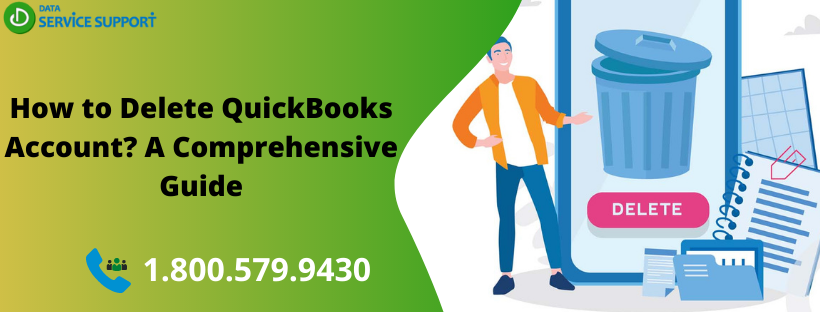If you are looking for an answer on how to delete QuickBooks account, then reading this post until the end can help. In QuickBooks Chart of Accounts, you can see a complete list of your accounts and their balances. These accounts can help you track your money and can give useful insights into your business accounting. However, if you want to delete an account from the chart of accounts which is no longer in use, then read this blog and follow the described steps with the utmost care and attention. Let’s start!
Not sure how to delete QuickBooks online account? Give us a call on our helpline number (1.800.579.9430 and get in touch with a certified expert to acquire immediate assistance
Things You Need to Know Before Deleting Account in QuickBooks
If your bookkeeper has created numerable accounts in QuickBooks, then you may find it perplexing to work with the application and managing your accounting data efficiently. However, before we discuss how to delete the QuickBooks account, you need to know the below-given points:
- When you delete accounts in QuickBooks, it does not erase your transactions.
- On deleting accounts in QuickBooks, your reports won’t change.
- You can restore deleted accounts in QuickBooks whenever you want.
- You can filter COA page to include deleted or inactive accounts.
- There are several accounts in the QuickBooks application you can’t delete, such as your sales tax account.
How to Delete Account in QuickBooks Desktop?
Now that you know the impact of deleting your accounts let’s discuss the steps on how to delete QuickBooks account in the desktop version of the application. Follow the below-given steps carefully:
- Go to Lists located at the top menu and then select Chart of Accounts.
- Now right-click the account that you want to delete.
- Next, you need to select Delete Account and then OK to finish.
These steps can answer your doubt on how to delete QuickBooks account in the Desktop version. Not let’s move to the online version of the QuickBooks.
How to Delete Account in QuickBooks Online?
To delete an account from the chart of accounts in QuickBooks Online, follow the below-given steps:
- Click on the gear icon at the top in the first place and proceed further.
- Now from under Your Company section, you need to select the Chart of Accounts (COA).
- Next, look for the account that you want to delete.
- After that, in the Action column, choose the drop-down list and hit Delete.
- When you are asked, if you want to delete the account, click Yes to confirm.
How to Include Inactive or Deleted Accounts?
When you delete an account, it will be removed from the Chart of Accounts. However, you can filter the COA page to include inactive or deleted accounts in QuickBooks Online as we have discussed earlier. To get the task accomplished, follow the below-described steps:
- First of all, Click Accounting from the left menu.
- After that, click the gear icon from above the Action column.
- Checkmark “Include inactive” box to proceed further.
- In the end, search the deleted account in the search bar.
This process can make deleting and restoring an account in QuickBooks Online, fairly a simple process.
Read More: QuickBooks Multi-Currency Problem | Fixed in Simple Steps
Deleting Data and Cancelling QuickBooks Online Account
If you’re using QuickBooks Online Plus, Essentials and Advanced, you can purge your QuickBooks online account if it is less than 60 days old. Following are the steps to wipe out data in QuickBooks Online:
- Sign up with QuickBooks Online.
- Add “/purgecompany” at the end of URL.
- You will get the list of items to be deleted.
- Once the data gets deleted, write Yes and click OK.
- Select Wipe Data after selecting the item you want to delete.
- After the deletion completes, you will be directed to the homepage.
If your QuickBooks online account is older than 60 days, following are the steps to cancel your account:
- Move to the Gear icon and under Your Company, select Account and Settings.
- Next, go to the Billing and Subscription
- Select Cancel within the QuickBooks
- Cancel the account by following the prompted steps.
- If you’re using payroll, you need to cancel your payroll subscription too.
Need to Contact a QB Expert?
The solutions described in this post elaborates on how to delete the account in QuickBooks application. On getting a technical difficulty, feel free to dial our helpline number 1.800.579.9430, and it will connect you with one of our QB tech-geeks. Describe the difficulty you are facing and get the best solution on how to delete QuickBooks account in the simple steps.